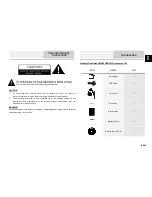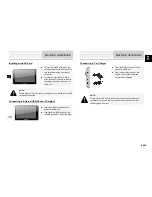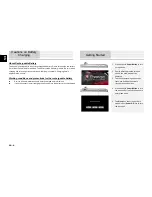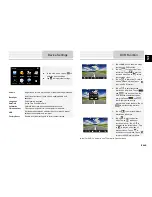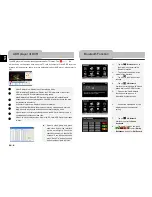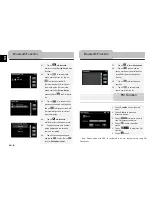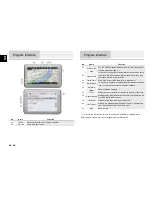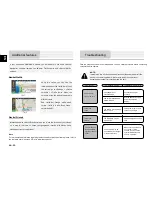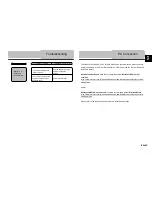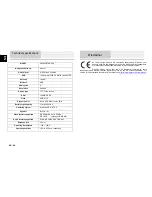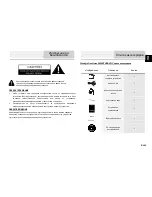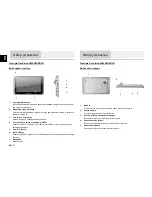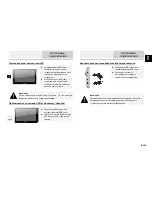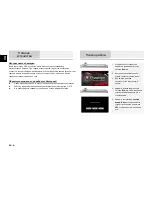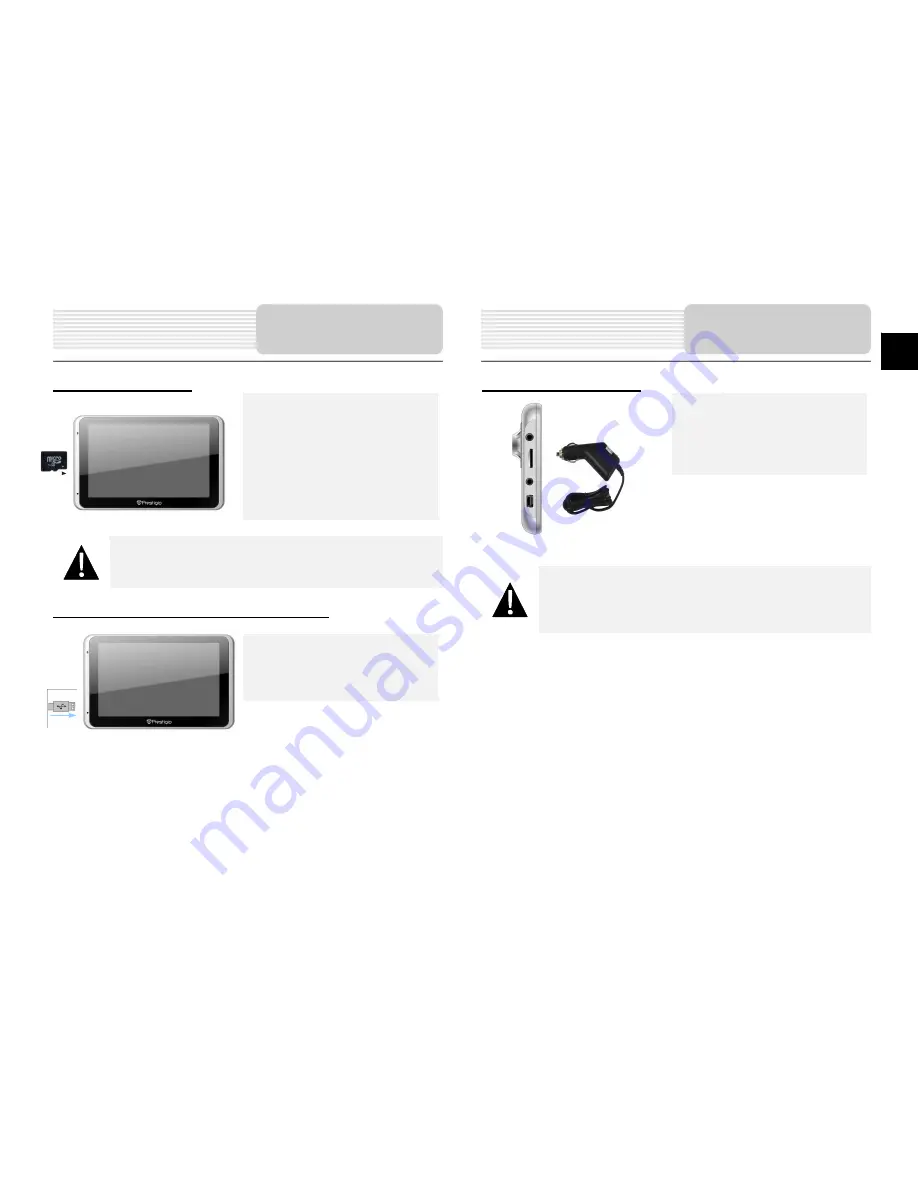
EN-3
EN
Inserting microSD Card
To insert a microSD card, place the
connector towards the device and the
card label towards the front side of
the device.
To remove a microSD card, gently
press the edge of the card to release
the safety lock and pull the card out
of the slot.
NOTE:
Please always make sure that no application is accessing the microSD
card before extraction.
Connecting to External USB Device
(Charging)
Insert the USB connector into the
appropriate USB port.
Insert the other USB connector into
the USB port on PC to start charging.
Connecting to Car Charger
Insert the USB connector into the
appropriate USB port.
Insert car charger connector into
vehicle 12V accessory/cigarette
socket to start charging.
NOTE:
Please connect the car charger to vehicle 12V accessory/cigarette
socket after the vehicle engine is started to protect the device from
sudden surges in current.
Device Connections
Device Connections
Summary of Contents for GV5800 BTHDDVR
Page 15: ...RU 1 RU 1 2 Prestigio GeoVision 5800BTHDDVR 1 USB 1 1 1 1 1 CD 1...
Page 17: ...RU 3 RU microSD microSD microSD microSD USB USB USB USB USB USB USB...
Page 18: ...RU 4 RU GPS 5 4 0 37 1 Power 2 3 4 Power 5 Sleep OFF...
Page 19: ...RU 5 RU FM USB 1 DVR 2 3 TF 4...
Page 23: ...RU 9 RU 21 Bluetooth 22 23 24 Bluetooth 25 26 27 28 29 30 Bluetooth Bluetooth...
Page 24: ...RU 10 RU 1 2 FM FM 3 4 FM 5 FM 6 FM GPS vv No 1 2 2D 3D 3 4 5 FM...
Page 25: ...RU 11 RU No 6 GPS 7 8 9 10 11 12 13 14 15 16 GPS 17 No 18 19 20 21...
Page 27: ...RU 13 RU 1 2 3 1 2 GPS 3 4 5 GPRS SMS 1...
Page 28: ...RU 14 RU Adjust the brightness of the LCD GPS Adjust the brightness of the LCD GPS...
Page 31: ...UA 1 UA 1 2 Prestigio GeoVision 5800BTHDDVR 1 USB 1 1 1 1 1 1...
Page 33: ...UA 3 UA microSD microSD microSD microSD USB USB USB USB USB USB USB 12 12...
Page 34: ...UA 4 UA GPS 5 4 1 Power 2 3 4 Power 5 Sleep OFF...
Page 35: ...UA 5 UA FM USB 1 DVR 2 3 TF 4...
Page 39: ...UA 9 UA 27 28 29 30 1 2 FM FM 3 4 FM 5 FM 6 FM GPS 1 2 2D 3D 3 4 5 6 GPS 7 Bluetooth FM...