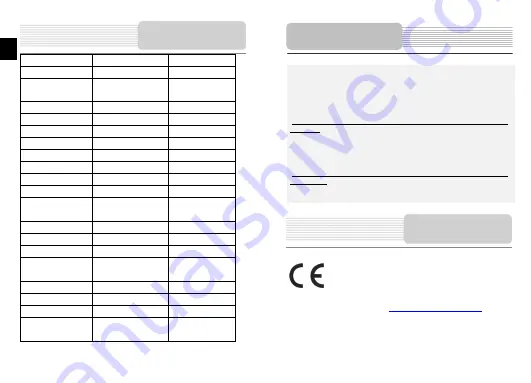
MODEL GV5050/5050BT
GV4050/4050BT
Navigation Software
Navitel
Navitel
GPS Chipset
Mstar MSB2521A, ARM9
500MHz
Mstar MSB2521A,
ARM9 500MHz
Channels 64
64
Antenna Internal
Internal
Interface USB
USB
Display size
5"
4.3"
Resolution 480x272
480x272
Display type
TFT, Touch screen
TFT, Touch screen
RAM 128MB,
DDR3
128MB,
DDR3
Flash 4GB,
MLC
4GB,
MLC
Expansion slot
Micro SD-Card slot,
Micro SD-Card slot,
max 8GB
max 8GB
Battery type/capacity
Li-poly/1050mAh
Li-poly/950mAh
Operating system
Windows CE .NET 6.0
Windows CE .NET 6.0
Speaker
Built-in, 1W
Built-in, 1W
Video formats supported
AVI/ASF/ASX/MPEG/ AVI/ASF/ASX/MPEG/
MPG/W,V/MP4/3GP2 MPG/W,V/MP4/3GP2
Audio formats supported
MP3,WMA
MP3,WMA
Earphone jack
3.5mm
3.5mm
Operating Temperature
-10C ~ +50ºC
-10C ~ +50ºC
Operating humidity
10% to 90%
10% to 90%
non-condensing
non-condensing
Technical specifications
EN – 12
EN
To establish connection with PC for data access and synchronization, please execute
setup file included in the Driver/Documentation CD or download the file from Microsoft
website to install:
Microsoft Active Sync®
software for operating system
Microsoft XP or earlier
versions
(http://www.microsoft.com/windowsmobile/en-us/downloads/microsoft/activesync-dow
nload.mspx)
and/or
Microsoft Mobile Device Center®
software for operating system
Microsoft Vista
(http://www.microsoft.com/windowsmobile/en-us/downloads/microsoft/device-center-d
ownload.mspx).
Please refer to its user manual for more detailed instructions.
As the Prestigio products are constantly updated and improved, your
device’s software and hardware may have a slightly different
appearance or modified functionality than presented in this Quick Start
Guide.
Prestigio hereby states that this GPS Navigator complies to basic requirements and
another relevant regulations given by the EU directive1999/5/ES. Full version of the
declaration of conformity is available on
http://www.prestigio.com/compliance
.
Disclaimer
PC Connection






























