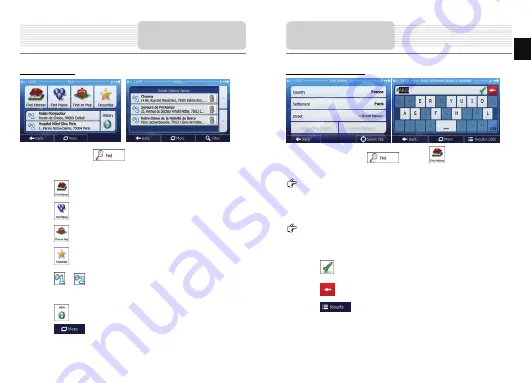
Destination Menu
In the Navigation menu, tap
. The Find menu provides you with the following
options:
•
Tap
to specify an address as your destination.
•
Tap
to select a place of interest as your destination.
•
Tap
to navigate to a location selected on the map.
•
Tap
to choose from the list of your favourite destinations.
•
Tap
or
to navigate to the recent destination that is shown on the
button.
•
Tap
to choose from the list of all recent destinations.
•
Tap
to navigate to a coordinate or to a location saved in a photo.
Navigation
Navigating to An Address
In the Navigation menu, tap
, then tap
. By default, the screen
proposes the city or town where you are located.
If needed, change the country. Tap the button showing the name of the country.
1.
Use the keyboard to enter the name of the country.
2.
After entering a couple of characters, the list of countries that match the entered
string appears. Tap the country of your choice.
If needed, change the city/town. Tap the button showing the name of the city/town,
and use the keyboard to enter a part of its name. As you enter letters, the most likely
city/town name is always shown in the input field. You have the following options:
•
Tap
to select the city/town that is offered in the input field.
•
Tap
to correct your entry.
•
Tap
to browse the list of city/town names matching your input.
Select a city/town from the list.
Navigation
EN
EN - 9















