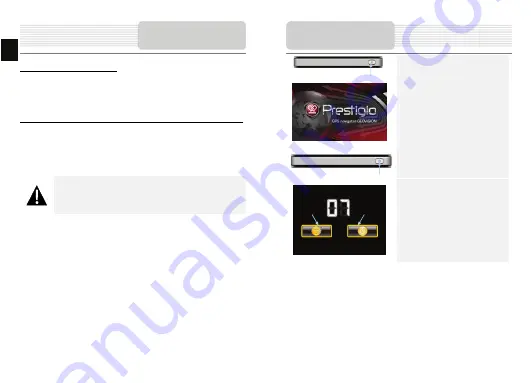
About Rechargeable Battery
The device is equipped with a built-in rechargeable battery. Please fully charge the
battery (for at least 8 hours) before initial use. The battery status indicator glows in red
color when charging, and turns green color when the battery is full. Charging time is
approximately 2 hours.
Working conditions and precautions for the rechargeable battery
z
Device with new batteries should be fully charged before initial use.
z
Battery should only be used and charged when temperatures are between 0
°
~
37
°
C.
z
It is not necessary to start charging the device before the battery is fully
discharged.
NOTE:
Please connect the car charger to vehicle 12V accessory/cigarette
socket after vehicle engine is started to protect the device from sudden
surges in current.
Cautions on Battery
Charging
EN
EN - 4
1. Press
and
hold
Power Button
to turn
on the device.
2. Shortly after the loading screen is
shown, the main menu will be
displayed.
3. Tap the corresponding buttons with
touch pen included to navigate
various functions.
4. Press
and
hold
Power Button
to turn
off the device or to allow the device to
enter sleep mode.
5. Tap
Sleep
icon to enter sleeping
mode or
OFF
icon to complete turn
off the device.
Getting Started
Sleep
OFF






























