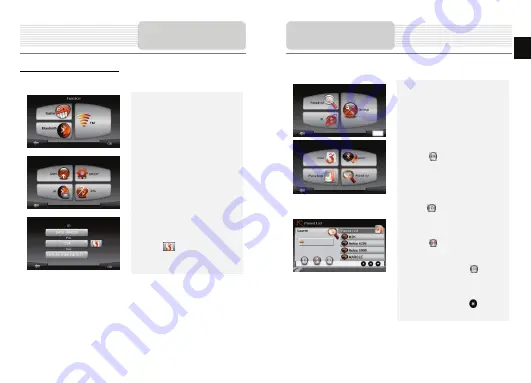
Bluetooth function (optional)
The following is shown how to select, switch on/off the Bluetooth function
1. Tap
on
Function
icon on the main
menu.
2. Tap
on
Bluetooth
icon to start using
Bluetooth function.
3. Tap
on
ON
/
OFF
icon to enable/
disable Bluetooth function.
4. Tap
Info
icon to review Bluetooth
information.
5. Tap
on
to reset a new PIN code.
The default setting is
1234
.
Bluetooth Function
Main Menu
How to operate the Bluetooth function.
1. Tap
on
DUN
icon or
HF
icon on the
main menu.
2. Tap
on
Paired List
icon to start
pairing with mobile phone device with
GPRS function.
3. Please make sure Bluetooth function
on mobile phone is detectable by
other devices.
4. Tap
on to start searching
process.
5. Mobile phone name desired for
connection will be displayed on the
list when search is completed.
6. Tap on the mobile phone name and
tap on
to establish connection.
7. Enter
PIN code 1234
when PIN
number is required on mobile phone
device.
8. Tap
on to disconnect current
Bluetooth connection.
9. Select mobile phone name from
Paired List
and tap on
to
re-connect from previously connected
mobile phone.
10. Select mobile phone name from
Paired List
and tap on
to remove
it from the list.
Bluetooth Connection
EN
EN - 5
































