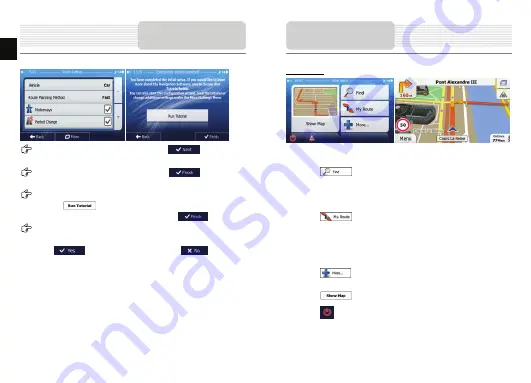
Set your preferred time format and units. Tap
to confirm your
preferences.
Set your preferred route planning options. Tap
to confirm your
preferences.
You are offered to watch the tutorial that leads you through the basic steps of
navigation. Tap
if you would like to get an instant understanding of the
functions of your software. You can run it later if you choose
.
You are now asked whether you allow the software to collect usage information and
GPS logs that may be used for improving the application and the quality and coverage of
maps. Tap
to allow the anonymous statistics or
to disable this
function.
The initial setup is now complete. The application starts.
Initialization and
Software Activation
EN
EN - 8
Introduction
After the initial setup, and whenever the software is started, the Navigation menu
appears. You have the following options:
•
Tap
to select your destination by entering an address or selecting
a place of interest, a location on the map or one of your Favourite destinations.
You can also look up your recent destinations from the Smart History, enter a
coordinate or use the location saved in a photo.
•
Tap
to display the route parameters. You can view the route in its
full length on the map. You can also perform route-related actions such as
editing or cancelling your route, setting a start point for the route, picking route
alternatives, avoiding parts of the route, simulating navigation or adding the
destination to your Favourites.
•
Tap
to customize the way the navigation software works, watch the
Tutorial, simulate demo routes, or to run some additional applications.
•
Tap
to start navigating on the map.
•
Tap
to stop navigation and exit the software.
Navigation















