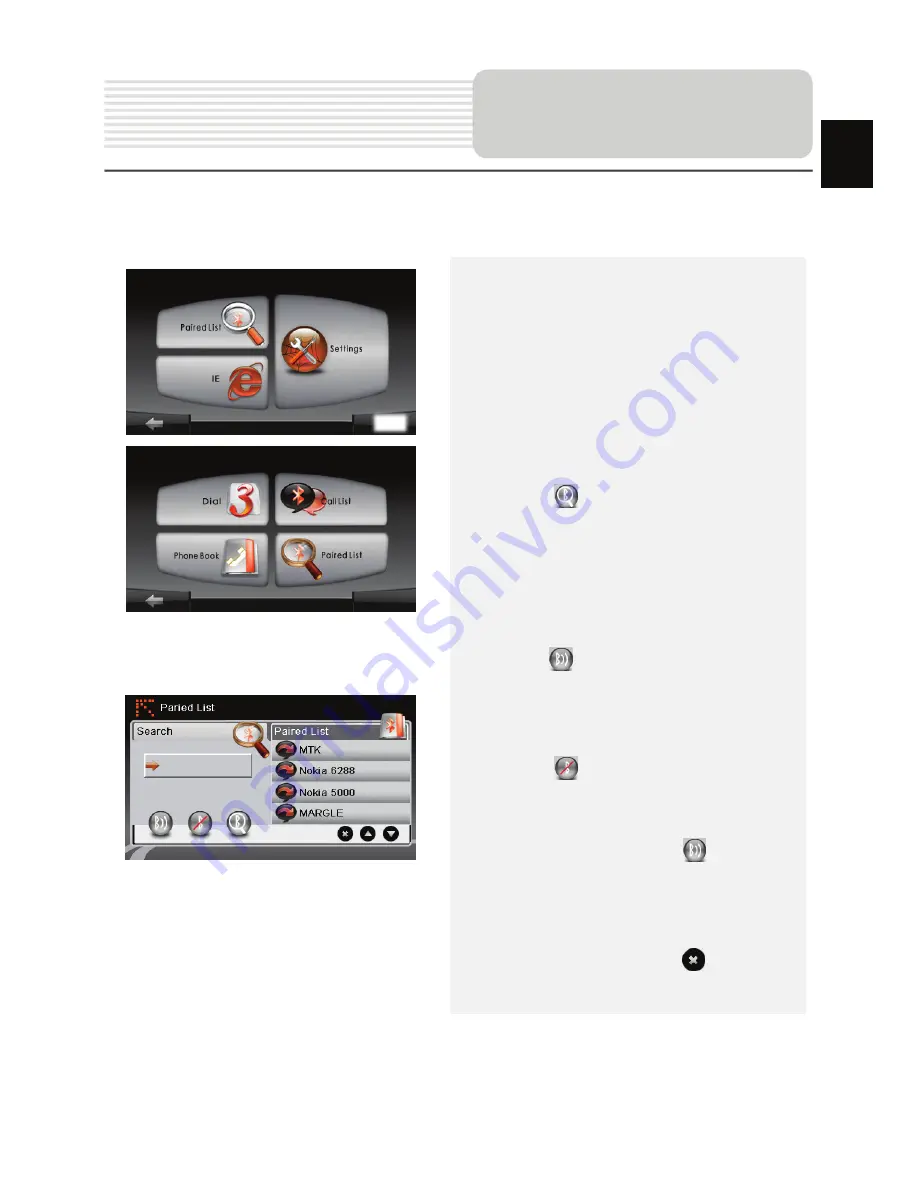
EN-10
How to operate the Bluetooth function.
1. Tap
on
DUN
icon or
HF
icon on the
main menu.
2. Tap
on
Paired List
icon to start
pairing with mobile phone device with
GPRS function.
3. Please make sure Bluetooth function
on mobile phone is detectable by
other devices.
4. Tap
on to start searching
process.
5. Mobile phone name desired for
connection will be displayed on the
list when search is completed.
6. Tap on the mobile phone name and
tap on
to establish connection.
7. Enter
PIN code 1234
when PIN
number is required on mobile phone
device.
8. Tap
on to disconnect current
Bluetooth connection.
9. Select mobile phone name from
Paired List
and tap on
to
re-connect from previously connected
mobile phone.
10. Select mobile phone name from
Paired List
and tap on
to remove
it from the list.
Bluetooth Connection
EN
Summary of Contents for GeoVision 4700-5700
Page 1: ...RU 1 1 2 RU...
Page 2: ...RU 2 1 GV5700 5700BT 1 USB 1 1 CD 1 1 Smart Mount smart mount 1 1 RU 1...
Page 3: ...RU 3 1 2 3 4 microSD microSD 5 6 1 2 3 4 6 RU 5...
Page 4: ...RU 4 1 Power 2 USB USB 1 RU 2...
Page 5: ...RU 5 microSD z microSD z microSD microSD USB z mini USB mini USB z USB USB RU...
Page 6: ...RU 6 z z USB USB z 12 12 RU...
Page 7: ...RU 7 GPS 8 2 z z 0 37 C z RU...
Page 8: ...RU 8 1 Power 2 3 4 Power 5 Sleep OFF Sleep OFF RU...
Page 10: ...RU 10 Bluetooth 1 DUN HF 2 GPRS 3 Bluetooth 4 5 6 7 PIN 1234 PIN 8 Bluetooth 9 10 Bluetooth RU...
Page 11: ...RU 11 1 HF HandsFree Bluetooth Hands Free 2 3 4 5 6 7 Hands Free RU...
Page 12: ...RU 12 8 9 SIM 10 11 12 13 14 15 16 17 Hands Free Function RU...
Page 13: ...RU 13 1 2 FM Bluetooth 3 FM 4 5 FM 6 FM RU...
Page 14: ...RU 14 No 1 2 3 4 5 GPS 6 RU...
Page 15: ...RU 15 No 7 8 9 10 11 12 13 14 15 3D 5 300 16 RU...
Page 16: ...RU 16 No 17 18 19 20 RU...
Page 17: ...RU 17 No 21 22 RU...
Page 18: ...RU 18 No 23 24 25 26 27 SMS SMS 28 29 30 31 GPS 32 33 34 35 RU...
Page 19: ...RU 19 1 2 1 2 RU...
Page 20: ...RU 20 1 2 3 GPS 1 2 3 RU...
Page 21: ...RU 21 c GPRS GPRS Bluetooth SMS 1 SMS SMS 2 1 2 RU...
Page 22: ...RU 22 GPS RU...
Page 25: ...RU 25...
Page 50: ...EN 25...















































