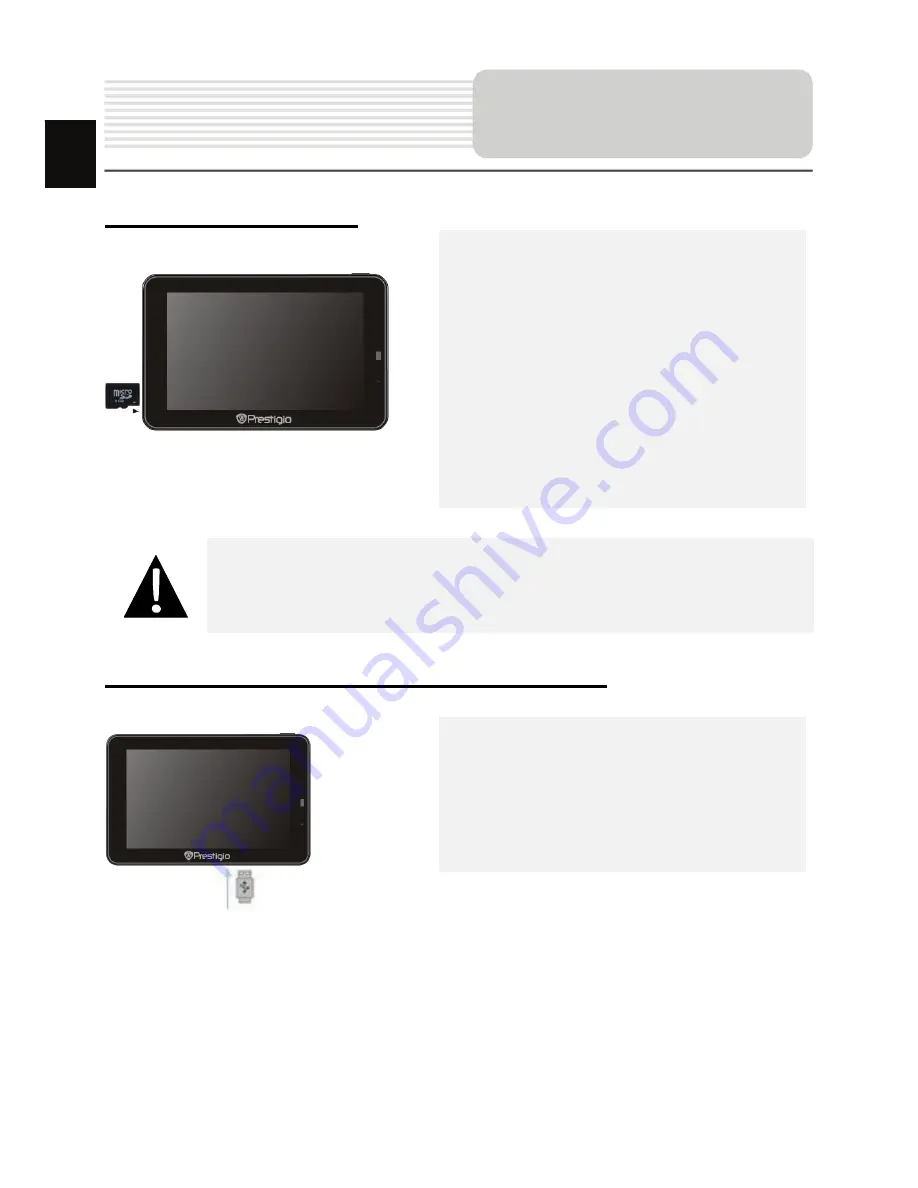
EN-5
Inserting microSD Card
z
To insert a microSD card, place
connector towards device and card
label towards the front side of the
device.
z
To remove a microSD card, gently
press the edge of the card to release
the safety lock and pull the card out of
the slot.
NOTE:
Please always make sure that no application is accessing the microSD
card before extraction.
Connecting to External USB Device
(Charging)
z
Insert the mini USB connector into the
appropriate mini USB port.
z
Insert the other USB connector into the
USB port on PC to start charging.
Device Connections
EN
Summary of Contents for GeoVision 4700-5700
Page 1: ...RU 1 1 2 RU...
Page 2: ...RU 2 1 GV5700 5700BT 1 USB 1 1 CD 1 1 Smart Mount smart mount 1 1 RU 1...
Page 3: ...RU 3 1 2 3 4 microSD microSD 5 6 1 2 3 4 6 RU 5...
Page 4: ...RU 4 1 Power 2 USB USB 1 RU 2...
Page 5: ...RU 5 microSD z microSD z microSD microSD USB z mini USB mini USB z USB USB RU...
Page 6: ...RU 6 z z USB USB z 12 12 RU...
Page 7: ...RU 7 GPS 8 2 z z 0 37 C z RU...
Page 8: ...RU 8 1 Power 2 3 4 Power 5 Sleep OFF Sleep OFF RU...
Page 10: ...RU 10 Bluetooth 1 DUN HF 2 GPRS 3 Bluetooth 4 5 6 7 PIN 1234 PIN 8 Bluetooth 9 10 Bluetooth RU...
Page 11: ...RU 11 1 HF HandsFree Bluetooth Hands Free 2 3 4 5 6 7 Hands Free RU...
Page 12: ...RU 12 8 9 SIM 10 11 12 13 14 15 16 17 Hands Free Function RU...
Page 13: ...RU 13 1 2 FM Bluetooth 3 FM 4 5 FM 6 FM RU...
Page 14: ...RU 14 No 1 2 3 4 5 GPS 6 RU...
Page 15: ...RU 15 No 7 8 9 10 11 12 13 14 15 3D 5 300 16 RU...
Page 16: ...RU 16 No 17 18 19 20 RU...
Page 17: ...RU 17 No 21 22 RU...
Page 18: ...RU 18 No 23 24 25 26 27 SMS SMS 28 29 30 31 GPS 32 33 34 35 RU...
Page 19: ...RU 19 1 2 1 2 RU...
Page 20: ...RU 20 1 2 3 GPS 1 2 3 RU...
Page 21: ...RU 21 c GPRS GPRS Bluetooth SMS 1 SMS SMS 2 1 2 RU...
Page 22: ...RU 22 GPS RU...
Page 25: ...RU 25...
Page 50: ...EN 25...
















































