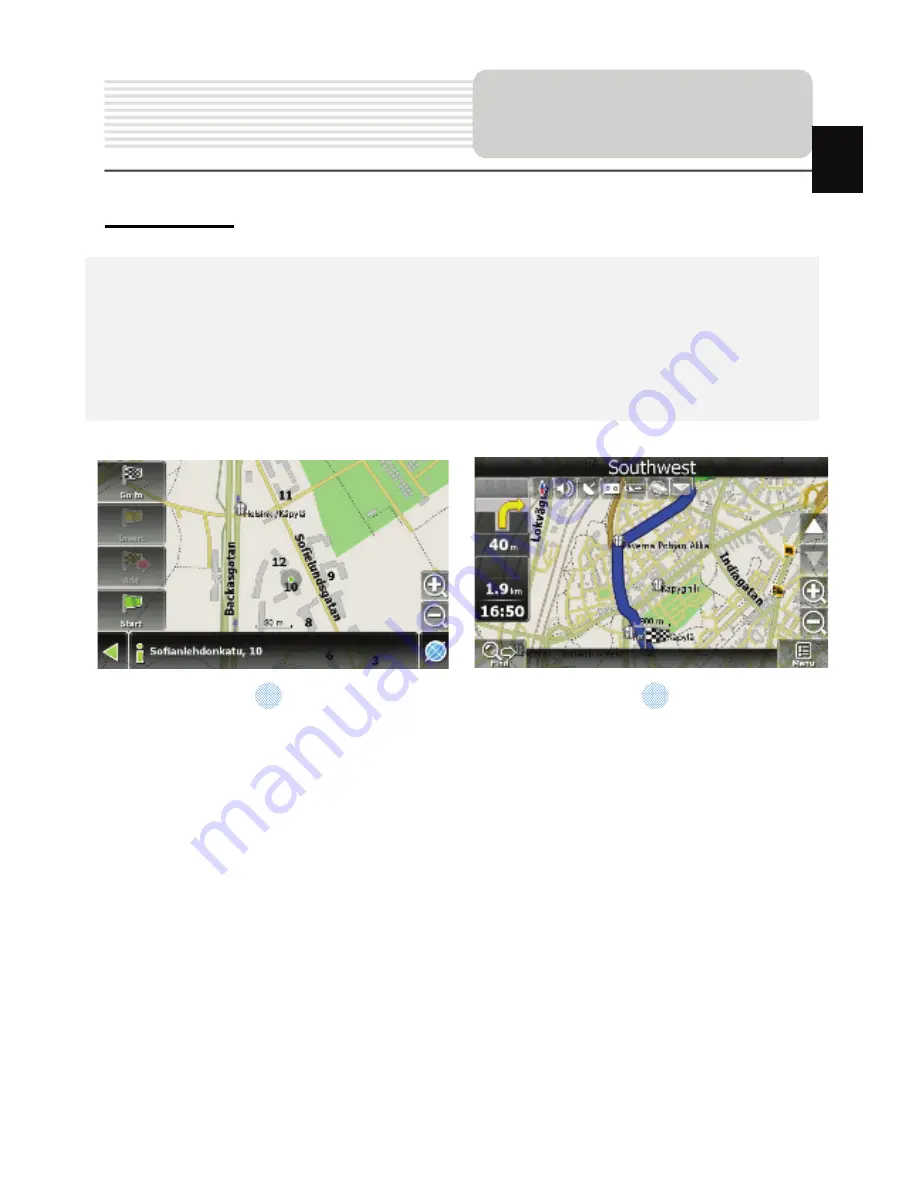
EN-18
Autorouting
In order to create a route automatically, from the current position to the destination
point, tap with the stylus pen on the place on the map where the final point is, tap on
the “Cursor” button and in the context menu choose "Go to" (Fig. 1). The calculated
route will be shown on the map in blue color with highly visible dark border (Fig. 2).
Please, note that in case of non-routable maps, the route will represent a straight green
line from your position to the destination point, ignoring the existing buildings, roads, etc.
Autorouting
1
2
EN
Summary of Contents for GeoVision 4700-5700
Page 1: ...RU 1 1 2 RU...
Page 2: ...RU 2 1 GV5700 5700BT 1 USB 1 1 CD 1 1 Smart Mount smart mount 1 1 RU 1...
Page 3: ...RU 3 1 2 3 4 microSD microSD 5 6 1 2 3 4 6 RU 5...
Page 4: ...RU 4 1 Power 2 USB USB 1 RU 2...
Page 5: ...RU 5 microSD z microSD z microSD microSD USB z mini USB mini USB z USB USB RU...
Page 6: ...RU 6 z z USB USB z 12 12 RU...
Page 7: ...RU 7 GPS 8 2 z z 0 37 C z RU...
Page 8: ...RU 8 1 Power 2 3 4 Power 5 Sleep OFF Sleep OFF RU...
Page 10: ...RU 10 Bluetooth 1 DUN HF 2 GPRS 3 Bluetooth 4 5 6 7 PIN 1234 PIN 8 Bluetooth 9 10 Bluetooth RU...
Page 11: ...RU 11 1 HF HandsFree Bluetooth Hands Free 2 3 4 5 6 7 Hands Free RU...
Page 12: ...RU 12 8 9 SIM 10 11 12 13 14 15 16 17 Hands Free Function RU...
Page 13: ...RU 13 1 2 FM Bluetooth 3 FM 4 5 FM 6 FM RU...
Page 14: ...RU 14 No 1 2 3 4 5 GPS 6 RU...
Page 15: ...RU 15 No 7 8 9 10 11 12 13 14 15 3D 5 300 16 RU...
Page 16: ...RU 16 No 17 18 19 20 RU...
Page 17: ...RU 17 No 21 22 RU...
Page 18: ...RU 18 No 23 24 25 26 27 SMS SMS 28 29 30 31 GPS 32 33 34 35 RU...
Page 19: ...RU 19 1 2 1 2 RU...
Page 20: ...RU 20 1 2 3 GPS 1 2 3 RU...
Page 21: ...RU 21 c GPRS GPRS Bluetooth SMS 1 SMS SMS 2 1 2 RU...
Page 22: ...RU 22 GPS RU...
Page 25: ...RU 25...
Page 50: ...EN 25...







































