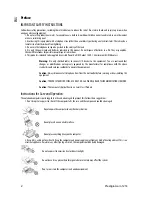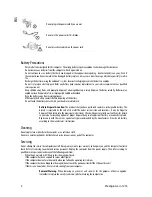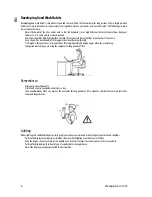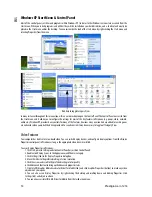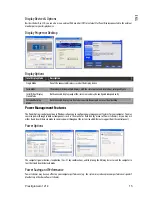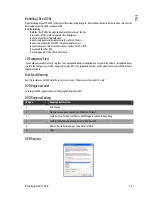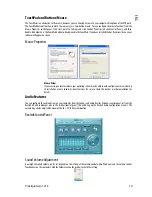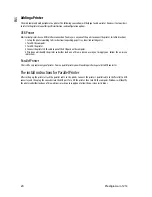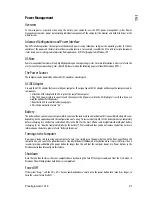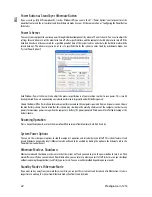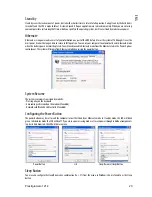8 Prestigio
Aero
1214
ENG
System Startup
1. Remove all packing materials.
2. Place the computer on a stable surface.
3. Securely attach any peripherals you want to use with the notebook (e.g. keyboard and mouse) to their ports.
4. Attach the AC/DC adapter to the DC-In jack at the rear of the computer, then plug the AC power cord into an outlet, and
connect the AC power cord to the AC/DC adapter.
5. Raise the lid/LCD to a comfortable viewing angle, and press the power button to turn the computer “on”.
6. Adjust the LCD panel to a comfortable viewing angle.
7. The LED indicators show the power and battery status of the computer.
AC/DC Adapter Plugged In
Shutdown
Please note that you should always shut your computer down by choosing the Turn Off Computer command from the Start menu in
Windows. This will help prevent hard disk or system problems.