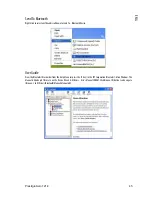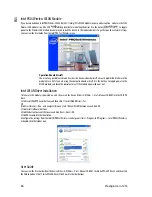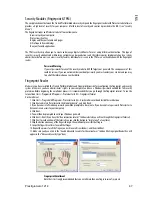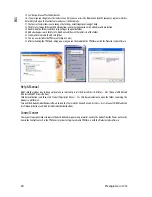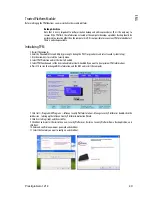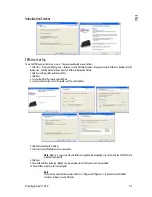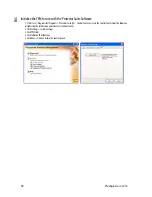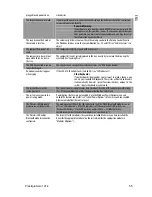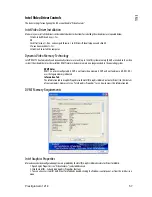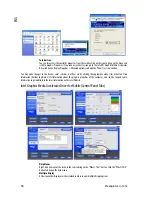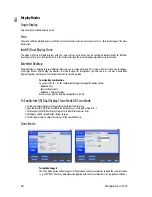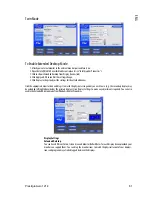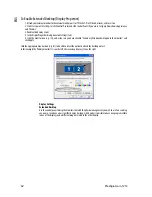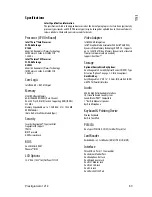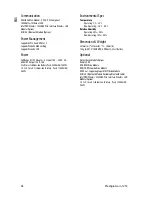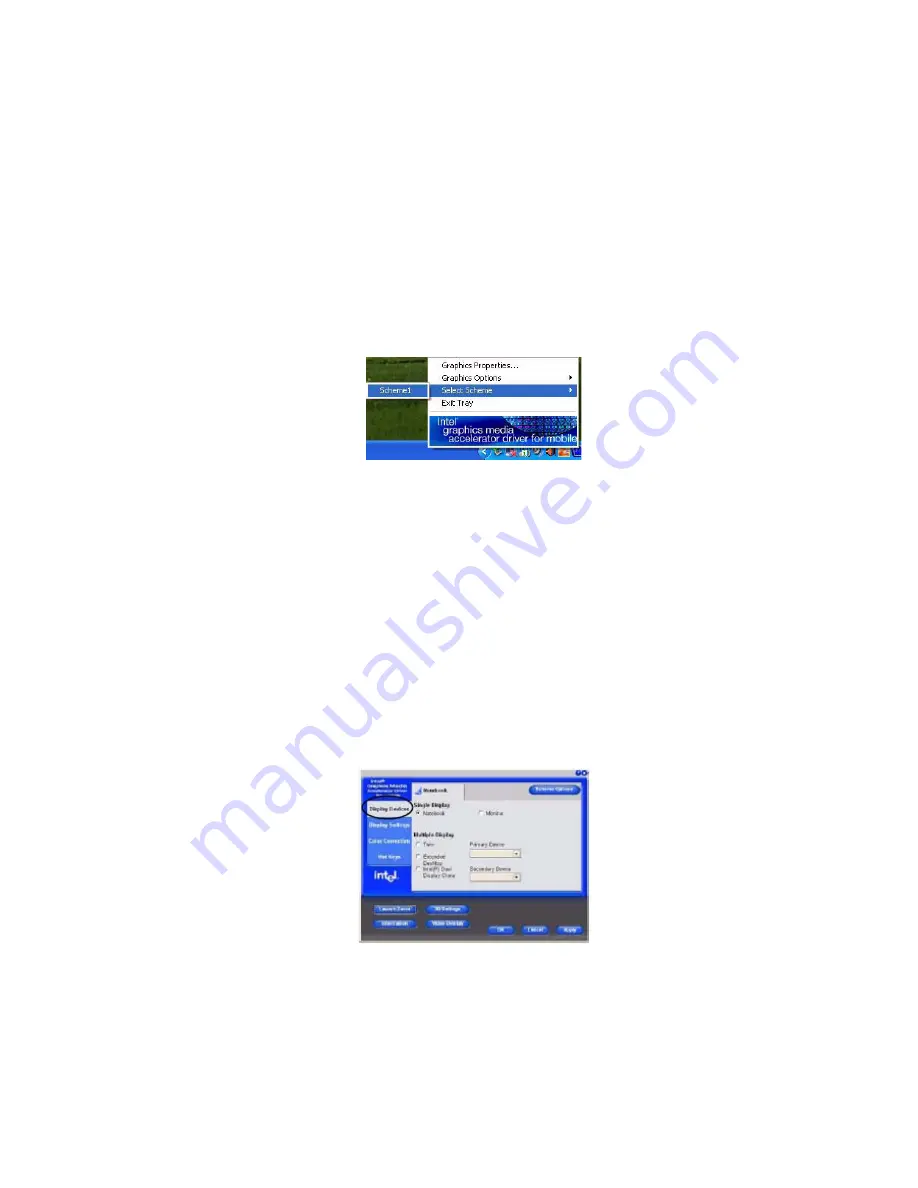
Prestigio Aero 1214
59
ENG
Scheme Options
Use Scheme Options to configure quick settings for applications which require specific resolution and color settings in order to run
properly e.g. games, multimedia programs. To set the scheme options:
1. Open the Intel(R) GMA Driver for Mobile control panel (see “Intel Graphics Properties”).
2. Configure your display configuration, resolution etc. as per your requirements from Display Settings.
3. Click on Scheme Options (button).
4. Type a name for the scheme.
5. If you want to automatically launch an application when running the scheme click on Browse (button).
6. Browse to the executable file for the application you want to set the scheme for, and click Open to select it.
7. Click Save to save the settings (you can click in the "Restore the display settings after exiting this application" box to return
to your original settings when you exit the program).
8. Click OK to exit Scheme Options.
9. Click the taskbar icon and scroll to Select Scheme to choose the scheme to run.
Application.exe
You will need to locate the actual application executable (.exe) file, not just the shortcut. To find the
application rightclick its shortcut on the desktop click Properties. Click the Shortcut (tab) and see where the
executable file is located by clicking the Find Target (button). Note the location and you will then be able to
browse to this file.
Attaching Other Displays
Besides the built-in LCD, you can also use an external monitor/flat panel display as a display device. The following are the display
options:
1. The built-in LCD OR an external monitor/flat panel display connected to the external monitor port (Single Display).
2. The built-in LCD AND an external monitor/flat panel display connected to the external monitor port (Multiple Display). If
you want use an external display follow these instructions:
1. Attach your external monitor to the external monitor port and turn it on.
2. Open the Intel(R) GMA Driver for Mobile control panel (see “Intel Graphics Properties”).
3. Click to choose the display option from the Multiple or Single Display menu.
4. Click Apply (and OK to confirm the settings change) and OK (button).
Intel Display Note
Note that the notebook is the default Primary display device and may not be changed.