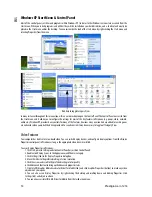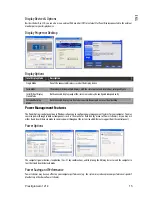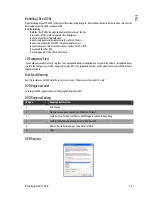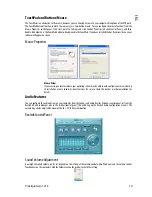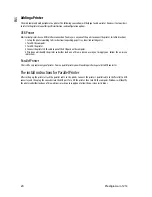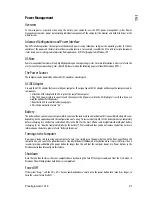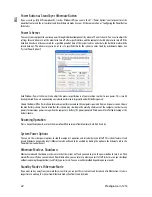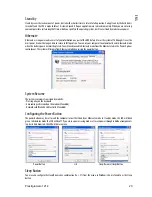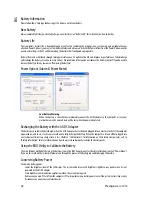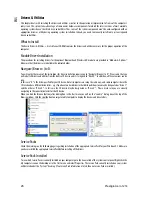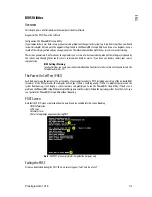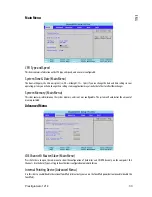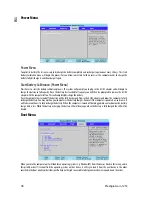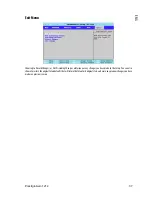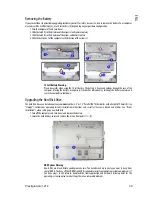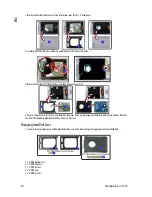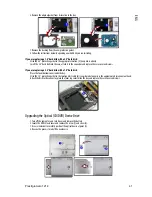28 Prestigio
Aero
1214
ENG
Driver Installation Order (WinXP SP2 Driver)
Install the appropriate Service Pack for WinXP
Chipset
Video
Audio
LAN
Modem
PCMCIA/Card Reader
TPM (Trusted Platform Module) Security Chip
Fingerprint Reader
Hot Key Utility
Bluetooth
Intel Wireless LAN
Service Pack Installation
Make sure you install the appropriate service pack for your operating system before installing any drivers (see “Windows XP Service
Pack 2”).
New Hardware Found
If you see the message “New Hardware Found” (Found New Hardware Wizard) during the installation procedure (other than when
outlined in the driver install procedure), click Cancel to close the window, and follow the installation procedure as directed.
Manual Driver Installation
If you wish to install the drivers manually, click the Exit button to quit the Drivers Installer application, and then follow the manual
installation procedure for each driver. The manual installation procedure begins with instructions on how to browse to the
executable file; “Click Start (menu) > Run..”.
Chipset
1.Click 1.Install Chipset Driver > Yes.
OR
Click Start (menu) > Run... and navigate (Browse..) to D:\Drivers\Chipset\Setup.exe and click OK.
2.Click Next > Yes > Next.
3.Click Finish to restart the computer.
Video
1.Click 2.Install Video Driver > Yes.
OR
Click Start (menu) > Run... and navigate (Browse..) to D:\Drivers\Video\Setup.exe and click OK.
2.To continue click Next > Yes.
3.Click Finish to restart the computer.
Audio
1.Click 3. Install Audio Driver > Yes.
OR
Click Start (menu) > Run... and navigate (Browse..) to D:\Drivers\Audio\Setup.exe and click OK.
2.Click Next (click Cancel if a Found New Hardware Wizard appears).
3.Click Finish to restart the computer (click Cancel if a Found New Hardware Wizard appears after restart).