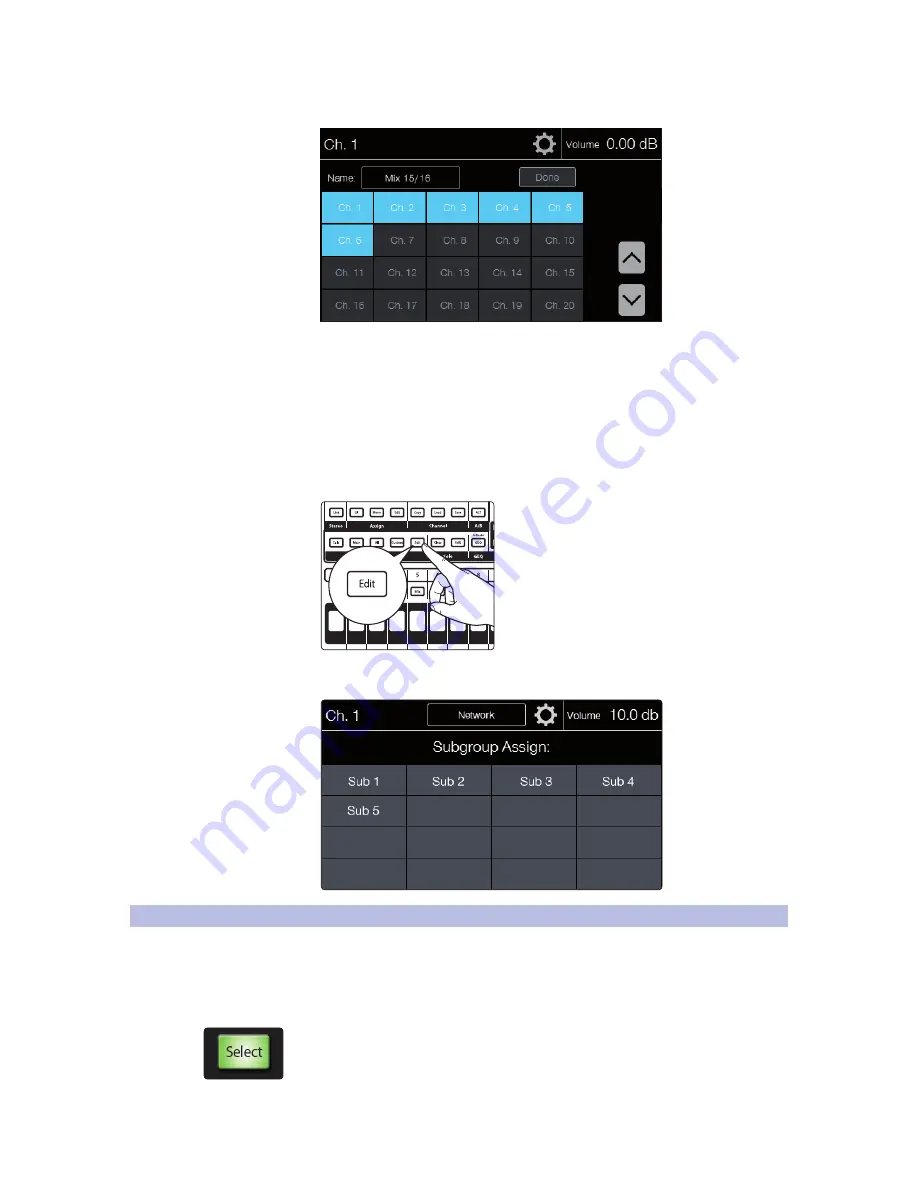
3
Controlling StudioLive RM-series Mixers
3.2
Basic Channel Operation
StudioLive
™
CS18AI
Owner’s Manual
31
5. Select the channels you’d like to add to the Subgroup. When
you’ve finished your channel assignments, press Done.
Changing Subgroup Assignments
You can add or remove a channel from a subgroup
at any time from the Assign Edit menu.
1. Select the channel you’d like to assign to or remote from a subgroup
by pressing the Select button on the associated channel strip.
This will display the Fat Channel for the selected channel.
2. Press the Edit button in the Assign section of the Fat Channel to
open the subgroup Assignment view in the touchscreen.
3. Any mixes you have set as subgroups will show as assignable subgroups
on the Assignment view. Touch the subgroups you’d like to assign.
3.2
Basic Channel Operation
The Fat Channel is the heart of the StudioLive RM-series mixer. The Fat Channel
section of the CS18AI makes dynamics, EQ, and routing for every input and
output on the StudioLive RM available at the touch of a Select button.
Selecting Channels
To select a channel within a layer:
1. Be sure the proper layer is active.
2. Press the Select button for the channel you want to access. The
button lights to show that the channel is selected, and the top left
of the touchscreen will display the channel name and source.
Summary of Contents for StudioLive CS18AI
Page 4: ......






























