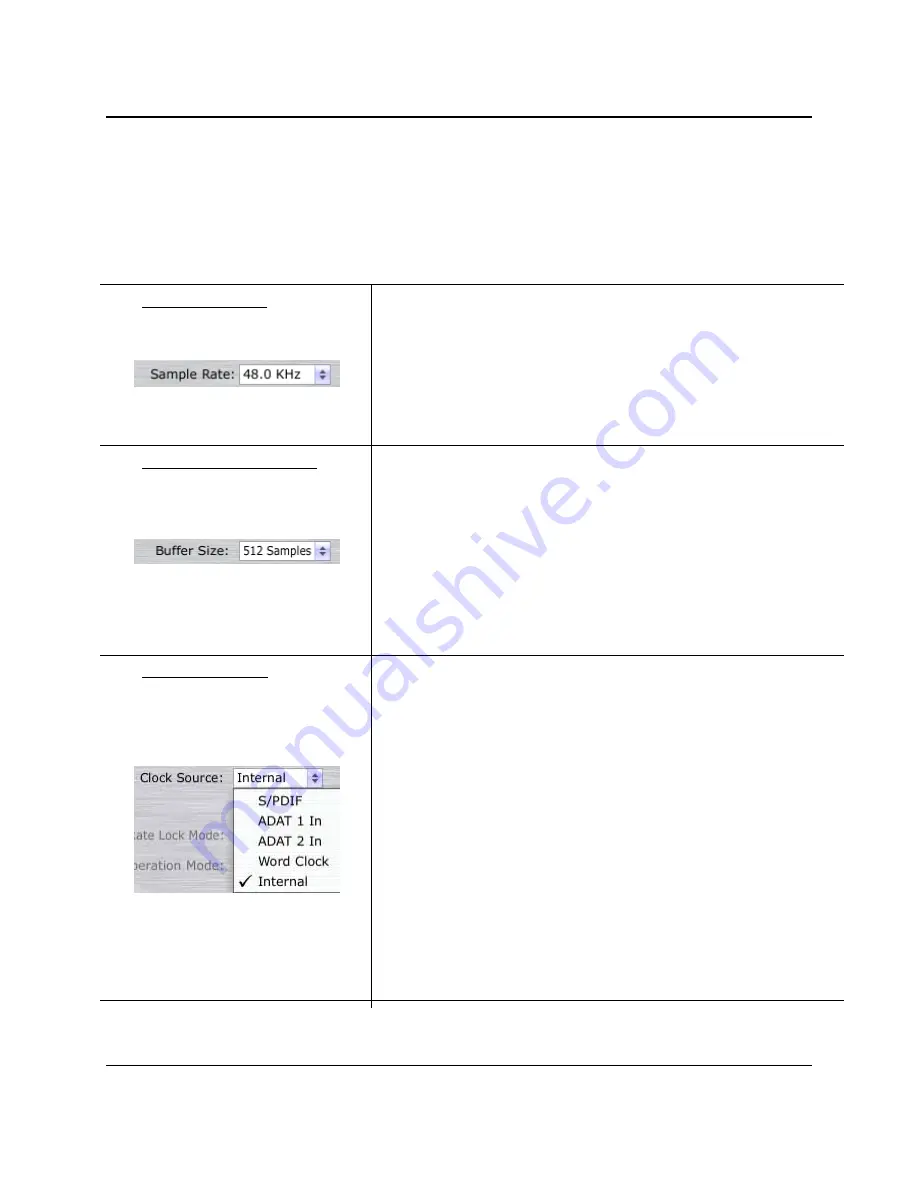
CONTROLS AND CONNECTIONS
28
|
PreSonus 2008
3.2 Hardware Settings tab
This is where you can set all the basic controls for your FireStudio. We will be including the features that are
enabled when an MSR is connected.
3.2.1 FireStudio Settings
Sample Rate Selector
Changes FireStudio Sample Rate
You can set the sample rate to 44.1, 48, 88.2, or 96kHz. When set at a rate
higher than 48kHz, the ADAT/dual SMUX I/O is limited to 8 total channels and
requires both ADAT ports.
A higher sample rate will increase the fidelity of the recording. It will also
increase the subsequent file size and the amount of system resources necessary to
process the audio.
Buffer Size Selector (PC only)
Changes the FireStudio Buffer Size
You can set the buffer size from 64 to 1024 samples. The buffer size (or latency)
is the roundtrip time it takes audio data to be converted from analog to digital
and back to analog. As a general rule, the higher the buffer size, the better the
system performance, but the less playable things like virtual instruments become.
In general, 512 samples (11-12 milliseconds) will provide you with a large
enough buffer for optimum system performance, but low enough to be
unobtrusive. You should set your buffer size and sample rate prior to launching
your host application.
On Macintosh, the buffer size is set from inside your host application.
Clock Source Selector
Changes the FireStudio Clock Source
The clock source setting will determine where the FireStudio is receiving word
clock information. This keeps the FireStudio in sync with other digital devices.
You can choose between Internal, ADAT 1, ADAT 2, SPDIF, or Word Clock.
In general, you will want the FireStudio to be your Master Clock so you will set
the clock to "Internal". This setting also means that your FireStudio is
generating word clock and sending this information out of all of its digital
outputs (ADAT outs 1 & 2, SPDIF out, and BNC Word Clock out).
If you want the FireStudio to receive sync from an external device, choose the
digital source to which the word clock master is connected. The FireStudio's
sync light will flash from blue to red. When the FireStudio is in sync, the light
will be blue.
Please note:
When slaved to an external clock, the FireStudio will not change its
sample rate to match automatically. This can cause it not to sync. If your
FireStudio is not syncing to an external source, make sure that both your Master
device and the FireStudio are set to the same sample rate
.
Summary of Contents for FIRESTUDIO MOBILE - SCHEMA
Page 4: ......
















































