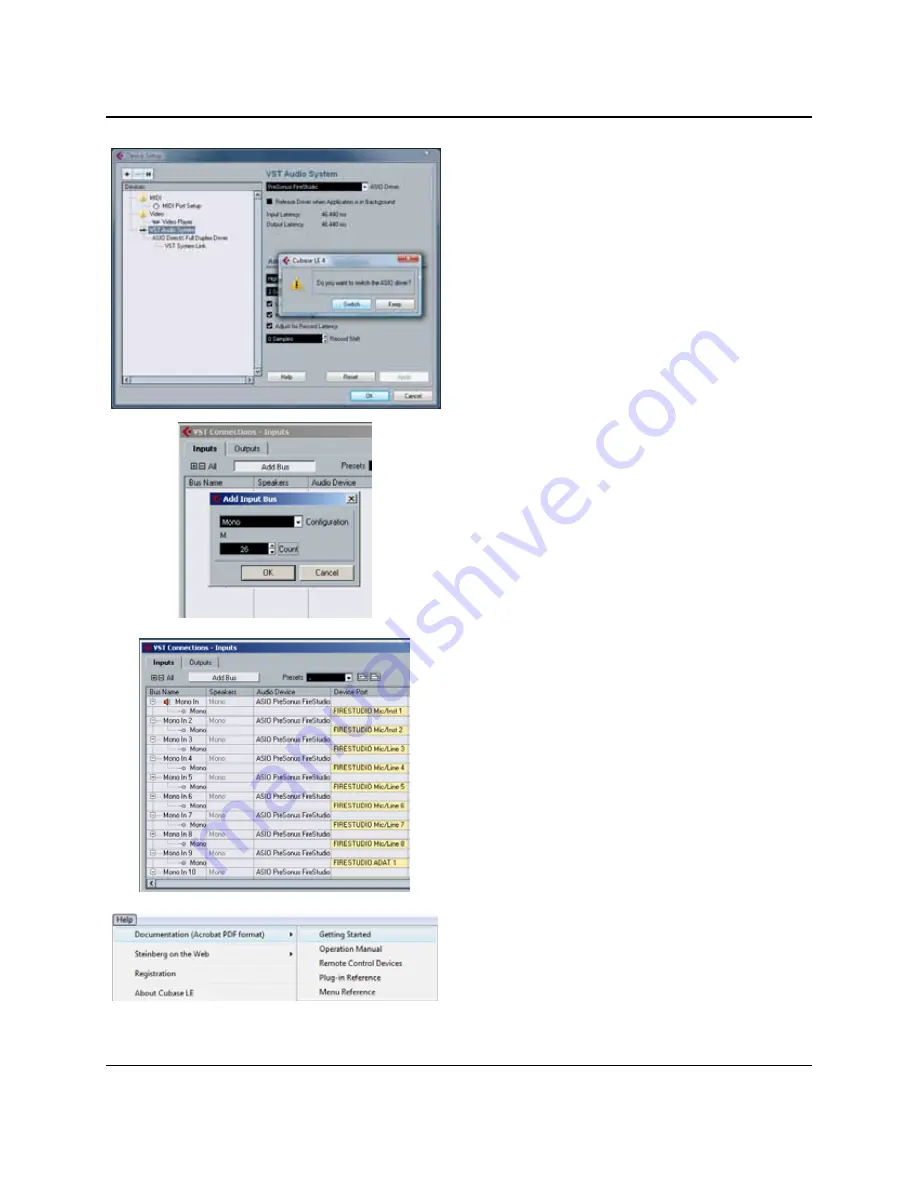
OPERATION
13
|
PreSonus 2008
3)
Select “PreSonus FireStudio” from the
ASIO
Driver dropdown list. A pop-up window will
appear asking if you’d like to switch the ASIO
driver. Click ‘Switch’ to begin using the
FireStudio Driver.
4)
Go to Devices>VST Connections to set up your
FireStudio’s input busses. Click on Add Bus.
You can choose between mono and stereo busses.
Select the type and number of busses you’d like to
create. In this example, we’ve created 26 mono
inputs to access all of the inputs on the
FireStudio.
5)
You will now see all of your input busses on the
Inputs tab. Cubase automatically assigns the
FireStudio inputs to the respective bus (i.e.
FireStudio Input 1 to Mono In 1, etc.).
Click on the Ouputs tab and follow the same steps
to create your Output busses.
Please Note: you can change the bus routing to
another FireStudio input or output at any time by
simply left clicking on the Device Port name. You
can also customize your bus names by double
clicking on them.
For more help on using Cubase LE, please read
the
Getting Started and Operation Manual help
documents located in Help > Documentation.
Summary of Contents for FIRESTUDIO MOBILE - SCHEMA
Page 4: ......






























