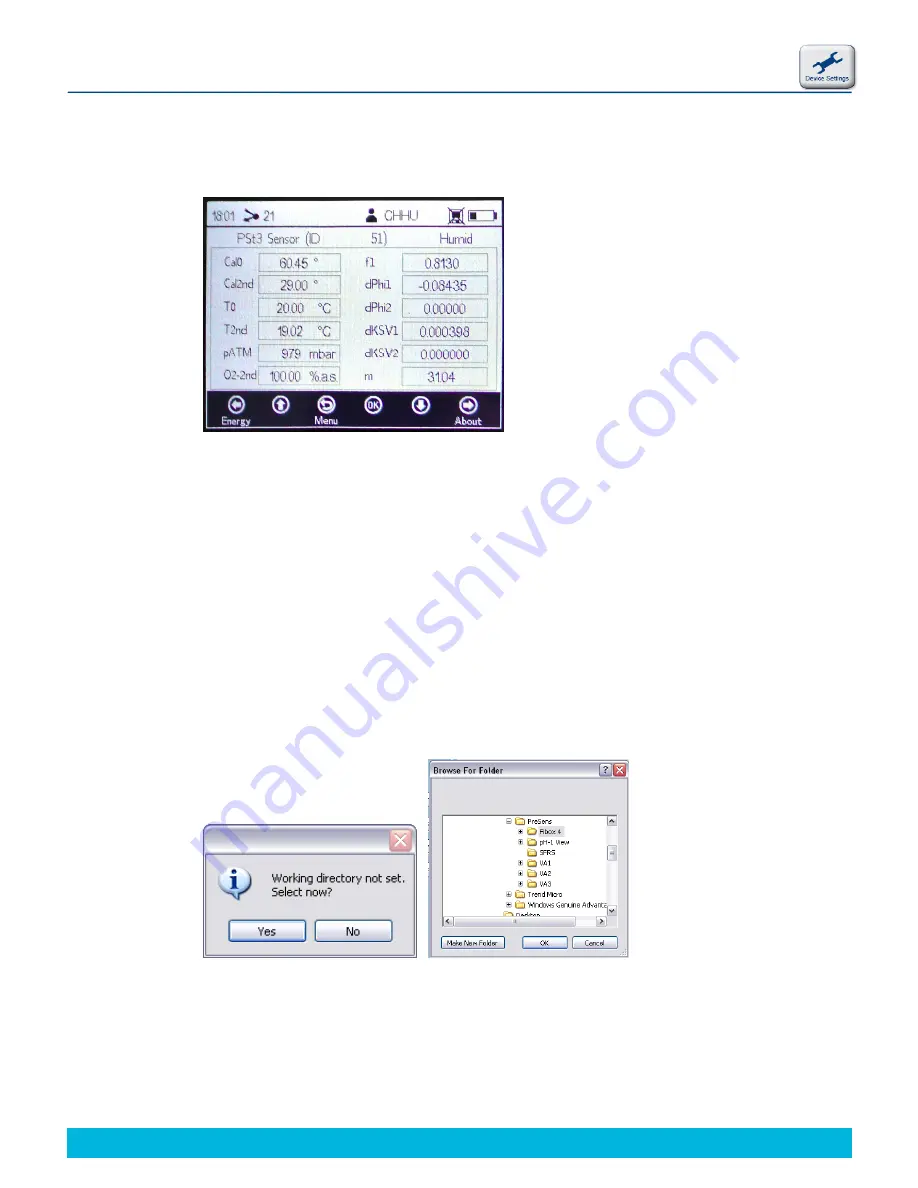
47
© 2013 PreSens Precision Sensing GmbH
Fibox 4 & Fibox 4 trace
Operation
4.6.4 Sensor Details Screen
You can see all information about the currently selected sensor.
The sensor type, sensor ID and set measurement conditions (Humid or Dry) are displayed in
the upper screen. You can see all calibration data as well as the sensor constants.
4.7 Subsequent Data Handling
Connect the Fibox 4 / Fibox 4 trace to an USB port of your PC / notebook with the supplied
USB cable. Then start the PreSens Datamanager software.
You will be asked to choose a working directory, where data is going to be stored on your PC
/ notebook, when running the software for the first time. Choose the directory from the list and
click
OK
.
The PreSens Datamanager allows managing sensors, measurements, and users and
transferring this data between transmitter and PC / notebook.
In the menu bar
File
gives you the option to change the working directory or exit the software.
The
?
menu will show software information for the PreSens Datamanager.
Fig. 67
Sensor details screen
Fig. 68
Selecting the working directory
Summary of Contents for Fibox 4 trace
Page 1: ...Fibox 4 Fibox 4 trace Fiber optic oxygen transmitters TRANSMITTERS Instruction Manual...
Page 2: ......
Page 4: ......
Page 7: ......






























