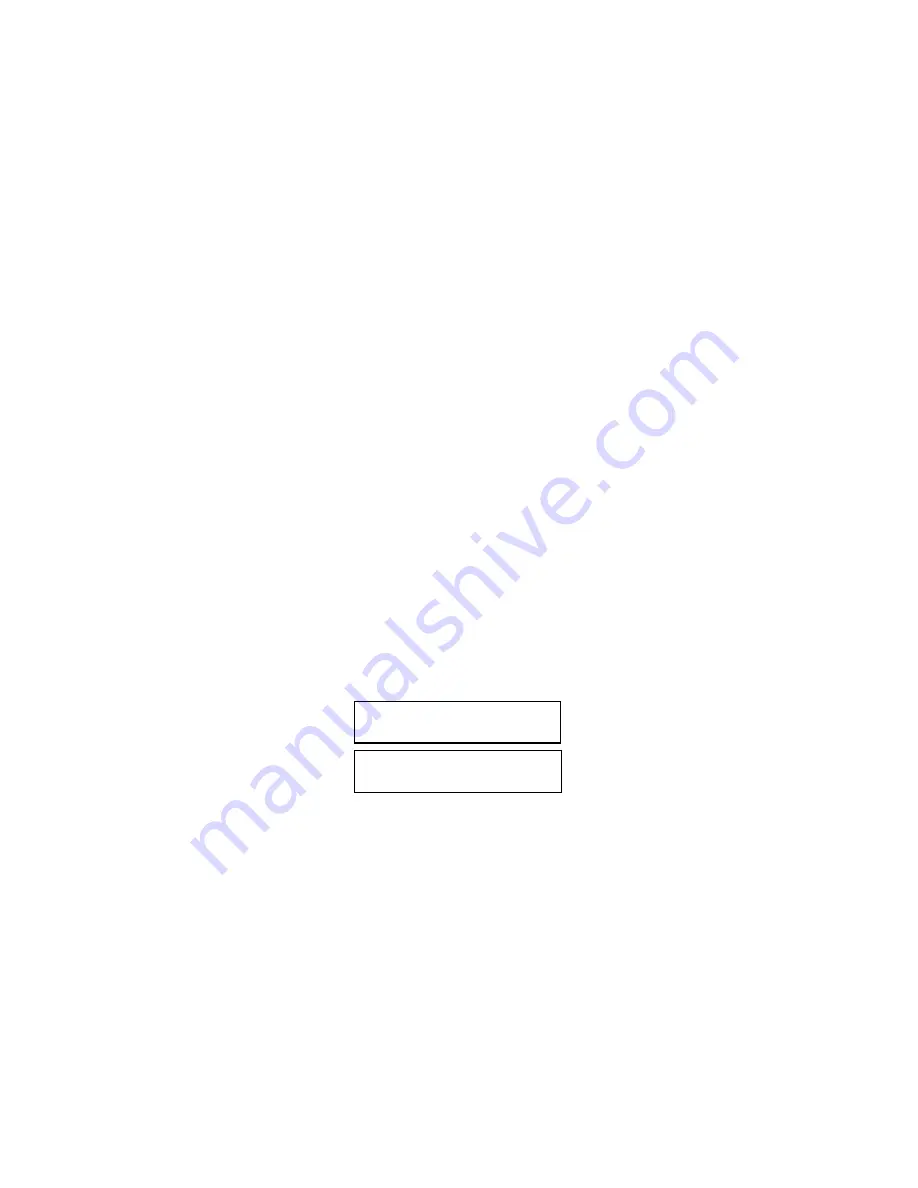
14
5.3.2 Selecting between Bin Sensors
Once the unit has entered burn-in mode the jumper (JP2) is reassigned to
be a „bin sensor select‟. If the jumper is installed the burn-in software looks
for the Infrared sensor. If the jumper is not installed the burn-in software
looks for the Ultrasonic sensor.
5.3.3 Initial Change from Idle to Run
When burn-in starts, the unit is placed into „idle‟ and remains there until the
play button is pressed. At this time the unit changes to „run‟ and the
operation discussed in the section 5.3.1 commences.
5.3.4 Stopping Unit
To stop the unit from cycling between „rest‟ and „run‟ press the play button.
The unit goes „idle‟ but will not restart until the play button is pressed again.
5.3.5 Sample Display – Idle
Two sample „idle‟ displays are shown in
Figure 6. The top display is
immediately after pressing the UP arrow button and the bottom immediately
after pressing the MENU button.
Figure 6 Last Button Pressed is Displayed
UNIT TEST V 1.51
UP
UNIT TEST V 1.51
MENU

















