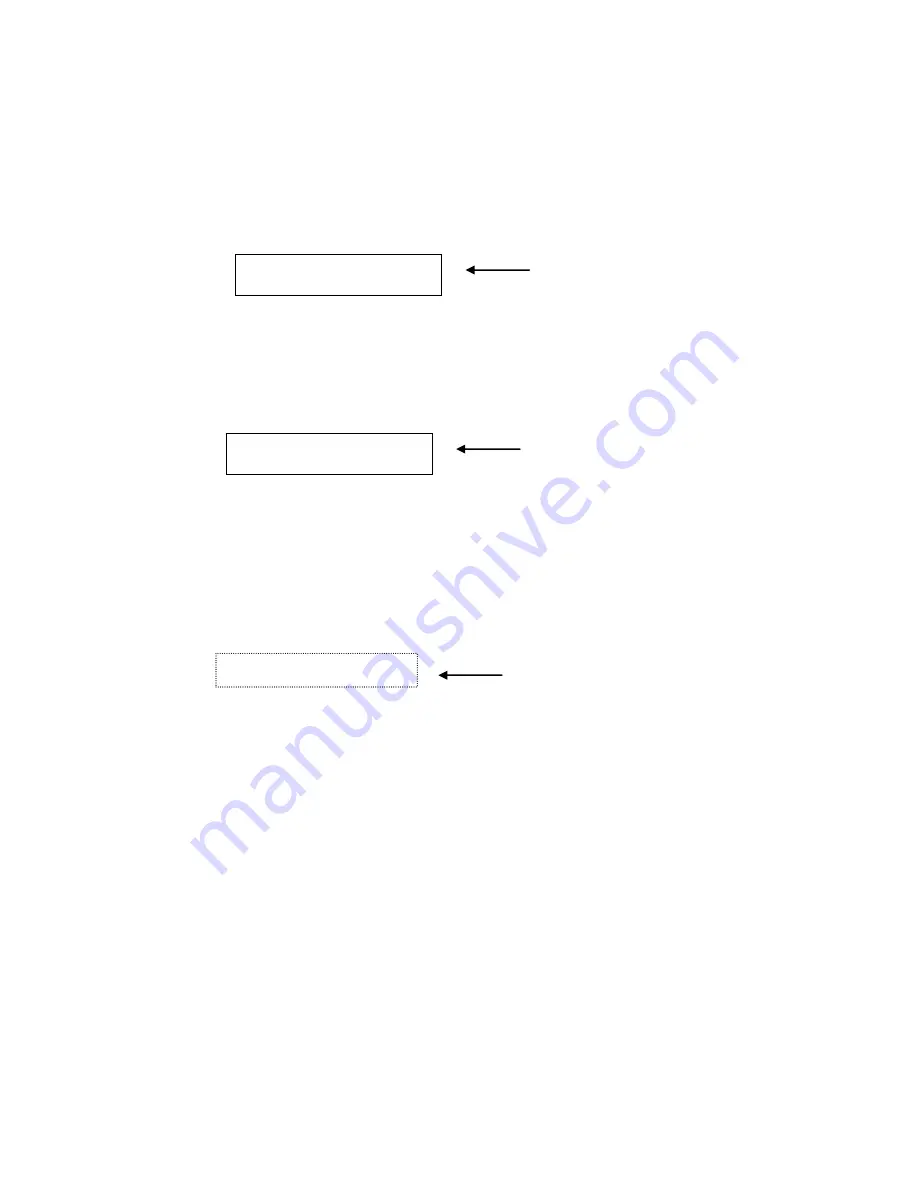
7
through the parameters using the arrow keys. Pressing the down arrow
scrolls to the next parameter in the list. Some parameters you can change;
others are view only. When a changeable parameter is at the top of the
screen, it is identified by an underline immediately to the right of its value.
Figure 2 shows example.
Figure 2 Underline shows editable field
To change a parameter press the Enter key, the underline changes to a
block. You then use the arrow keys to adjust the parameter.
Figure 3 Up and down arrows change value
After changes, press the Enter key which returns you to the scroll mode.
Figure 4 Display shows window into parameters
While in scroll mode pressing the Menu key returns you to the General
Operation screen. Pressing the Play key starts the unit and returns you to
the General Operation screen.
TEMP LOW
10_
TEMP HIGH
90
Underline after value
denotes an editable
value
TEMP LOW
10
TEMP HIGH
90
Solid block after value
shows up and down
arrow can change value
VERSION
2.01
BELT ODO
3777 FT
TEMP LOW
0
TEMP HIGH
100
AIR LOW
20
AIR HIGH
100
SPEED
100
START DELAY
55
AIR OFFSET 100 MS
BIN SENSOR
OFF
SENSOR DELAY
1 S
UNITS
ENGLISH
LANGUAGE
ENGLISH
Display shows two lines.
Use up and down
arrows to move.




















