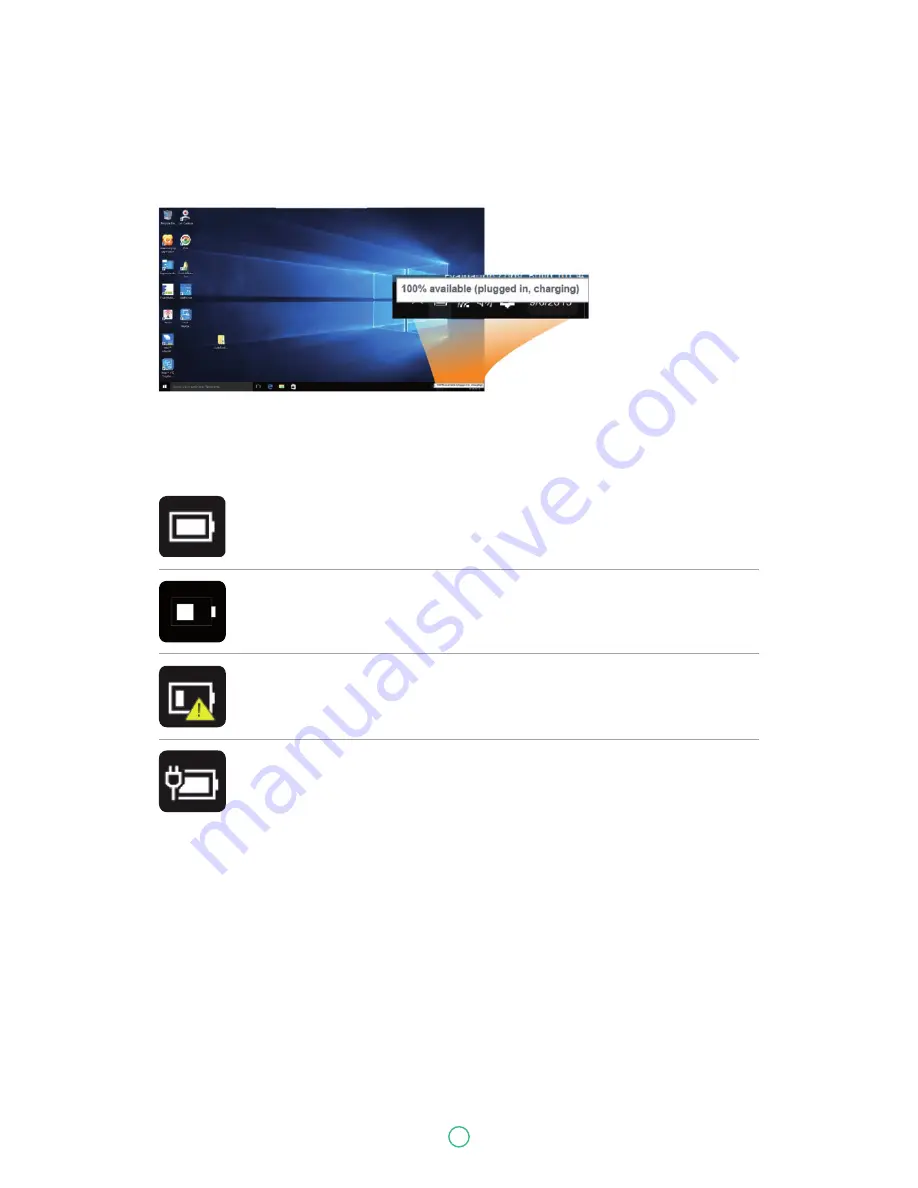
User Guide
Predia Go!II
37
Inspecting your battery status
In Desktop, move the cursor to the battery icon in the taskbar. A pop-up dialog box appears and
shows you the remaining battery percentage, as shown below.
The battery icon reveals the status of your battery, which described as
below.
Battery is fully charged
Battery is starting to drain
Battery is about to completely drain, and you should using your computer and
charge it at once
Battery is being charged
A battery is an expendable supply, so when using it over a long time, the capacity/battery life is
shortened. If the battery life is reduced to under half of its initial time, we recommend purchasing
a new battery.
When not using the battery for a long time, store the battery after charging it to 30-40% of its
capacity. This extends the battery life time.







































