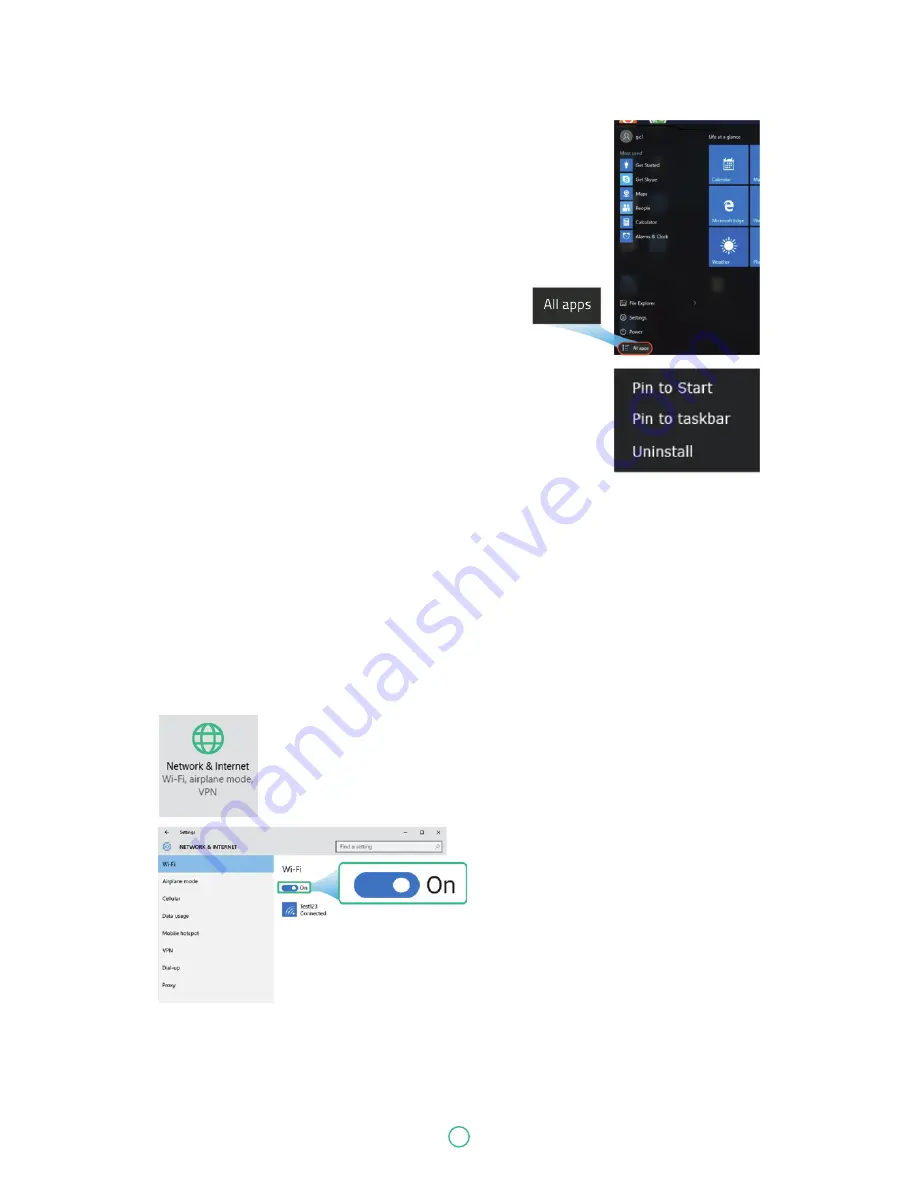
User Guide
Predia Go!II
33
Pin and unpin your app
Pinning an App to Start menu or taskbar
To add an app:
1. Open the Start menu and
select <All Apps> .
2. Right-click on the app that you
want to appear on your Start menu or
taskbar, and an option menu appears.
3. Click <Pin to Start> or <Pin to taskbar>to add
the app to your Start menu or taskbar.
Removing an App
To remove an app:
1. Right click the app that you want to remove from your Start menu or taskbar.
2. Click <Unpin from Start> or <Unpin from taskbar> to remove it from your Start menu or taskbar.
Wireless LAN
Enabling wireless connection
1. Open Settings menu and select <Network & Internet>.
2. Select <Wi-Fi> and set the function to ON, as shown below.
3. Make sure you have switched the Airplane mode off. To confirm that Airplane mode is disabled,
go to the desktop and check the notification area. If you see an airplane icon displayed on the
lower right, please disable the Airplane mode first.











































