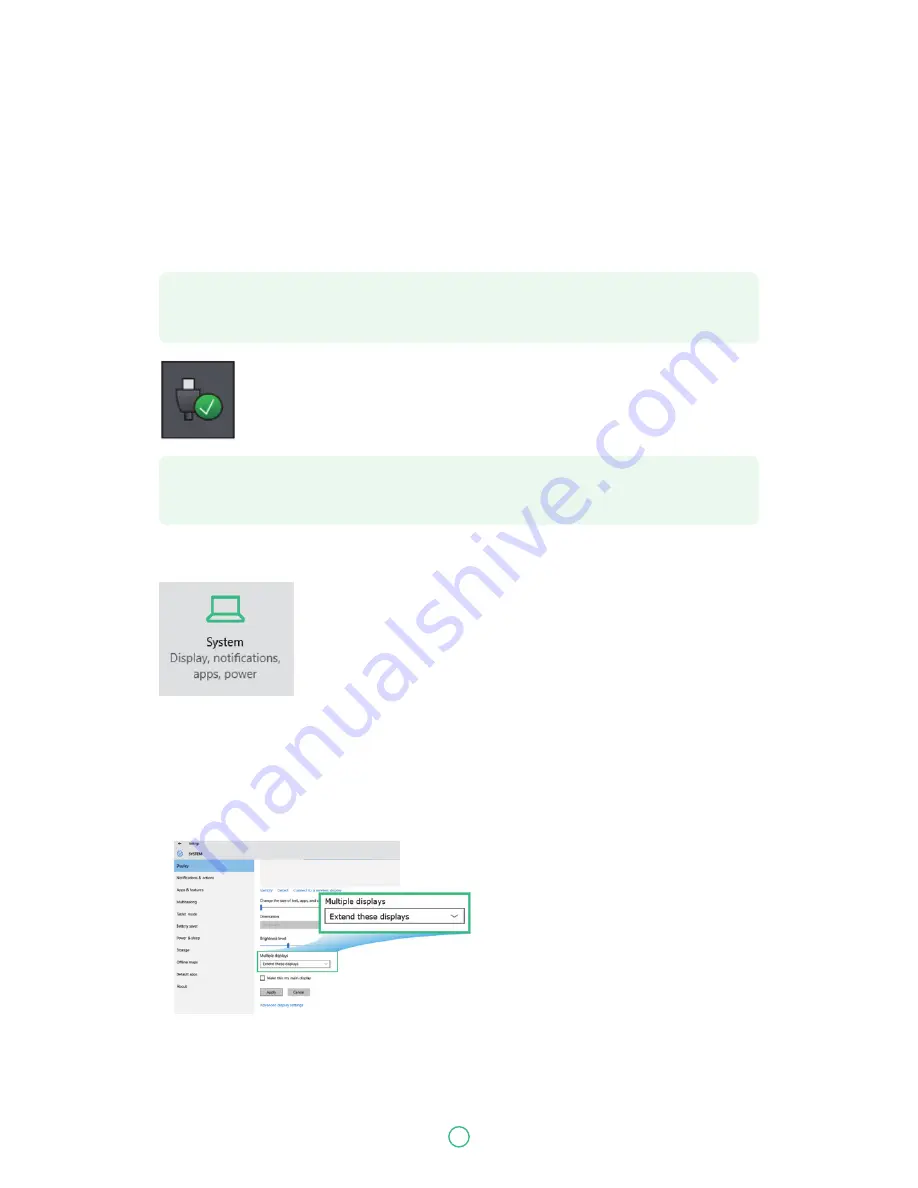
User Guide
Predia Go!II
35
Connecting an external device
Connecting to the USB port
Your computer comes with one USB 2.0 port and one USB 3.0 port compatible with USB devices.
Once you plug a USB device into a USB port on your computer, Windows automatically loads a
driver for that device. After the driver has been loaded one time, you can disconnect and reconnect
the same device without performing any additional steps.
Note:
If Windows requires you to install the driver before connecting, check the
documentation provided by the device’s manufacturer before connecting the device.
Note:
If your USB device uses a power cord, connect the device to a power source before
connecting it.
To disconnect a USB storage device, make sure you click the Safely Remove
Hardware icon (as shown on the left) in the notification area of the taskbar to
remove the device before disconnecting.
Connecting to the HDMI port
You can connect an external display device such as a monitor, TV, projec-
tor, etc., only if such device has a HDMI port. By doing so, you have a wider
view when you give a presentation or watch a video or movie.
1. Power off the external device.
2. Locate the HDMI port on your computer.
3. Connect one end of your HDMI cable to the port, and the other end to the HDMI port on the
external device.
4. Power on the external device. When connecting a TV, you may need to configure your TV to
external device mode.
5. Open the Settings screen, select <System>and then <Display>.
6. Click <Multiple displays> to open the drop-down list.
7. From the list, select your desired monitor mode.
8. Click <Apply> and confirm your setting.









































