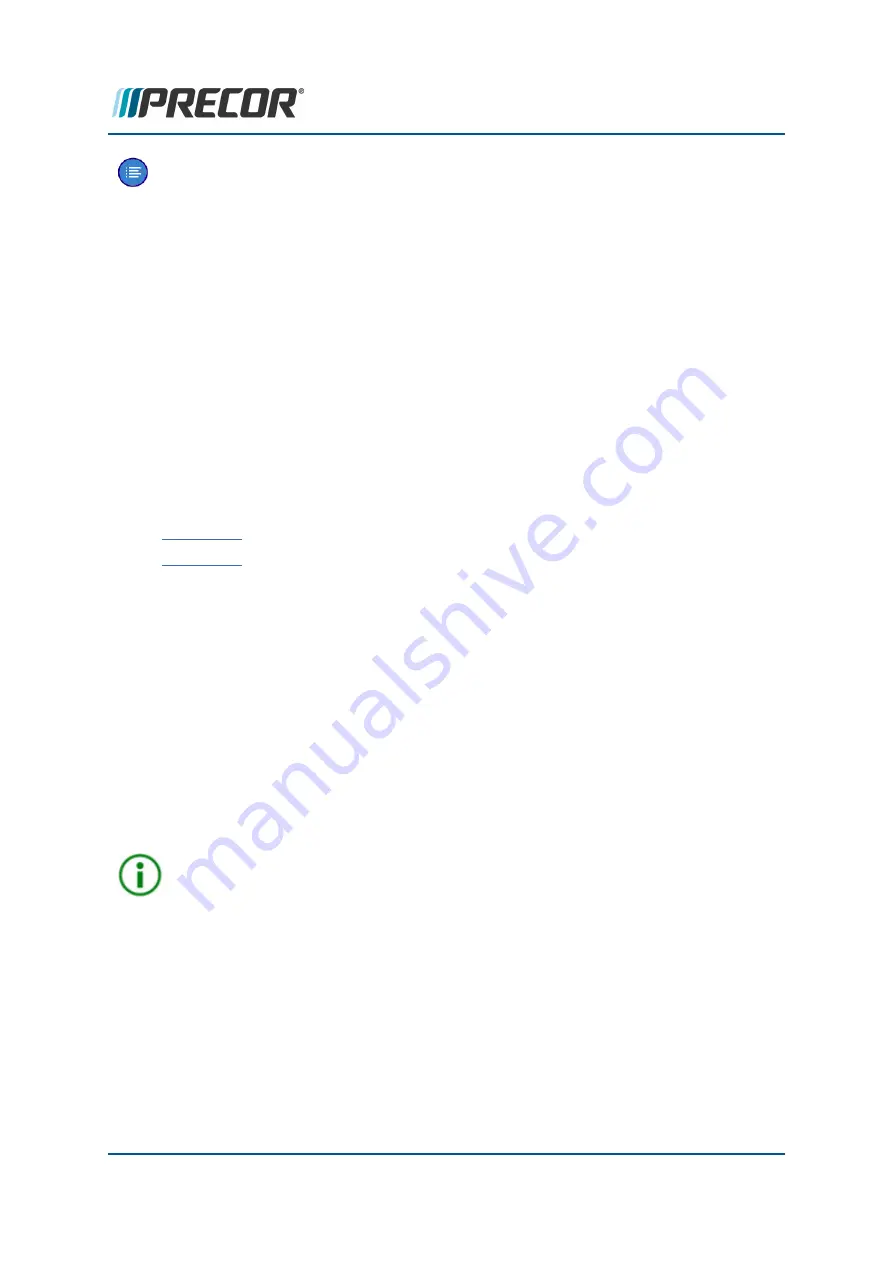
Note
: Be aware that not all machine failures will cause an error code event. Use phys-
ical observation and mechanical troubleshooting skills to resolve non error code
issues.
LED Console (P10, P30, P30i and P31) Error Log
menu: Information Display (65) > Error Log.
On LED consoles (P10, P30, P30i and P31), error codes are viewed on the Error Log.
Understanding Error Codes
Each logged error event code will be shown on the console message display. The individual
data parameters will scroll across the display. Use the Up/Down keys to scroll thru and view
the individual error codes.
Typical Error Log data:
l
Error Log sequential line item number, 1 thru "n" (1 is the newest error code and "n" is
the oldest)
l
Number
l
Description
l
Odometer
l
Hours
l
Motor Current*
l
.Input Line Current*
l
Input line voltage*
l
Buss Voltage*
Note: * machine dependent parameter.
Removing Error Event Codes:
To remove an error code, select the error code to be removed and press/hold the QUICK
START key for a minimum of 6 secs until the ."NO ERRORS" message shows.
TIP
: Error code delete shortcut: Press and hold the PAUSE/RESET key for a min-
imum of 6 seconds to open the Error Log and view all logged error codes. If there are
no logged error codes, the "Stuck Key" message will show. To remove error codes,
select the error code and press/hold the QUICK START key until the "NO ERRORS"
message shows.
Touchscreen Console (P62, P80, and P82) CPA Event Log
menu: Service menu (51765761) > About > CPA Event Log
On touchscreen consoles (P62, P80, and P82) you will use the CPA Event Log to view the rel-
evant error codes and not the Event Log. The CPA Event Log only include machine error
codes included in the
Error Code Troubleshooting Guide.
Contact Precor Customer Support at [email protected] or 800.786.8404 with
any questions.
Page 96
7 Troubleshooting
Error Log & CPA Event Log






























