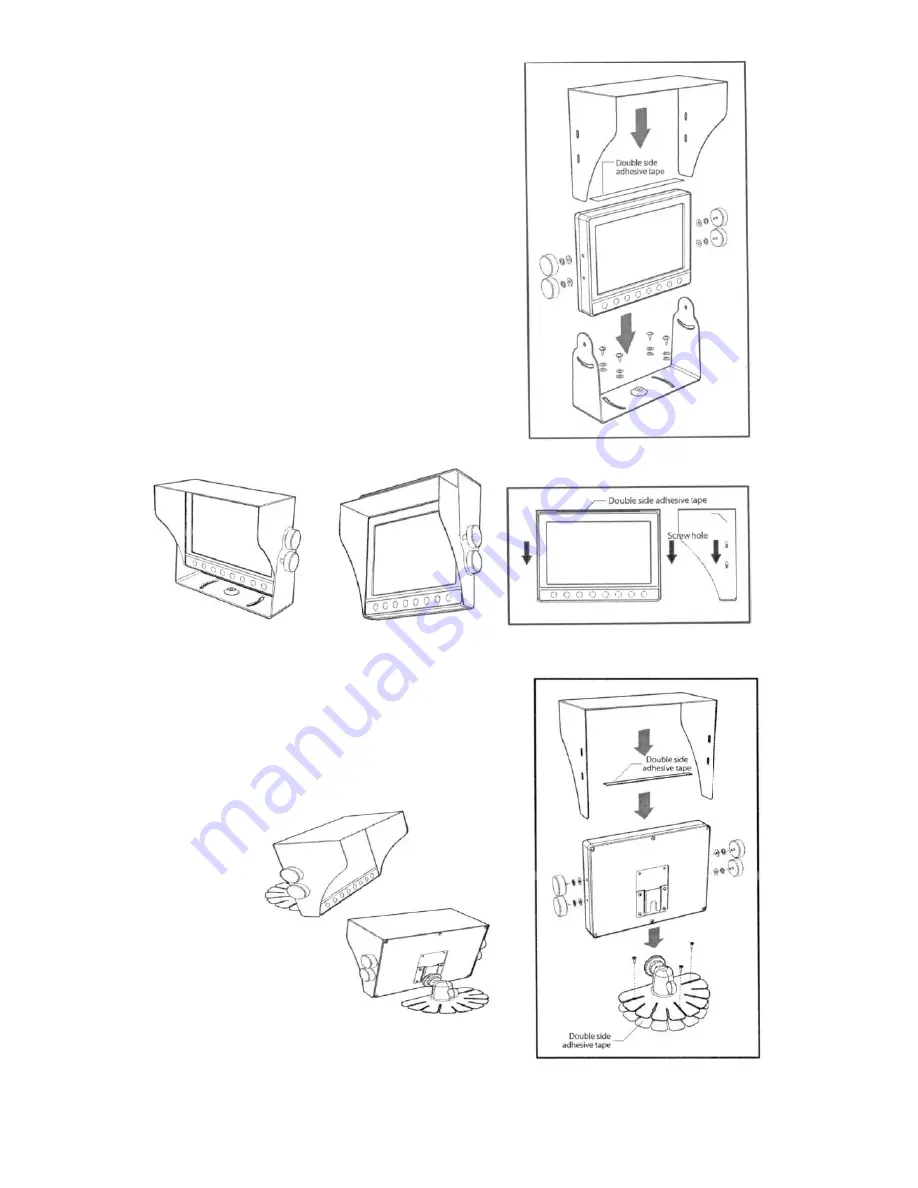
+1.866.977.7326
www.preco.com
3700042D
Copyright 2016
Page 16
Bracket Installation
Installation (U-Bracket)
1.
Be sure to place the monitor away from
heat sources. Install the monitor stand
with the enclosed screws and double
sided tape as shown in the picture.
2.
Fix the monitor to the monitor stand firmly.
Installation (stand)
1.
Be sure to place the monitor away from
heat sources. Install the monitor stand
with the enclosed screws and double sided
adhesive tape as shown in the picture.
2.
Fix the monitor to the monitor stand
firmly.
Standard
Installation
Ceiling
Installation
Sun Visor should be installed
with 4 screws.
Summary of Contents for PreView Plus
Page 1: ...PreView Plus Monitor PVP710 Setup Guide www preco com...
Page 2: ......
Page 4: ......
Page 27: ......








































