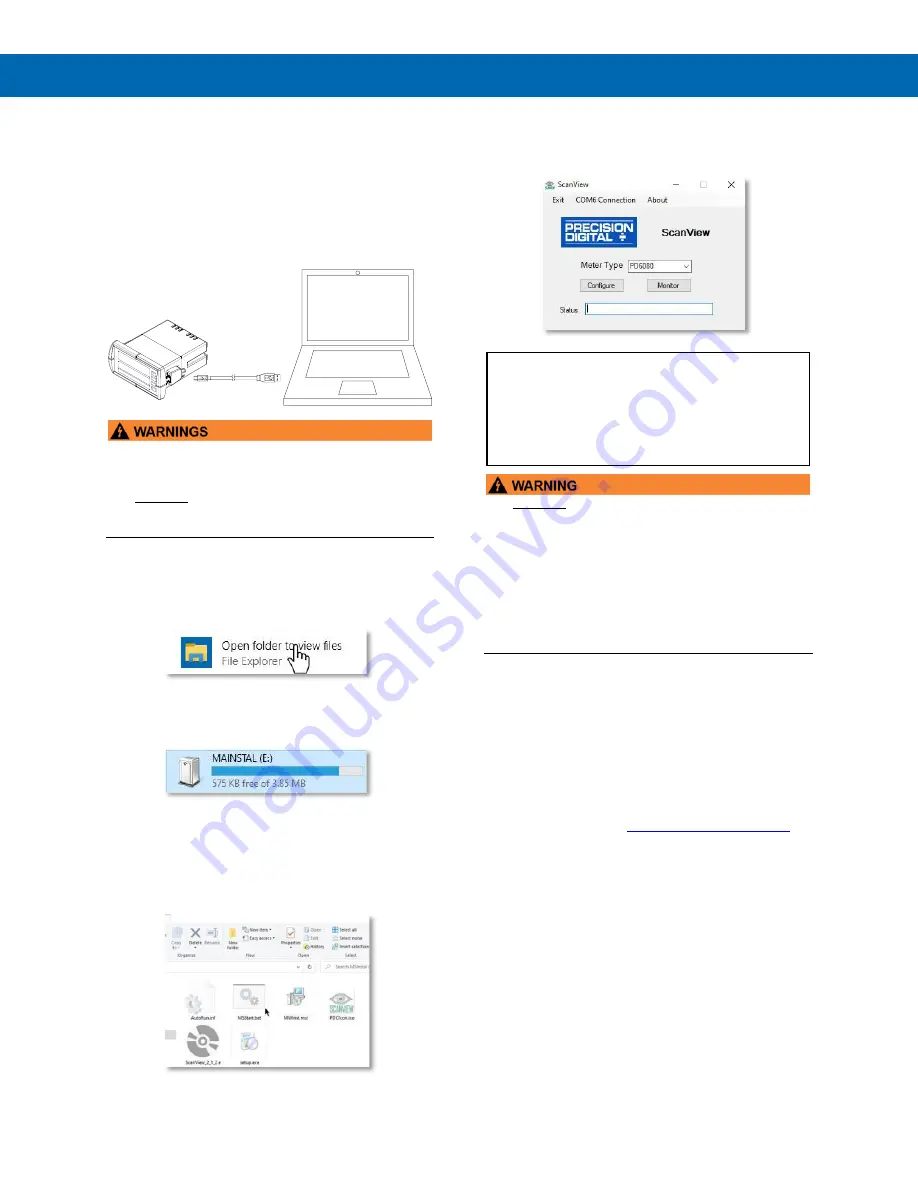
P
RO
V
U
™ PD6088/PD6089 Modbus
®
Scanner
Instruction Manual
14
ScanView Installation
1.
Connect one end of the provided USB cable to
the scanner and the other end to the computer.
The computer will automatically install the driver
software it needs to talk to the scanner. Follow
the on-screen instructions and allow sufficient
time for the process to complete. This can take a
few minutes. If the process is interrupted, then it
could leave the system in an unstable condition.
•
Only one scanner may be connected at a time.
Attaching multiple scanners will cause a conflict
with the scanner software.
•
DO NOT apply AC or DC power to the scanner
when using the Micro USB
connection.
2. Once the driver is installed, an AutoPlay
dialog should appear for the drive
“MAINSTAL.” Click “Open folder to view
files.”
If the computer does not display an AutoPlay
dialog for the drive “MAINSTAL,” you should
open My Computer and double-click on the
drive labeled “MAINSTAL.”
3. Double-click on the file named
“MSStart.”
The program will open a few windows and
install two programs on your computer.
Simply follow the on-screen instructions until
you see one of the dialogs below. If you
receive a “User Account Control” warning,
click “Yes.”
4. If there is an update available, click the
“Update” button to install the new version.
Otherwise, click “Configure” to begin
programming your scanner.
Note:
If you decide to update your ScanView
software, once the installation has completed, you
will be asked if you want to update the setup files
located on the scanner itself. This way, you will
always have the most current version on the
scanner for future installs.
•
DO NOT
unplug the scanner while the new
installation files are being written to it. The
scanner will display
uwrite
during the process
and you will receive an on-screen notification
once the process is complete.
•
Do not disconnect and reconnect the scanner
rapidly. Allow at least 10 seconds from
disconnection before reconnecting USB to the
scanner.
Monitoring and data logging for one scanner (Master
mode) is available with ScanView software. All the
enabled PVs and math channels may be logged to a
single .csv file. The ScanView software
synchronizes with the scanner in master mode one
second after the scanner has completed a polling
cycle.
Additional information regarding configuration and
monitoring of the scanner using ScanView
software is available at
www.predig.com/ScanView
Note: The poll time of the scanner must be greater
than 5 seconds to prevent collisions on the bus.





























