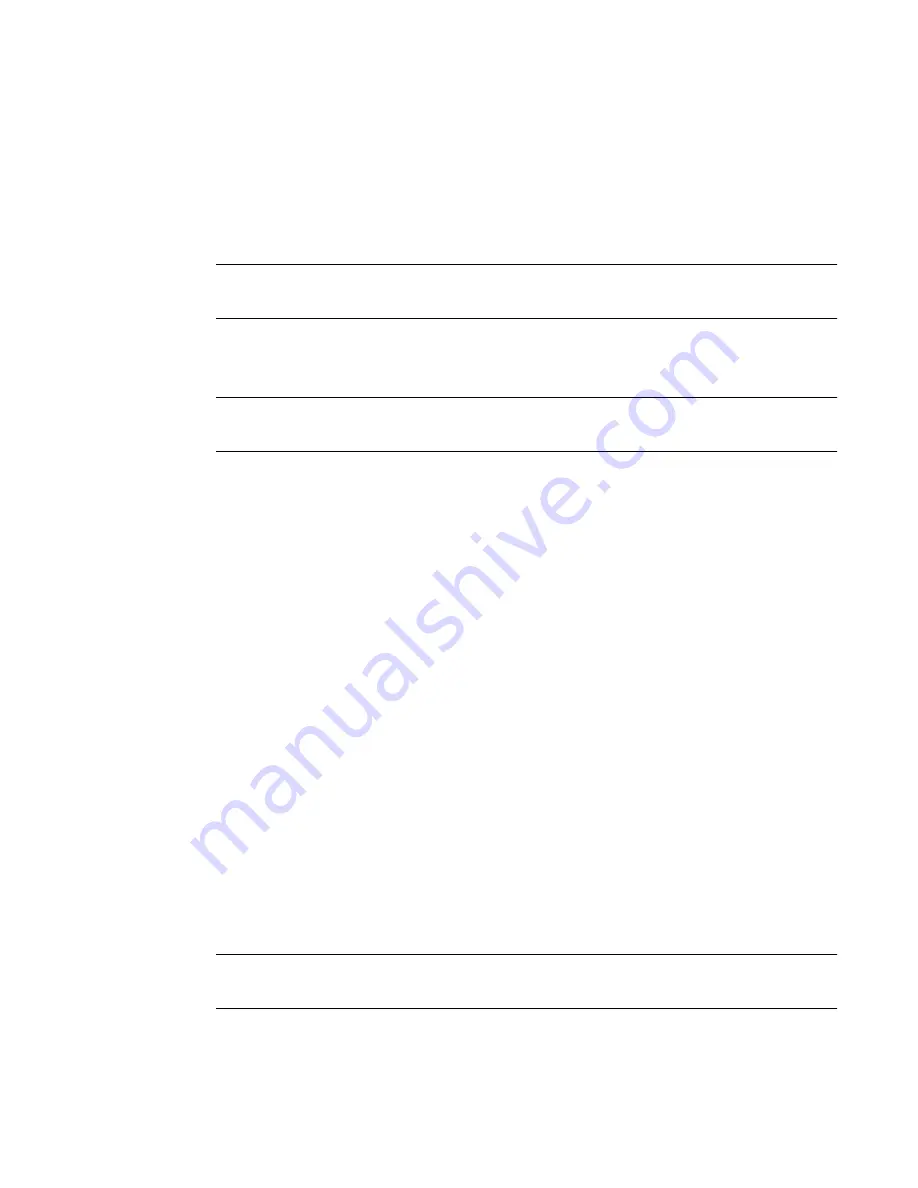
Ether232
Plus
User Guide
5 Configuring the Security Settings
02-CML000057
Precidia Technologies Inc.
39
5.2 Remote Password
To remotely configure the Ether232
Plus
, you must first set the Remote Password
through local configuration. This is a security option to disable unauthorized remote
access. Appendix D:, Connecting with Telnet., describes how to remotely telnet into
the Ether232
Plus
.
N
OTE
:
You will not be able to telnet to the Ether232Plus for configuration, or perform
remote firmware and Web page downloads, unless you set a remote password.
Setting the Remote Password
N
OTE
:
Passwords are case sensitive and can consist of uppercase letters, lowercase
letters, numbers, or symbols.
1
Choose
Security Settings
from the
Device Settings
menu.
2
Choose
Remote Password
from the
Security Settings
sub-menu.
You are prompted to enter a remote access password with a maximum of 8 charac-
ters.
3
Type your password (appears as a series of *** asterisks on the screen) and press
Enter
.
Viewing the Remote Password
1
Choose
Security Settings
from the
Device Settings
menu.
2
Choose
Remote Password
from the
Security Settings
sub-menu.
The current password is displayed in brackets: [was: password].
3
Do not
type any characters. Press
ESC
to keep the same password and return to the
menu.
Clearing the Remote Password
N
OTE
:
Clearing the Remote Password disables remote access to configuration
through telnet.
1
Choose
Security Settings
from the
Device Settings
menu.






























