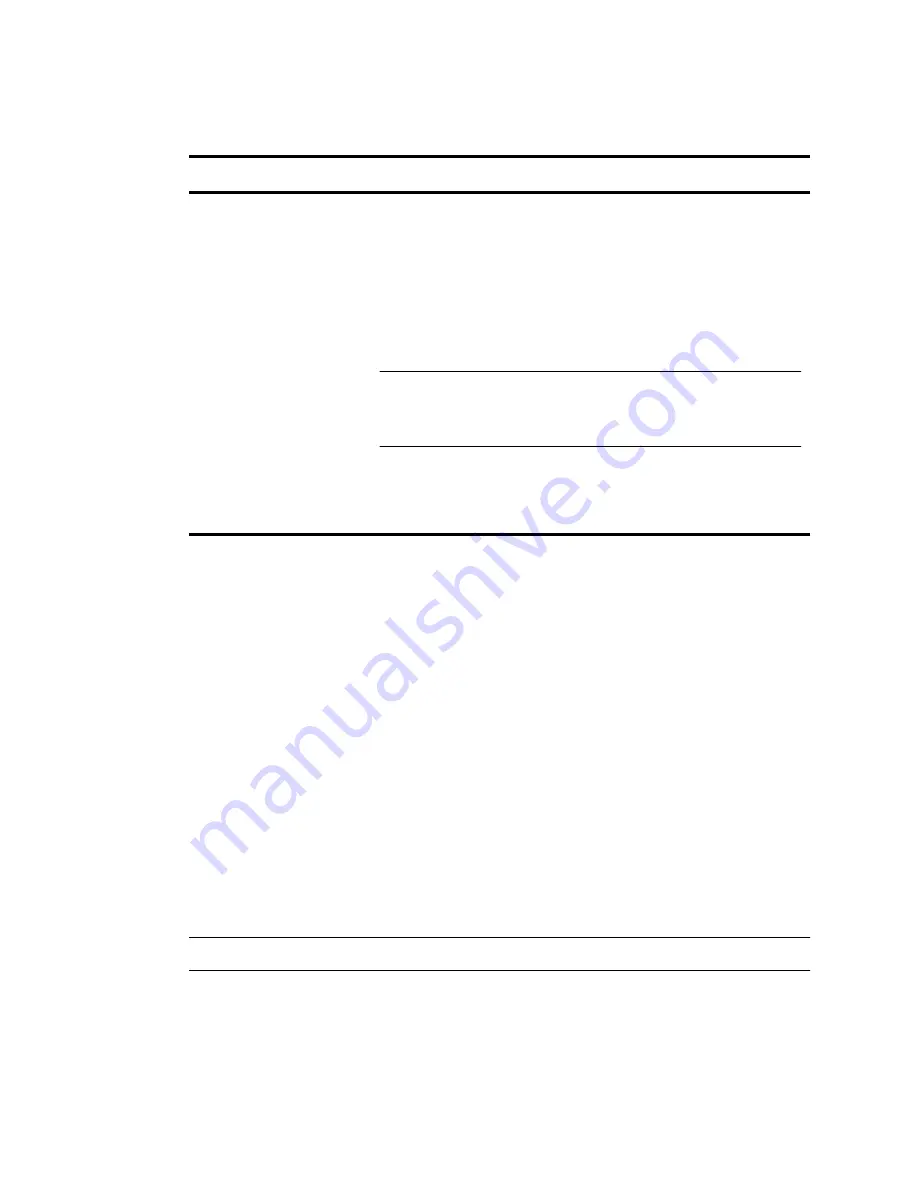
4 Configuring the Serial Port Settings
Ether232
Plus
User Guide
32
Precidia Technologies Inc.
02-CML000057
To enter or change the
Fallback IP
:
1
Choose
Serial Port
from the
Device Settings
menu.
2
Choose
Fallback IP
from the
Serial Port Settings
sub-menu.
You are prompted to enter the IP address of the fallback system.
3
Type the desired setting and press
Enter
.
4.10 Fallback Port
Fallback Port is the TCP port number to initiate connections to on the fallback host
(Fallback IP), if the Remote IP is not responding or not accepting connections. Set this
value to zero (0) to disable the fallback operation or if you have set the Fallback IP to
255.255.255.255. Use port numbers in the range of 1024 to 65 535 to avoid using
reserved port numbers.
N
OTE
:
If the session mode is set to udp, this option is ignored.
To enter or change the
Fallback Port:
1
Choose
Serial Port
from the
Device Settings
menu.
Table 4.5: Fallback IP Configurations
Fallback IP Setting
Result
0.0.0.0
Fallback operation disabled.
255.255.255.255
Incoming connections are accepted from any source as
long as the unit is not already connected. Any host can
establish a connection if the primary host connection is
lost. This provides the same function as setting the Remote
IP to 0.0.0.0 and can be used when the Remote IP must be
configured, such as in
tcp(tunnel)
mode.
N
OTE
:
When you set the Fallback IP to 255.255.255.255,
set the Fallback Port to zero (0) or an error will occur if
the primary host connection is lost.
xxx.xxx.xxx.xxx
Type the IP address of the backup machine to attempt con-
nections to if the primary address (Remote IP) is not
responding.






























