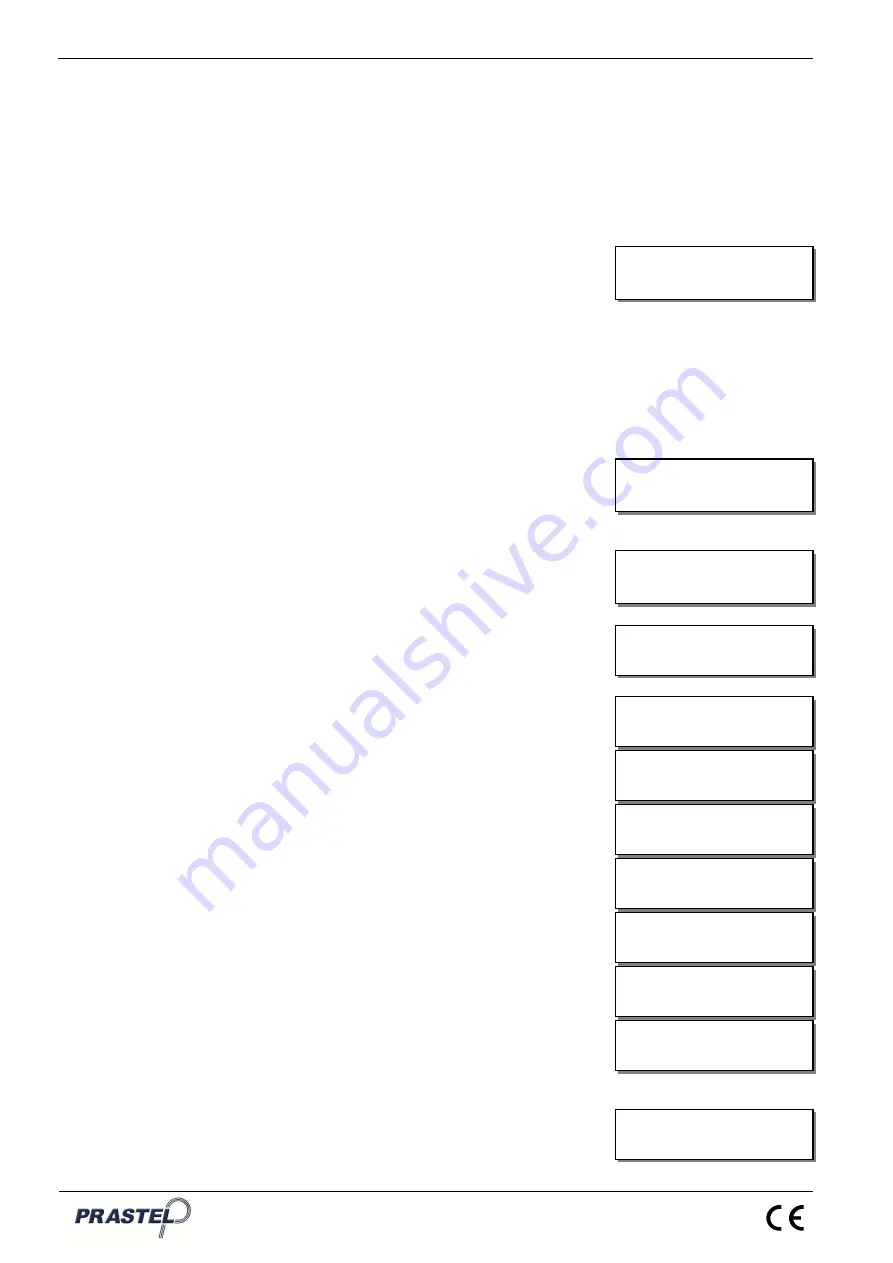
GT+
ENGLISH
ISGTPLUSEN_11_14.doc
12
The user can move through all the archives stored in the GT+ memory
using the up and down arrow buttons.
The first line of the window shows the archive name and the second line
shows the type of archive file followed by '-' and the number of
transmitters stored in the archive.
Confirmation of the selected archive will automatically copy all the
transmitters contained in the archive into the memory of the M1000 or
M2000 unit connected to the GT+.
"UNIK" Menu:
This menu is used for reading, programming or erasing the radio memory
and parameters of a UNIK engine card.
The GT+ shall be connected with the UNIK card using the red 12-pin
connector. Please check that the connector's polarity is correct using its
built-in locating pin.
The UNIK card must be powered to be able to connect with the GT+. The
GT+ is automatically powered by the UNIK card.
Upon confirmation of the "UNIK" menu, the GT+ will read all the data
included in the UNIK card memory. This will take about ten seconds and
the "Attendez..." (Wait) message will be displayed.
Any reading error will display a "No memory!" message.
Once all data has been read, the following menus will be displayed:
“Read“ Menu:
This menu displays all the UNIK card information, i.e. the list of transmitter
codes in the memory, the parameters, the release number, the memory
used, the card's current status and operation counter as well as the last
error code.
An error in communicating with the UNIK card is indicated by the "No
memory !" message.
“TX Code“ Submenu:
This submenu displays the transmitter codes in the UNIK card memory.
Use the up and down arrow buttons to move through all the codes
contained in the memory.
“Occupation“ Submenu:
This submenu displays the number of transmitter codes stored in the
UNIK card memory.
The first number gives the number of transmitters in the memory; the
second number gives the total capacity of the memory.
“Memory Type“ Submenu:
This submenu displays the type of UNIK card the GT+ is connected
with.
“Parameters“ Submenu:
This submenu displays the UNIK card's different parameters.
The user may scroll through each UNIK card parameter using the up
and down arrow buttons.
“Version“ Submenu:
This submenu displays the program release number for the UNIK card.
>Version
State
Memory type
UNIK2E
Occupation
102 / 181
Wait...
>UNIK
FILES
>Occupation
Memory type
Code: 00001234
Pos: 0001
>Memory type
Parameters
>Parameters
Version
No memory!
>TX code
Occupation
>Read
Program


















