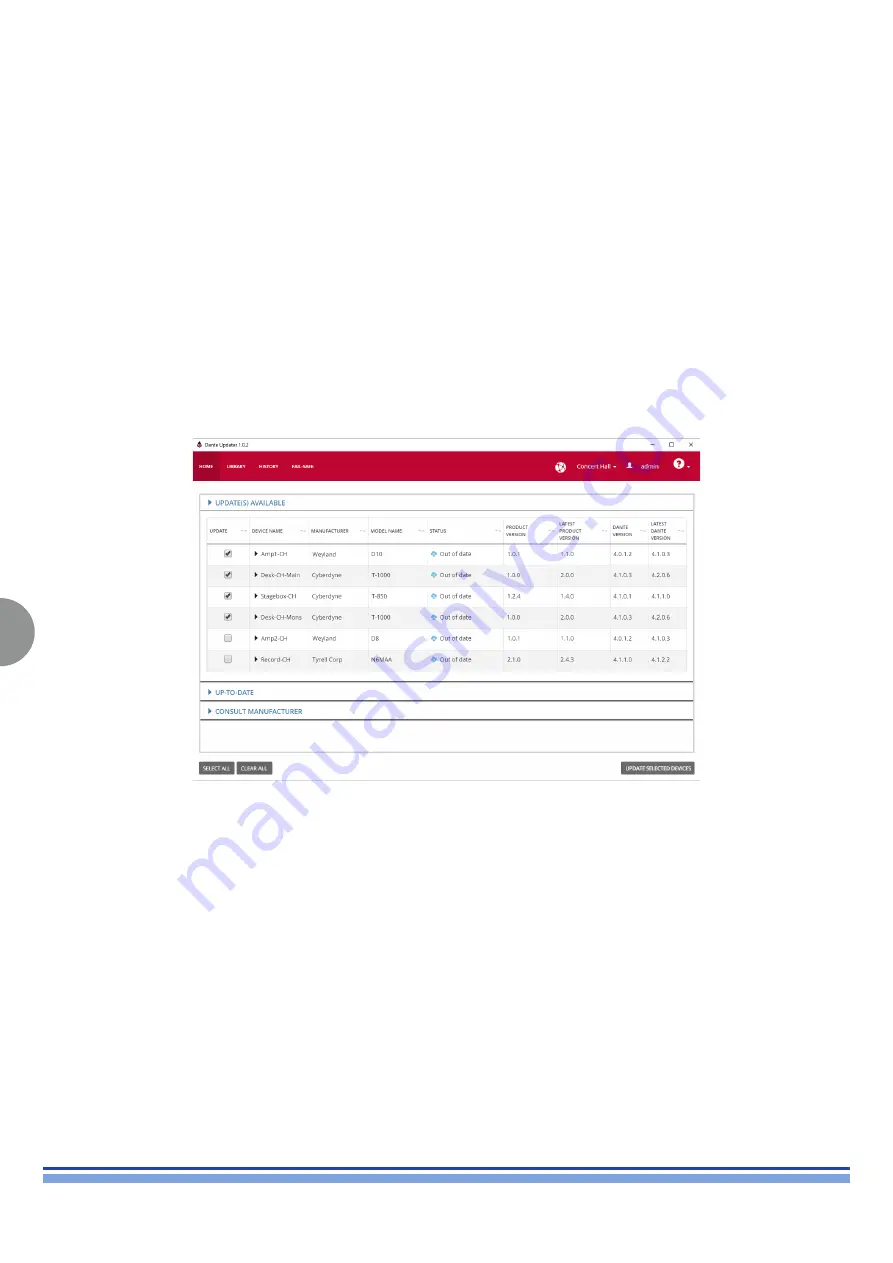
38
QUATTROCANALI | SERVICE MANUAL
Updating Dante Controller
Dante Controller can be updated directly from the application itself.
Checking for Updates Manually
In Windows:
From the Help menu, select ‘Check for Updates’.
In Mac OS X / macOS:
From the Dante Controller application menu, select ‘Check for Updates’.
Checking for Updates Automatically
Dante Controller can also check for updates automatically. If an update becomes available, you will be notified via a pop-up message.
To activate automatic checking, in the update dialog, select the option to check for updates automatically.
10.3. Updating Firmware - Initialize Dante Board
Use the ‘Home’ tab to update your Dante devices.
Click the arrow icons to expand and collapse the sections.
Updates Available
The Updates Available section of the Home tab lists devices that have been discovered on your Dante network which are eligible for a
firmware update (devices for which there is new firmware available in the Dante Updater database).
To update all eligible devices:
1. Click Select All to select all the eligible devices.
2. Click Update Selected Devices.
3. When the update is complete, reboot the updated devices.
To update a subset of the eligible devices:
1. Click the checkboxes for the devices that you want to update.
2. Click Update Selected Devices.
3. When the update is complete, reboot the updated devices.
Up-to-Date
The Up-to-Date section of the Home tab lists devices which are on the latest firmware versions currently available in the Dante Updater
database.
Note: The device manufacturer may have newer firmware available which has not yet been uploaded to Dante Updater.
Summary of Contents for Duecanali 1604
Page 2: ...Intentionally left blank ...
Page 67: ...Intentionally left blank ...






























