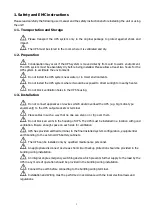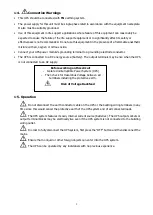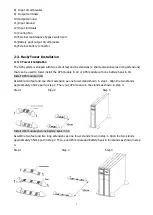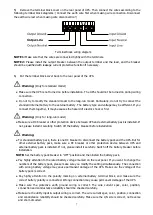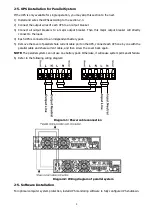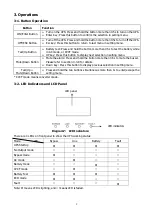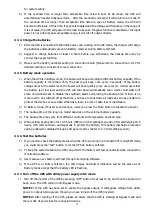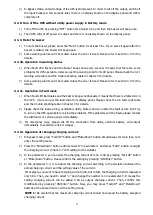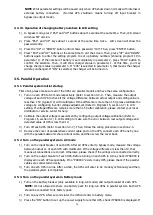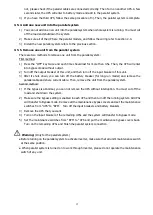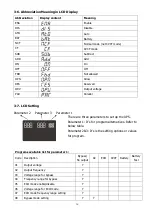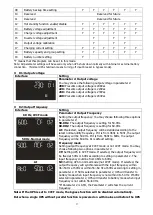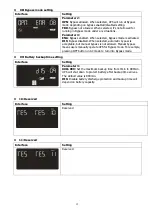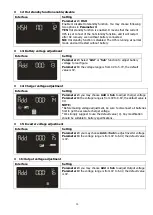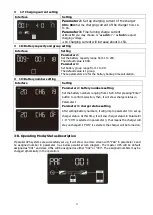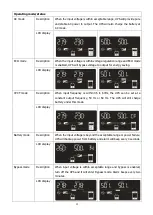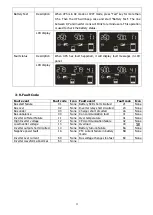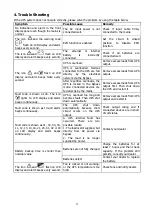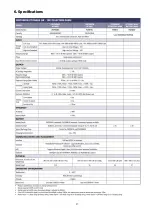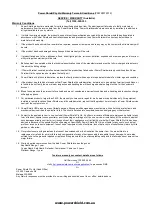15
not, please check if the parallel cables are connected correctly. Then Turn on another UPS. A few
seconds later, the UPS will enter to battery mode and add to the parallel system.
4) If you have the third UPS, follow the same procedure of 3). Then, the parallel system is complete.
3-5-4. Add one new unit into the parallel system
1) You can not add one new unit into the parallel system when whole system is running. You must cut
off the load and shutdown the system.
2) Make sure all of the UPS are the parallel models, and follow the wiring refer to section 2-4.
3) Install the new parallel system refers to the previous section.
3-5-5. Remove one unit from the parallel system
There are two methods to remove one unit from the parallel system:
First method:
1)
Press the “OFF” key twice and each time should last for more than 0.5s. Then, the UPS will enter
into bypass mode without output.
2)
Turn off the output breaker of this unit, and then turn off the input breaker of this unit.
3)
After it shuts down, you can turn off the battery breaker (for long-run model) and remove the
parallel cable and share current cable. Then, remove the unit from the parallel system.
Second method:
1) If the bypass is abnormal, you can not remove the UPS without interruption. You must cut off the
load and shut down the system.
2) Make sure the bypass setting is enabled in each UPS and then turn off the running system. All UPSs
will transfer to Bypass mode. Remove all the maintenance bypass covers and set the maintenance
switches from “UPS” to “BPS”. Turn off the input breakers and battery breakers.
3) Remove the UPS that you want.
4) Turn on the input breaker of the remaining UPSs and the system will transfer to Bypass mode.
5) Set the maintenance switches from “BPS” to “UPS and put the maintenance bypass covers back.
Turn on the remaining UPSs and finish the parallel system connection.
Warning: (Only for the parallel system)
● Before turning on the parallel system to activate inverter, make sure that all unit’s maintenance switch
at the same position.
● When parallel system is turned on to work through inverter, please do not operate the maintenance
switch of any unit.
Summary of Contents for Centurion RT 6000VA
Page 1: ......
Page 30: ...27 6 Specifications...