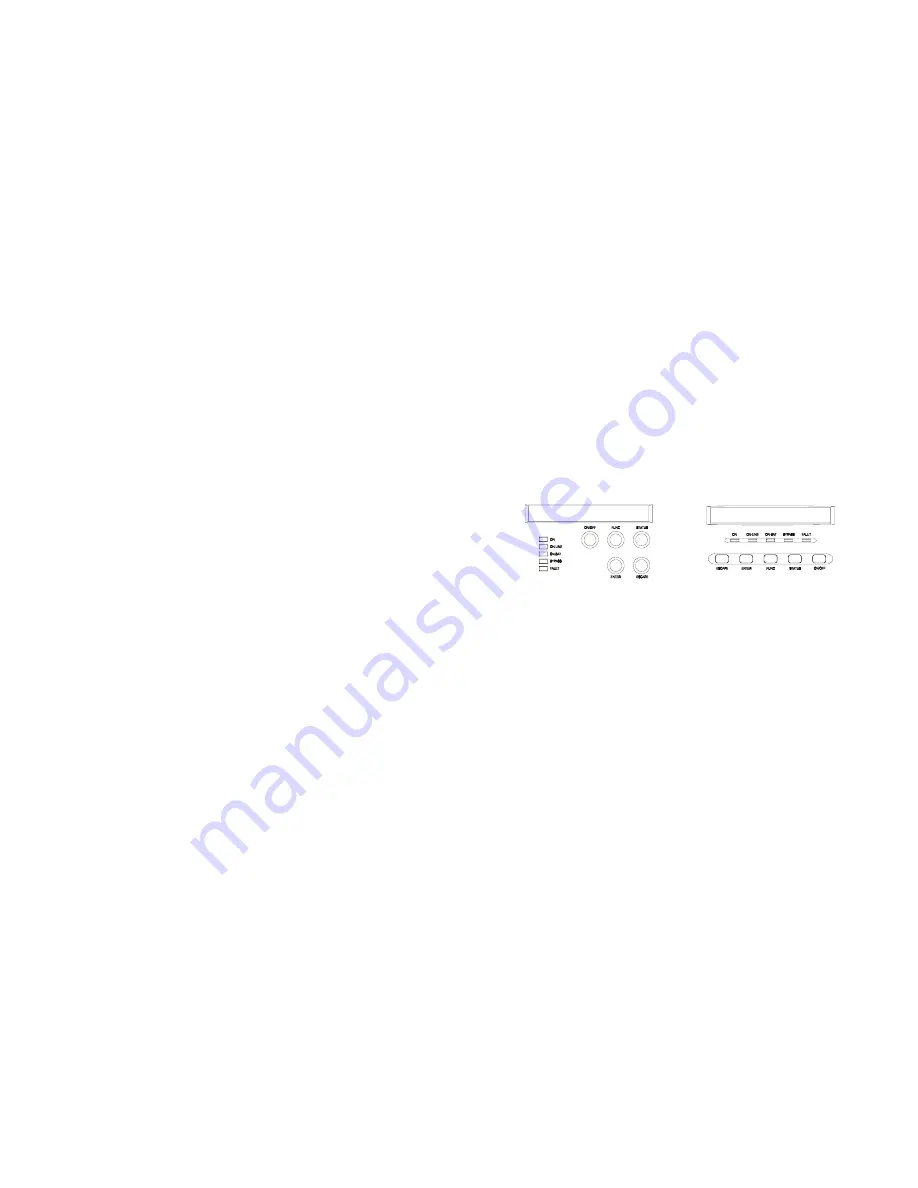
16
7.2 Button operation
Please note the five operating buttons on the front panel:
1. “ON/OFF”
button:
(a) Push “ON/OFF” button (at least 1 seconds) to turn on the UPS.
(b) When UPS is working, push the “ON/OFF” button(at least 2 seconds) to turn off
the UPS.
2. “STATUS”
button:
Use this button to check content of UPS and the method is listed
below:
(a) Push the “STATUS” button (at least 2 seconds) to check content of UPS. Each
content can be displayed by pressing at once, and it has fifteen kinds of function
to be checked.
(b) If no pressing within 10 seconds, it will return to original status.
3. “FUNC”
button:
Each function can be enabled by pressing this button & “ENTER” button.
(a) Push the “FUNC ” button (at least 2 seconds) to choose which function that you
want. Each content can be displayed by pressing at once, and it has fourteen
kinds of function to be checked.
(b) After choosing the function, push the “ENTER” button to enter the function that
you want.
(c) Push the “FUNC” button to choose other function again.
(d) Push the “ENTER” button to enable your function.
(e) Push the “ENTER” button to confirm and enable your function.
(f) If no pressing within 10 seconds, it will return to original status.
4. “ENTER”
button:
Use this button to enter
、
enable or confirm the function that you want.
5. “ESCAPE”
button:
Use this button to return to main display(Line mode or Battery Mode).
17
7.3 Control panel functions
Operation of the UPS is indicated on the monitor panel with five LED indicators and an
LCD screen. This display is also capable of alerting the user with audible alarms.
ON
:
This green LED is lit when UPS has been turned on.
ON-LINE
:
When the UPS is in normal or static bypass modes, there is voltage at the
output terminals and this LED will light up in green.
ON-BAT
:
While operating in battery mode.
BYPASS
:
While operating in bypass mode, this LED will light up in yellow.
FAULT
:
If any internal error occurs in the UPS, this LED will light up in red and give off an
audible alarm. Press any of the buttons on the front panel to turn off the alarm
status of the UPS, measurements and alarms are all indicated on the LCD
screen.
Control panel
Normal display
The UPS status is shown in normal display mode. From here you have a choice to go to
UPS meters display and the Setting display by pushing the button.



































