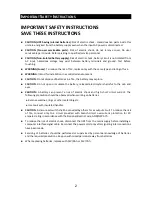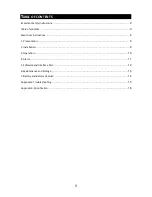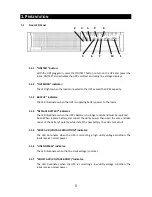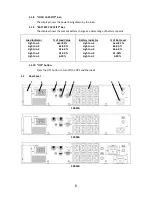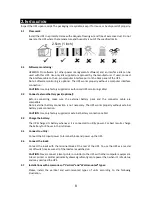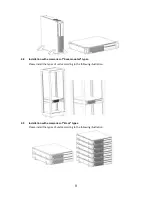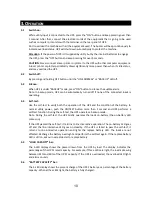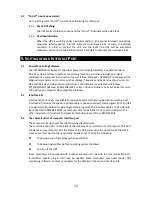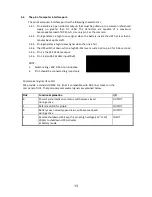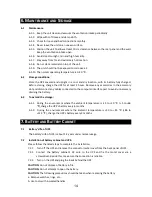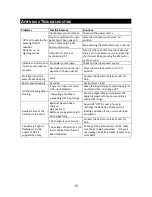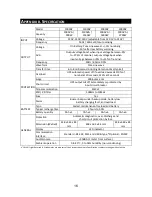8
2.
I
NSTALLATION
Inspect the UPS upon receipt. The packaging is recyclable; keep it for reuse or be disposed of properly.
2.1 Placement:
Install the UPS in a protected area with adequate flowing air and free of excessive dust. Do not
operate the UPS where the temperature and humidity is out of the specified limits.
2.2
Software monitoring:
UPSMON Pro software (or other power management software) and an interface kits can be
used with this UPS. Use only kits supplied or approved by the manufacturer. If used, connect
the interface cable to the 9-pin computer interface port on the back panel of the UPS.
Note: Software monitoring is optional. The UPS works properly without a computer interface
connection.
CAUTION
: Use only factory supplied or authorized UPS monitoring cable!
2.3 Connect external battery pack (optional):
Before connecting, make sure the external battery pack and the connector cable are
compatible.
Note: External battery connection is not necessary. The UPS works properly without external
battery pack connection.
CAUTION
: Use only factory supplied or external battery connection cable!
2.4 Charge the battery:
The UPS charges its battery whenever it is connected to utility power. For best results, charge
the battery for 8 hours in the initial use.
2.5 Connect to utility:
Connect the AC input power to terminal block and power up the UPS.
2.6 Connect the loads:
Connect the loads with the terminal block at the rear of the UPS. To use the UPS as a master
on/off switch, make sure all of the loads are switched on.
CAUTION
: Never connect a laser printer or plotter to the UPS with other computer equipment.
A laser printer or plotter periodically draws significantly more power than when it’s idle status,
and may overload the UPS.
2.7
Installations with accessories of “Vertical” and “Wall-mounted” types:
Please install the vertical and wall-mounted types of units according to the following
illustration.
2.5cm (1 inch)