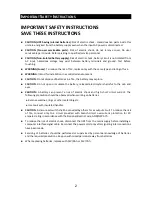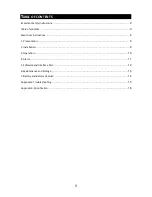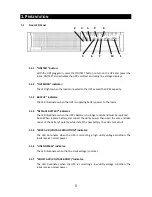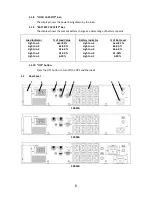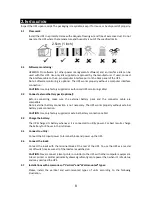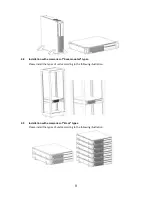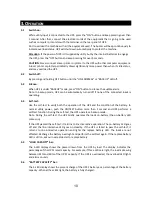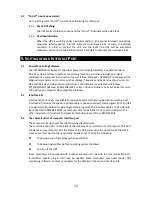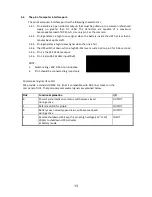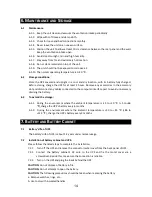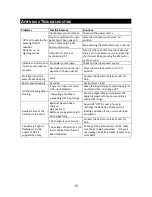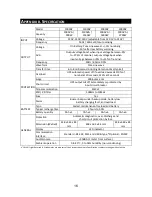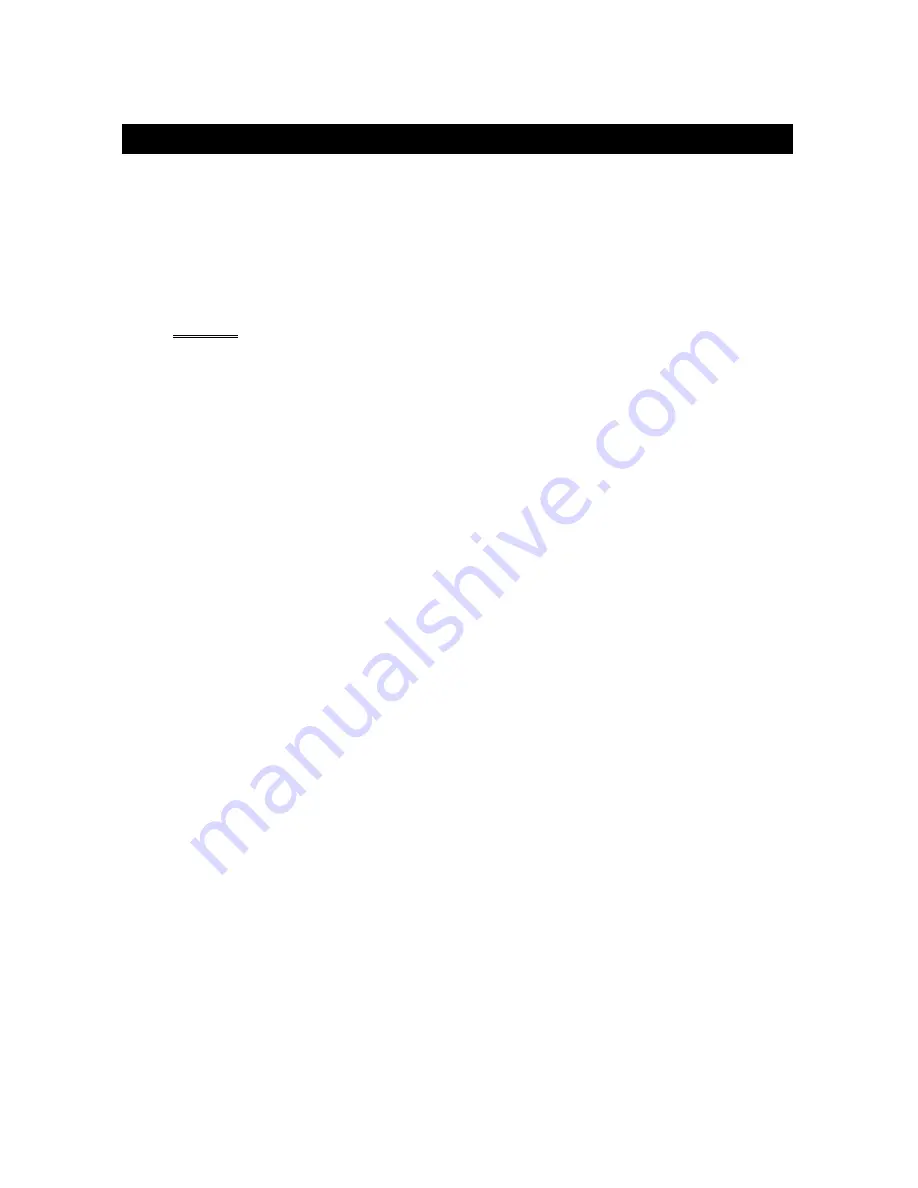
10
3.
O
PERATION
3.1 Switch on:
While utility input is connected to the UPS, press the "ON" button and keep pressing over than
1 second. After that, connect the electrical cords of the equipment that is going to be used
such as computer or monitor with the terminal on the rear panel of UPS.
Don't overload the machine with all the equipment used. The buzzer will beep continuously to
indicate overload status. UPS will shut down automatically to protect the machine.
Attention
: If the power of UPS isn't supplied by utility but by the internal batteries to engage
the UPS, press the "ON" button and keep pressing for over 3 seconds.
CAUTION
: Never connect a laser printer or plotter to the UPS with other computer equipment.
A laser printer or plotter periodically draws significantly more power than when it’s idle status,
and may overload the UPS.
3.2 Switch off:
By pressing and holding OFF button until the “LINE NORMAL” or “BACKUP” LED off.
3.3 Silence:
When UPS is under “BACKUP” mode, press “ON” button to silence the audible alarm.
Note: In backup mode, UPS can be automatically turned off if none of the connected loads is
operating.
3.4 Self-test:
Use the self-test to verify both the operation of the UPS and the condition of the battery. In
normal utility power, push the ON/TEST button more than 1 second and UPS performs a
self-test function. During the self-test, the UPS operates a backup mode.
Note: During the self-test, the UPS briefly operates the loads on-battery (the on-battery LED
comes on).
If the UPS passed the self-test, it returns to line-interactive operation. The on-battery LED goes
off and the line-interactive LED goes on steadily. If the UPS is failed to pass the self-test, it
returns to line-interactive operation and lights the replace battery LED. The loads are not
affected. Recharge the battery overnight and perform the self-test again. If the replace battery
LED is still on, ask our nearest dealer to replace battery.
3.5 “LOAD CAPACITY” bar:
The 5-LED display shows the power drawn from the UPS by load. The display indicates the
percentage of the UPS‘s rated capacity. For example, if three LEDs are light, the load is drawing
between 41% and 60% of the UPS’s capacity. If the UPS is overloaded, the overload LED lights
and alarm sounds.
3.6 “BATTERY CAPACITY” bar:
The 5-LED display shows the present charge of the UPS‘s battery as a percentage of the battery
capacity. When all five LEDs light, the battery is fully charged.