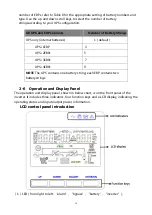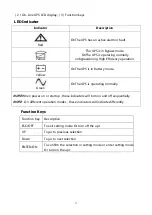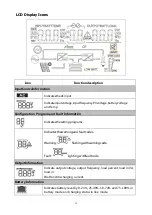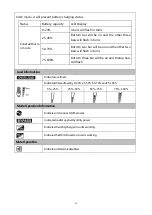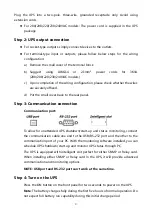7
b)
Select the proper size in the rack for positioning the UPS (see Figure 2). The
railoccupies four positions on the front and rear of the rack.
c)
Tighten four M5 Umbrella Nuts in the side of rail assembly(see Figure 1).
d)
Fix one rail assembly to the front of the rack with one M5×12 pan-head screw and
one M5 cage nut. Using two M5 cage nuts and two M5×12 pan-head screws, to fix
the rail assembly to the rear of the rack.
Figure2 Fixing the Rails
e)
Repeat Steps 3 and 4 for the other rail assembly.
f)
Tighten the four butterfly nuts in the middle of each rail assembly.
g)
If installing optional cabinets, repeat Step 1 through Step 6 for each rail kit.
h)
Place the UPS on a flat, stable surface with the front of the cabinet facing to you.
i)
Align the mounting brackets with the screw holes on each side of the UPS and fix
with the supplied M4×8 flat-head screws(see Figure 3)
Figure3Installing the Mounting Brackets
j)
If installing optional cabinets, repeat Step 8 and 9 for each cabinet.
k)
Slide the UPS and any other optional cabinets into the rack.
l)
Secure the front of the UPS to the rack using one M5×12 pan-head screws and one
M5 cage nuts on each side(see Figure 4).Install the bottom screw on each side
through the bottom hole of mounting bracket and the bottom hole of the rail.
Repeat for any optional cabinets.