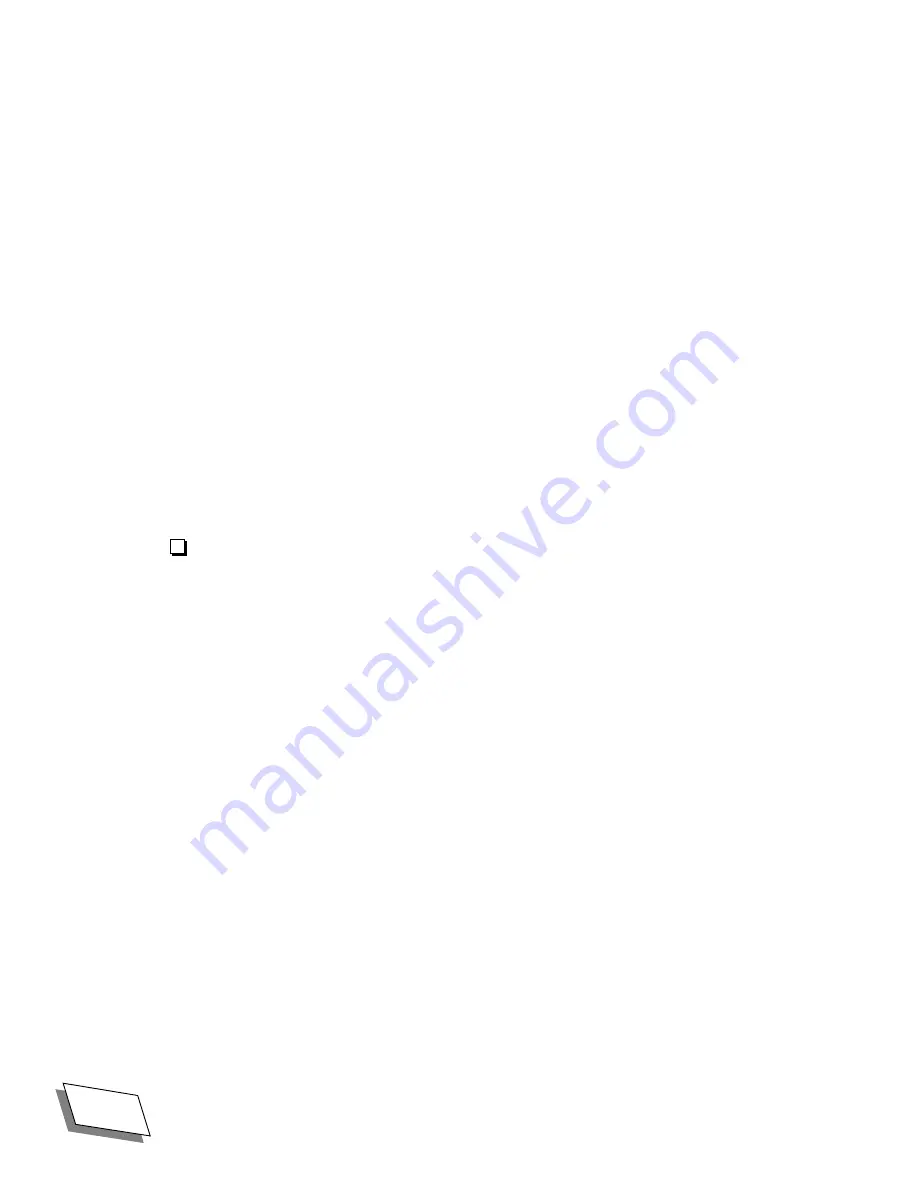
Getting Started
6
Power 100/120 User Guide
For Technical Support, Call 1-800-708-6227
2.
Connect the video cable to the monitor port on the back of the computer.
Depending on which type of monitor you use, connect it to one of the high-performance ports or to
the standard port. See
ÒMonitor resolution/color tablesÓ on page 62
for more information.
If you are connecting to a high-performance port, make sure that the correct port is enabled. See
ÒSwitching video portsÓ on page 20
for instructions.
3.
If you your computer is a Power 120, install the EMI choke on the video
cable.
The EMI choke is a small donut-shaped object which comes packed in the pizza box with the
manuals and cables.
To install the choke, open it up and clamp it over the video cable at the end of the cable that
connects to the computer.
Connecting the mouse and keyboard
Once you have connected the monitor, you can connect the mouse and keyboard.
To connect the mouse and keyboard:
1.
Plug the mouse cable into an ADB port (marked with
V
) on the keyboard.
The location of the ADB port depends on the keyboard you use.
Summary of Contents for Power 100
Page 8: ...viii Power 100 120 User Guide ...
Page 14: ...xiv Power 100 120 User Guide For Technical Support Call 1 800 708 6227 ...
Page 18: ...xviii Power 100 120 User Guide For Technical Support Call 1 800 708 6227 ...
Page 66: ......
Page 84: ...Regulatory Information 68 Power 100 120 User Guide For Technical Support Call 1 800 708 6227 ...
Page 92: ...222 Power 100 120 User Guide For Technical Support Call 1 800 708 6227 ...
















































