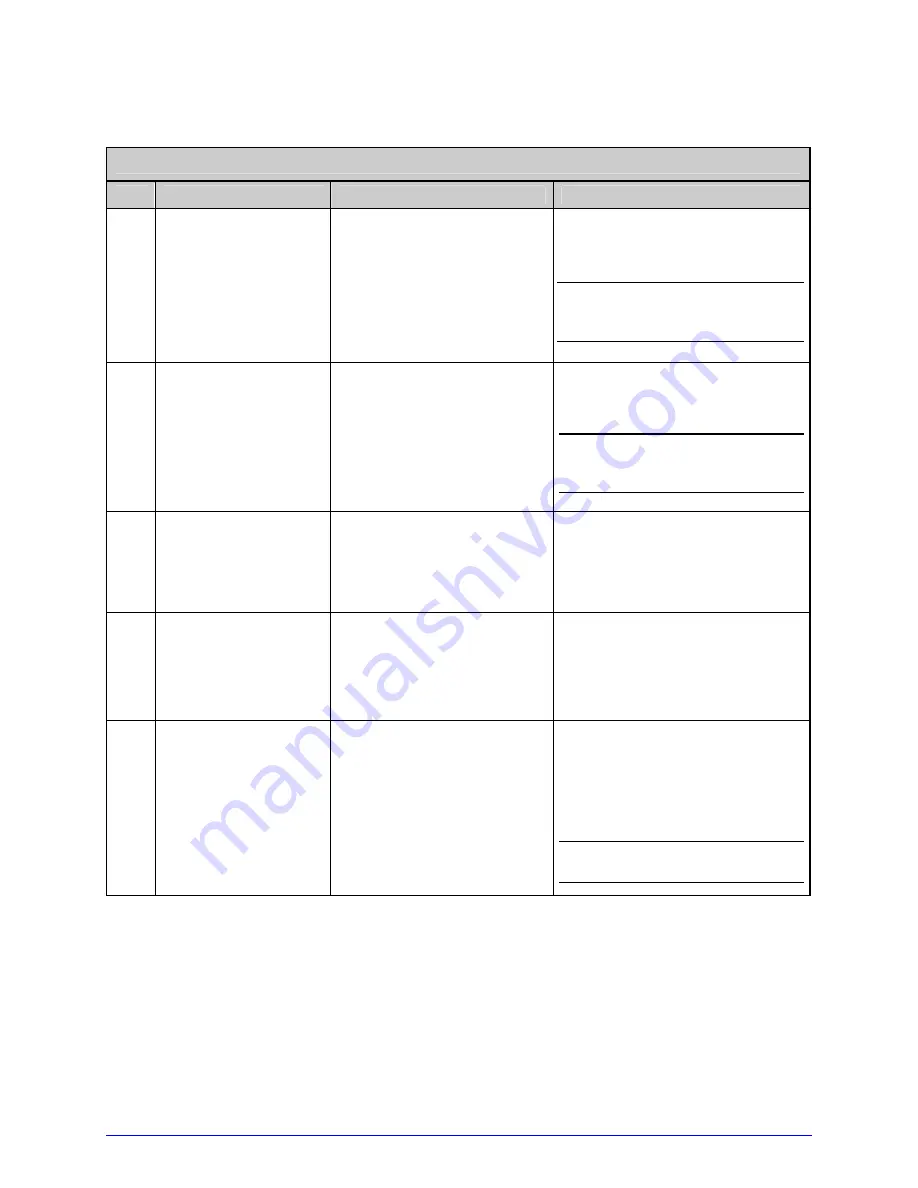
I-Class
81
5.7.2 Updating from Download Mode
Application Version 2.08 (or less) Update Procedure*
Step Displayed Message
Action
Comment(s)
1
BOOT–PA10
02.08 2/11/00
Turn OFF the printer.
Press and hold the PAUSE
Key and TEST Key while
turning ON the printer.
The Boot Loader version is
displayed.
Note: This information will
vary with the printer model and
Boot Loader version.
2
UPDATE SOFTWARE
SEND SOFTWARE
Using the DOS copy
command, copy the
filename to the printer
(see Section 5.7.1 for an
example).
The printer is ready to accept
the new application version.
Note: The parallel port
(LPT1) must be used to write
to the printer.
3
UPDATE SOFTWARE
READING IMAGE
No action required.
The printer is receiving the new
program.
4
ERASING FLASH
SOFTWARE IMAGE
No action required.
Received and verified, memory
is now being cleared of the
previous program.
5
WRITING FLASH
SOFTWARE IMAGE
No action required.
The new program is being
written into Flash memory.
Upon completion and after a
printer invoked reset, the new
application will run.
Note: If UNCALIBRATED is
displayed, see Section 5.2.
*This can also be used as an alternate method to download all other versions.
Summary of Contents for I4208
Page 2: ...Operator s Manual ...
Page 3: ......
Page 7: ......
Page 17: ...6 I Class ...
Page 29: ...18 I Class ...
Page 69: ...58 I Class ...
Page 95: ...84 I Class ...
Page 115: ...104 I Class ...
Page 119: ...108 I Class ...
Page 133: ......






























