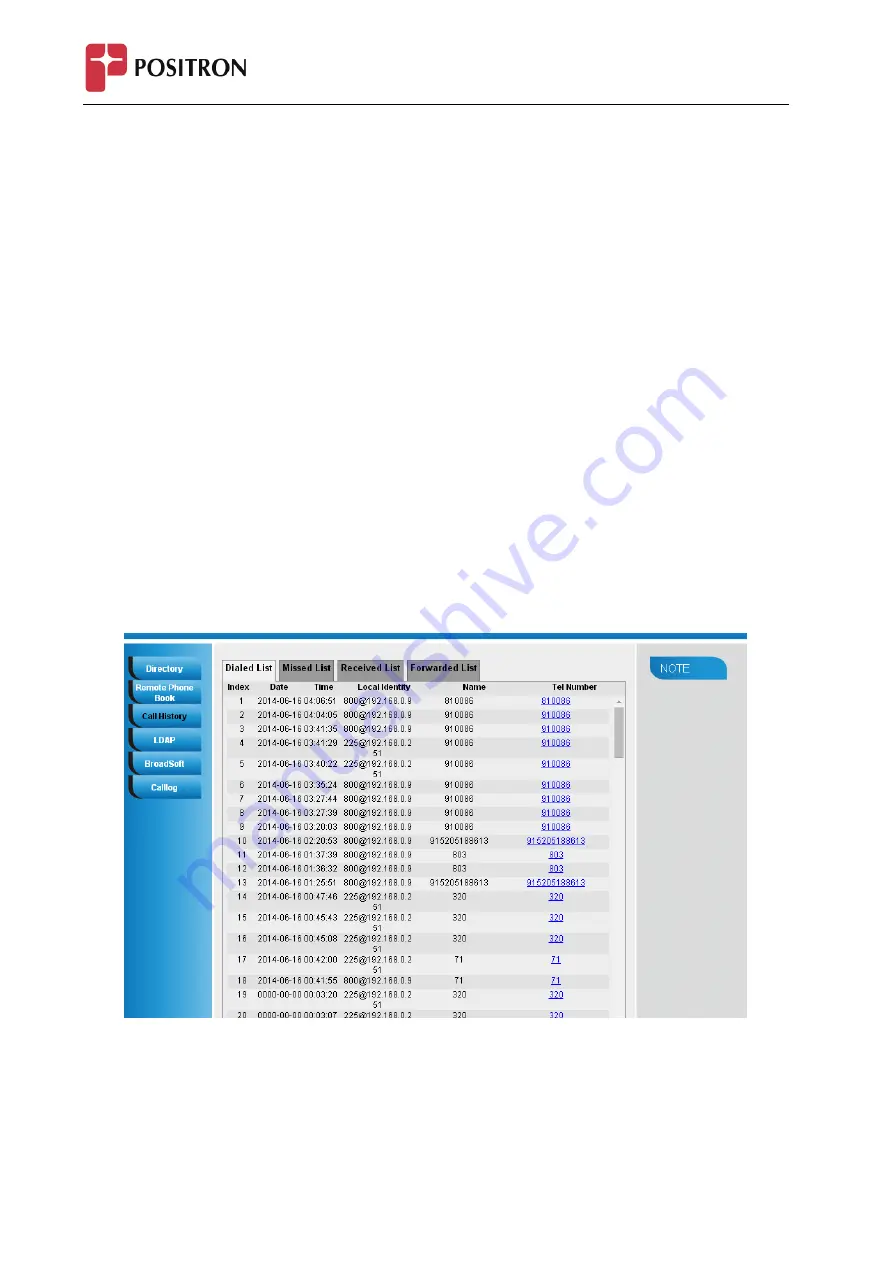
IP410G and IP410C - User Manual
53
To delete an entry from the call history list via phone interface:
1.
Press the History soft key.
2.
Press Right or Left Key to switch among All Calls, Missed Calls, Received Calls, Dialed Calls and Forwarded
Calls.
3.
Press UP or DOWN key to select the desired entry.
4.
Press the Delete soft key.
To delete all entries from the call history list via phone interface:
1.
Press the History soft key.
2.
Press Right or Left Key to switch among All Calls, Missed Calls, Received Calls, Dialed Calls and Forwarded
Calls.
3.
Press the Option soft key, and then select Delete All from the prompt list.
4.
Press the OK soft key.
5.
Press the OK soft key to confirm the deleting or the Cancel soft key to cancel.
To check the call history via web interface:
1.
Click Directory
Call History
2.
Click Dialed List, Missed List, Received List, Forwarded List then you can see the history list.
To Dial a call from Call History via web interface:
1.
Click Directory
Call History
2.
Select the desired history item, and click Tel Number.
3.
Then the call is dialed on phone.






























