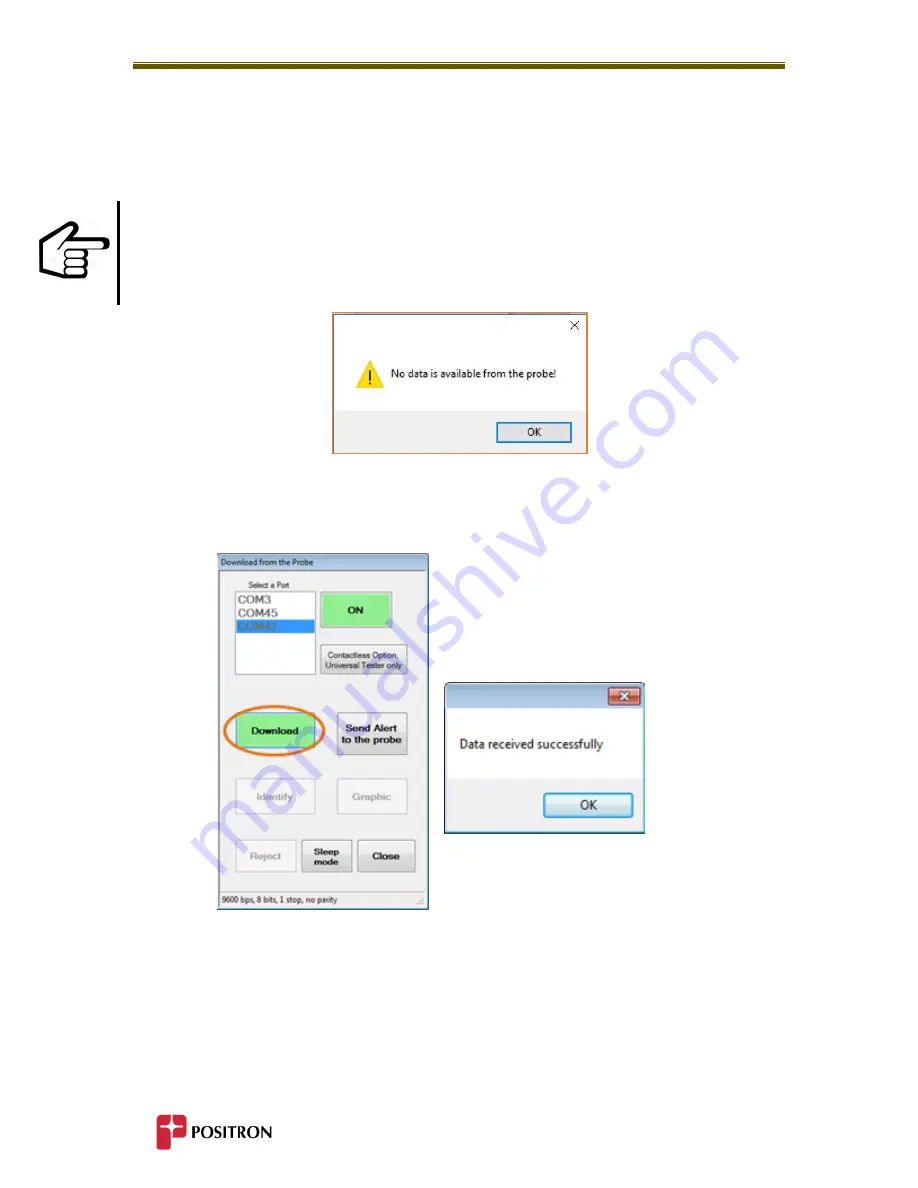
Using the Composite Insulator Tester & Software
37
5.2.2
Downloading Data
The result of the scan is immediately downloaded and viewed on the Tablet/Laptop PC.
During the Download process, if a system message is returned stating “No data is available from
the Probe” this indicates that the Insulator Tester Software is in communication with the Probe,
but that there is no data in the Probe to download. The Download button will still turn GREEN,
indicating that the Windows-based Insulator Tester Software is able to communicate with the
Probe, but that no data was resident.
A successful Download will be confirmed by a system message stating Data received successfully
and the Identify button will turn GREEN.
The Download from the Probe dialog box on the tablet will open. From this screen, you can
associate the insulator scan with an ID created earlier in the Insulator Identification List.
N
OTE
Summary of Contents for 3782091C/50
Page 2: ......
Page 4: ......
Page 7: ...1 Chapter 1 General Information...
Page 8: ...General Information 2...
Page 11: ...5 Chapter 2 Overview...
Page 12: ...Overview 6...
Page 16: ...10...
Page 17: ...11 Chapter 3 Composite Insulator Tester Elements...
Page 18: ...Composite Insulator Tester Elements 12...
Page 24: ...18...
Page 25: ...19 Chapter 4 Windows Based Software...
Page 26: ...Windows Based Software 20...
Page 29: ...23 Chapter 5 Using the Composite Insulator Tester Software...
Page 30: ...Using the Composite Insulator Tester Software 24...
Page 51: ...45 Chapter 6 Interpreting Graphic Results...
Page 52: ...Interpreting Graphic Results 46...
Page 58: ...52...
Page 59: ...53 Chapter 7 Specifications...
Page 60: ...Specifications 54...
Page 62: ...Specifications 56...
Page 63: ...57 Chapter 8 Recommended Practices...
Page 64: ...Recommended Practices...
Page 68: ...Recommended Practices 62...
Page 69: ...63 Chapter 9 Important Information...
Page 70: ...Important Information 64...
















































