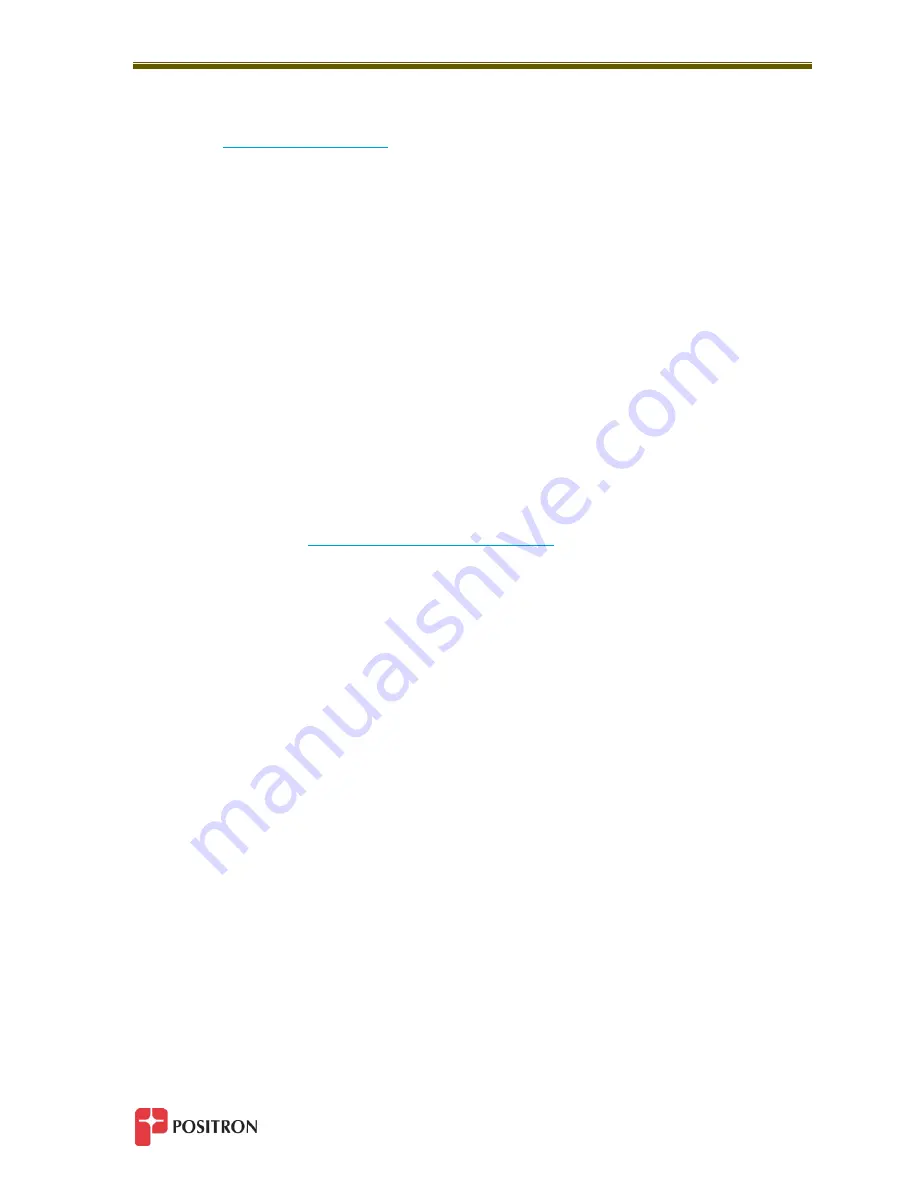
Important Information
66
Before returning any items to Positron for repair, warranty repair or replacement, call or e-mail the Repair
Department (
) to obtain a Return Material Authorization (RMA) number. Parts
returned without RMA numbers cannot be accepted. The RMA number must always be clearly marked on
all boxes and crates and on all shipping documents.
To accelerate the repair process, whenever possible, include a report detailing the reason for return with
the unit(s). Also, please include the name and phone number of a contact person should our Repair
department need further information.
When packing items being returned for repair, please ensure they are properly packed and shipped in their
carrying cases to avoid further damage.
9.5
Warranty
Subject to the provisions of this paragraph, Positron warrants that the equipment shall perform in
accordance with Positron's specifications. The warranty on the electronic Probe and the Bluetooth device
is three (3) years from the date of shipment. The warranty on the tablet/PC is one (1) year. The warranty
fully covers workmanship, materials and labor. Positron shall, at its sole discretion, repair or replace the
problem unit. A detailed warranty description is available on request.
During the warranty period, freight costs to ship defective equipment to Positron are borne by the
Customer, while the return of replaced or repaired equipment is at Positron's expense. To obtain an RMA
for warranty repair, e-mail
9.6
Limitation of Liability
Subject to anything to the contrary contained herein, Positron's sole obligation and liability and the
customer's sole remedy for Positron's negligence, breach of warranty, breach of contract or for any other
liability in any way connected with or arising out of, the equipment or any services performed by Positron
shall be as follows:
In all situations involving performance or non-performance of the equipment or any component
thereof, the customer's sole remedy shall be, at Positron's option, the repair or replacement of
the equipment or said component.
For any other claim in any other way related to the subject matter of any order under warranty,
the customer shall be entitled to recover actual and direct damages; provided that Positron's
liability for damages for any cause whatsoever, and regardless of the form of the action, whether
in contract or in tort (including negligence), shall be limited to the value of the order.
Positron shall not be obligated to repair or replace any item of the equipment which has been repaired by
others, abused or improperly handled, improperly stored, altered or used with third party material or
equipment, which material, or equipment may be defective, of poor quality or incompatible with the
equipment supplied by Positron, and Positron shall not be obligated to
repair
or replace any component
of the equipment which has not been installed according to Positron specifications.
IN NO EVENT SHALL POSITRON BE LIABLE FOR ANY INDIRECT, INCIDENTAL, SPECIAL, CONSEQUENTIAL,
PUNITIVE, EXEMPLARY OR SIMILAR OR ADDITIONAL DAMAGES INCURRED OR SUFFERED INCLUDING LOSS
OF PROFITS, LOSS OF REVENUES, LOSS OF DATA, LOSS OF BUSINESS INFORMATION, LOSS OF GOODWILL,
LOSS OF LIFE, STAFF INJURY, LOSS OF EXPECTED SAVINGS OR BUSINESS INTERRUPTION ARISING OUT OF
Summary of Contents for 3782091C/50
Page 2: ......
Page 4: ......
Page 7: ...1 Chapter 1 General Information...
Page 8: ...General Information 2...
Page 11: ...5 Chapter 2 Overview...
Page 12: ...Overview 6...
Page 16: ...10...
Page 17: ...11 Chapter 3 Composite Insulator Tester Elements...
Page 18: ...Composite Insulator Tester Elements 12...
Page 24: ...18...
Page 25: ...19 Chapter 4 Windows Based Software...
Page 26: ...Windows Based Software 20...
Page 29: ...23 Chapter 5 Using the Composite Insulator Tester Software...
Page 30: ...Using the Composite Insulator Tester Software 24...
Page 51: ...45 Chapter 6 Interpreting Graphic Results...
Page 52: ...Interpreting Graphic Results 46...
Page 58: ...52...
Page 59: ...53 Chapter 7 Specifications...
Page 60: ...Specifications 54...
Page 62: ...Specifications 56...
Page 63: ...57 Chapter 8 Recommended Practices...
Page 64: ...Recommended Practices...
Page 68: ...Recommended Practices 62...
Page 69: ...63 Chapter 9 Important Information...
Page 70: ...Important Information 64...



































