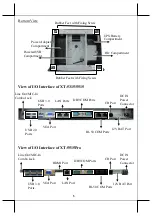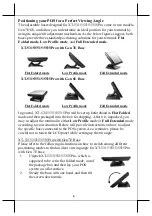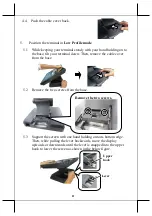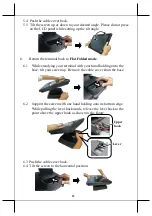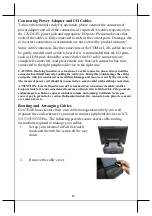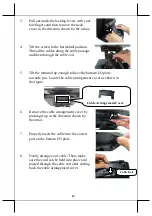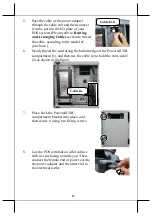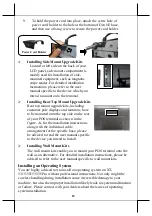8
4.
Return your terminal back to
Flat Folded mode
from
Full Extended
mode
.
4.1
Remove the cable cover from the base.
4.2
Remove the two screws from the base.
4.3
Tilt your screen in a horizontal position.
4.4
Support the screen with one hand holding onto its bottom edge.
While pulling the lever backwards, move the display downwards
until the lever is lifted off the hook as shown in the figure.
Remove the two screws.
Hook
Lever