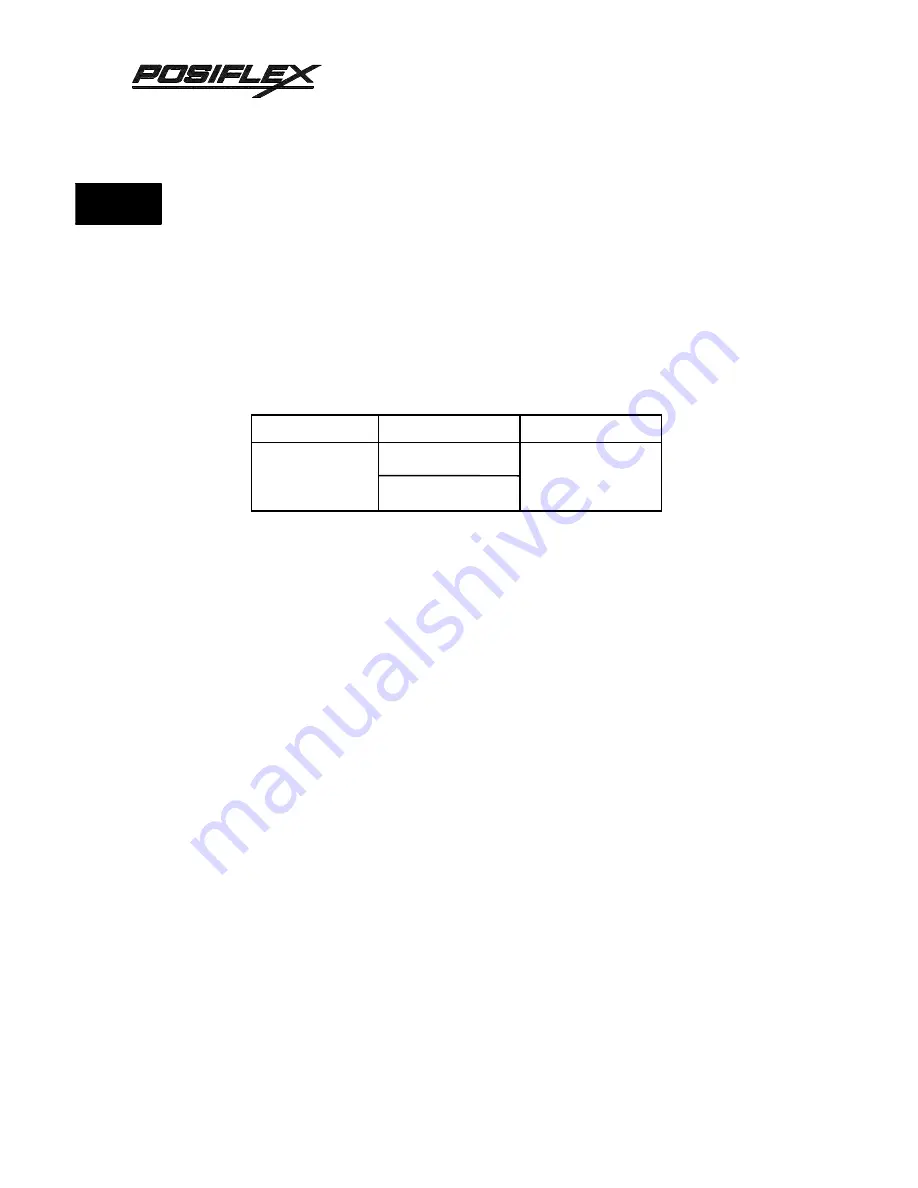
2 - 6
TM
CHAP. 2
INSTA
…
LOADING PAPER
•
Be sure to turn off the power for the printer.
•
Press the two sides of the top cover near the rear part a little bit inward and
lift the top cover up from the rear end and remove it.
•
Set DIP switch 2-5 to match the width of the paper to use (refer to Fig. 17 on
board layout for DIP switch setting).
DIP switch
ON
OFF
2-5
3.25 inches
3.0 inches
2.25 inches
(All the switches in the DIP switch array are factory preset to ON)
•
Release the lock levers of both the left and right paper guides and push the
paper guides outward to show the three sets of grooves on the paper guide
shaft. Insert the E - rings into the grooves corresponding to the paper width
(ref. Fig. 7 ). Push the paper guides inward to touch the E - rings and fix the
lock levers leaving a 0.5mm gap between each paper guide and each edge of
the paper to feed.
•
Now, turn the power back on.
•
Cut off the front edge of the roll paper perpendicularly. In case of roll paper
with its front edge stuck with a label or so, cut off the part containing the
label and then cut edge straight. If the label’s adhesive is allowed to remain
on the paper roll, it may stick onto the printer’s rollers, causing paper
misfeed.
•
Hold the roll paper as shown in the illustration, then insert the top end of the
paper beneath the paper guide as far as it will go and press the FEED switch
on the control panel to feed the paper.
•
When the front edge of the paper feeds out of the printer, release the FEED
switch. Next, insert the roll paper shaft into the center hole of the paper roll,
when the paper width is 2.25 or 3 inches, add the two spacers from each end
Summary of Contents for PP3000 Series
Page 1: ...TM Rev B PP3000 POS PRINTER MANUAL ...
Page 4: ......
Page 10: ......
Page 42: ...4 14 TM CHAP 4 TECHN ...
















































