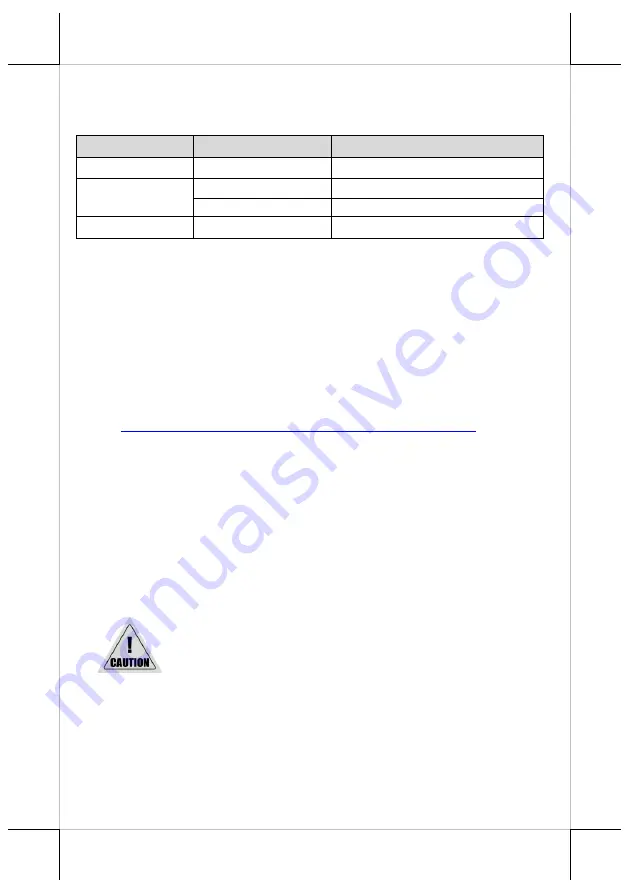
12
Status LED Indicator
The below chart is provided to enumerate all the possible indicator
lights with their meanings for your reference.
LED
Status
Description
POWER LED
Solid green
System ON
Error LED
Solid red
Cover open
Flashing red
Printer busy
Paper-out LED
Solid red
Out of Paper
Setting up Ethernet Printer
To configure POS printer for a network, please follow the below steps to
install and configure
Posiflex LAN Printer Manager
, the utility which allows
you to easily set up the LAN printer.
1.
Before powering on PP-8900, well connect POS printer to your POS
terminal via USB interface cable. Meanwhile, make sure that PP-8900
is also connected to the wired network with LAN cable.
2.
Visit Posiflex official website to download and install the utility,
Posiflex LAN Wi-Fi Printer Manager
:
http://www.posiflex.com/en-global/Download/download
In order to properly adjust the related settings for PP-8900, it is
suggested to seek assistance from professional technicians. To do
more advanced settings on the printer, contact directly the Posiflex’
technical service team
3.
Once the configuration is completed, disconnect USB cable and
reboot the printer.
Cleaning
Cleaning the Printer Case
Before cleaning the printer case, be sure to power off the printer, and wipe the
dirt off the printer case with a soft wiping cloth we provide.
Do NOT clean the product with alcohol, benzene, thinner, or
other such solvents. Doing so may damage or break the parts
made of plastic and rubber.
Cleaning
the Thermal Head and the Platen Roller
In most cases, it is strongly recommended to regularly cleaning the thermal
head to maintain receipt print quality (about once every 3 months). While
using the printer, always ensure that dust particles are removed from paper
rolls and the gear by using the platen roller with a cotton swab moistened with
Summary of Contents for PP-8900
Page 16: ...16 MEMO ...
















