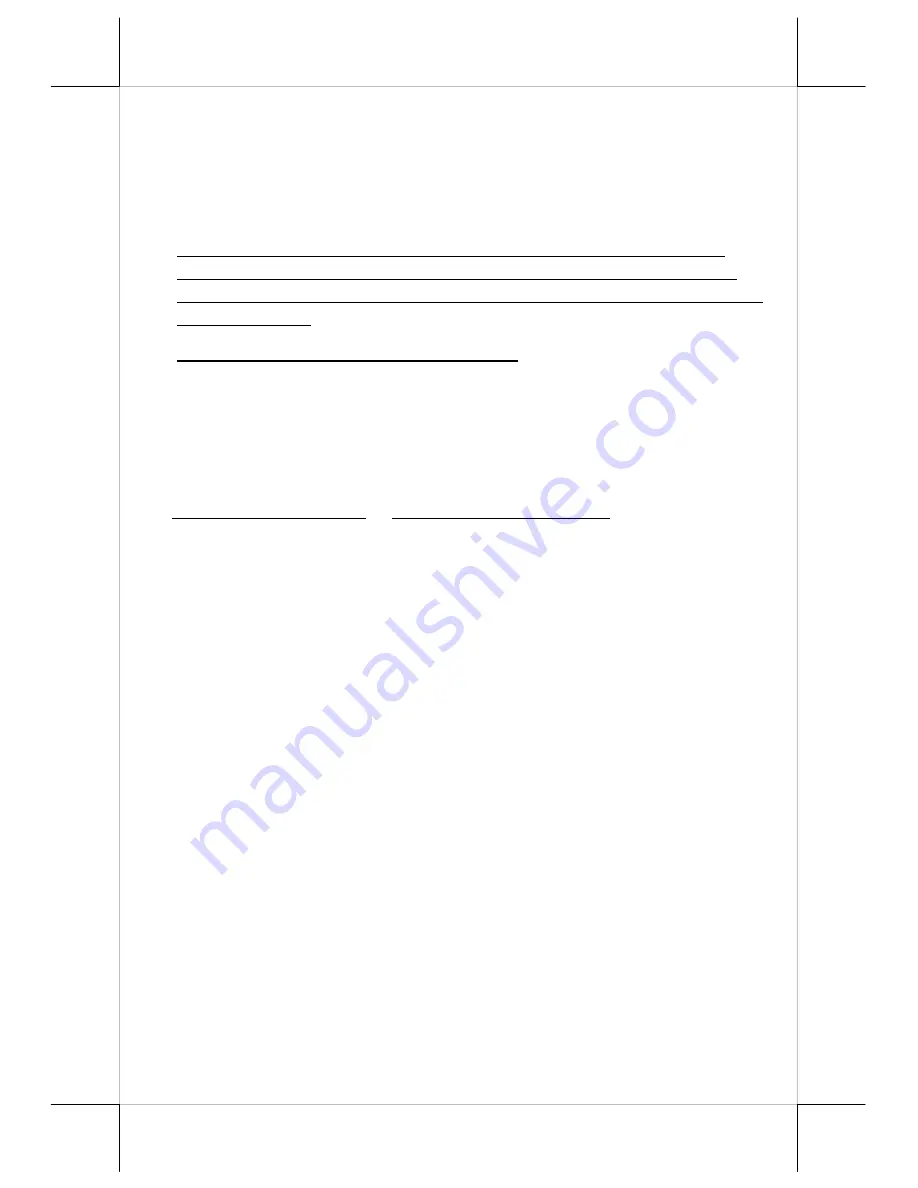
Page 15
Paper Jam Problems
Paper is jammed inside the printer
– Push down the hood release button
and then the top paper cover can be released and opened. Remove the
jammed paper and reinstall the paper roll. Close the paper cover properly
and firmly for operation.
If paper jam is caused in the auto cutter, the top hood will be locked.
However, in most of the situations the cutter will retract automatically
when the hood release button is released, please re-close the hood and try
opening it again.
Never apply force to open the top hood.
Please also clear away any
containments accumulated in the cutter track above the thermal sensitive
elements.
USEFUL TIPS
•
Please note that only those qualified technicians may adjust several
jumpers for some technical settings. Please visit our web site
http://www.posiflex.com
or
http://www.posiflex.com.tw
for details of the
technical information such as driver installation, DIP switch settings and
command sets etc., if required.
•
Place the printer on a sturdy, level surface.
•
Choose a place that is well ventilated and free of excessive dust, smoke or
fume.
•
Do not put the printer under direct sunlight or near a heater.
•
Ideal room temperature in printing condition is from 5ºC to 40ºC. Ideal
humidity in operation condition is from 20% to 85% RH (no condensation).
•
Do not set any liquid or drinks such as coffee on the printer case.
•
Do not touch any metal part to avoid possible electrostatic damage.
•
Do not touch the areas around the print head and motor during or right after
printing. It can be very hot.
•
Do not allow the cut receipt to slide back into the cutter during the
operation. This would lead to multiple cutting at the lower edge of a receipt
and the multiple cut thin slips tend to cause mechanical malfunction.
•
Use a grounded AC power outlet with only the power cord and power
adaptor furnished with the printer.
•
Do not use a power outlet of a circuit shared with any equipment that uses
a lot of power or causes great electrical noises, such as a copier, electric
motors or a coffee maker.
•
Do not use thermal sensitive paper containing Sodium (Na+), Potassium
(K+) and Chlorine (Cl-) ions that can harm the thermal sensitive elements
of the print head.






































