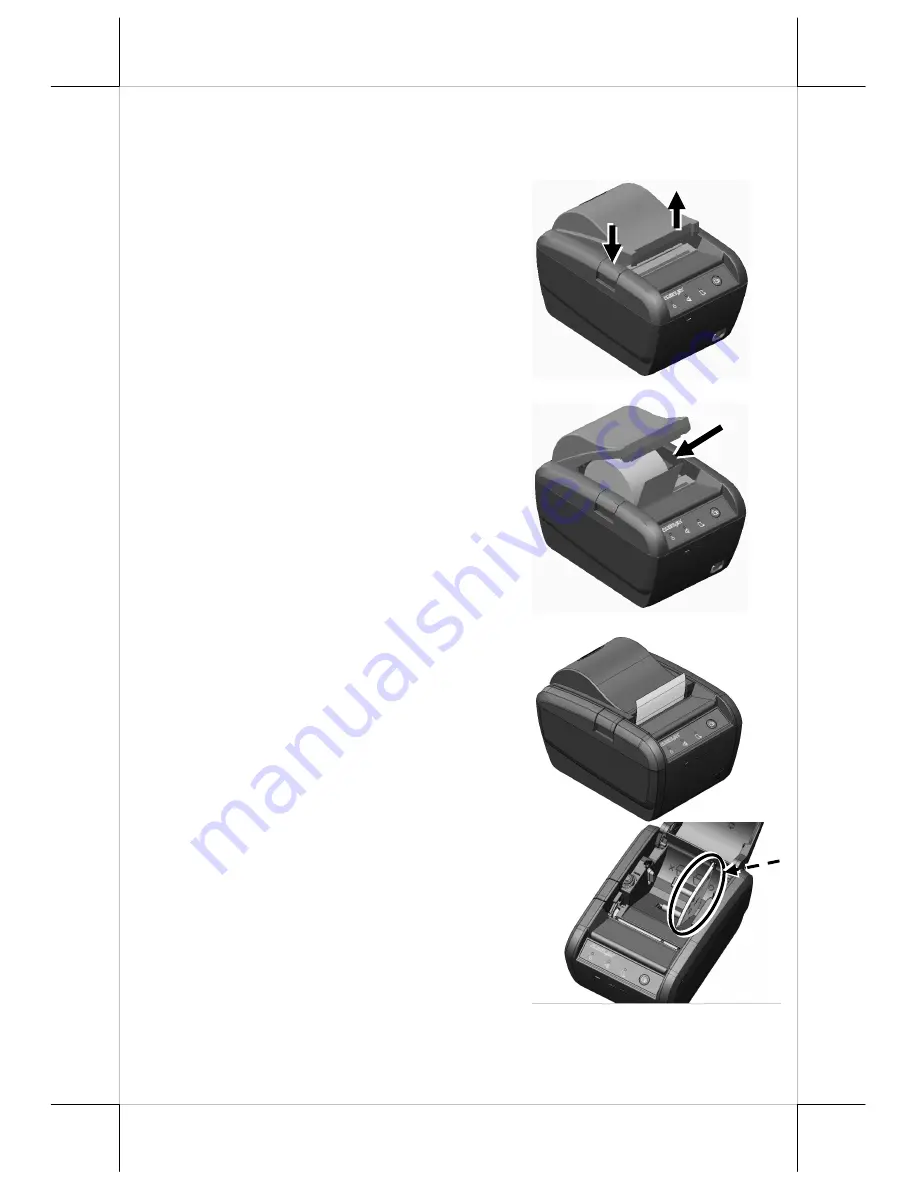
Page 6
QUICK START-UP
LOADING A PAPER ROLL
1.
Press down the hood release button to
release the paper cover.
2.
Raise the released paper cover manually
and drop the thermal paper roll inside the
printer as shown in the right figure.
3.
Close the paper cover and make the tail of
the paper roll come out of the track
between the hood and the top cover.
Excessive paper will be cut off
automatically when the printer is powered
ON.
4.
If you want to use a paper roll of 58mm
width, install the spacer plate in the
compartment of the printer, as shown in
the right figure, and then load the paper
roll of 58mm width into the partition at
the left side of the plate.
1
1
2
2






































