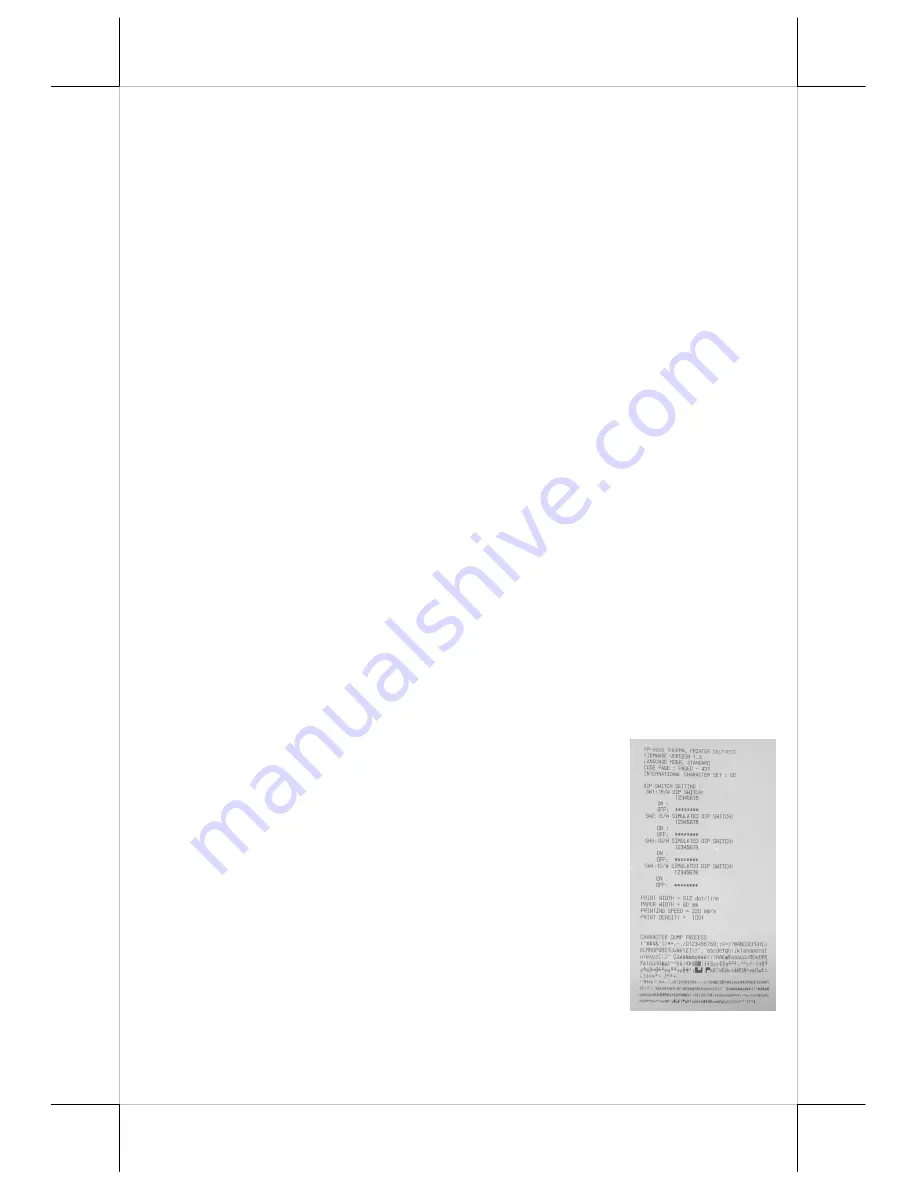
Part 8
Peripheral Connection
The peripheral controller is a 6 pin RJ11 type modular jack. With use of
Posiflex cash drawer cable 21863018010 coming with cash drawer, this port
can control Posiflex cash drawer CR2200 or CR3100 or CR4000 or CR4100 or
CR-6310. If a Posiflex special split cable 21863023800 is used instead, this
port can control two cash drawers of the above models.
When the printer is used as a kitchen printer, please use this port for kitchen
bell connection instead.
Wi-Fi Connection
To use Wi-Fi connection, please set up through official utility - Posiflex Wi-Fi
POS Printer Manager. There are two interfaces to organize PP-6900W which
are USB and Wi-Fi. For the first time, by using PP-6900W, please set the host
terminal’s Wi-Fi configuration to AD-HOC (peer to peer) mode when setting
through Wi-Fi interface. Another method to set up PP-6900W is by USB
interface and please use Wi-Fi POS Printer Manager to set up Printer after
USB being connected.
Power Connection
The power connector is a 3-PIN jack. Either a Posiflex supplied power adaptor
or a printer power cable from a Posiflex POS system can be connected to this
connector to supply power for this printer. During insertion of the power plug,
be sure to hear the click to obtain a firm contact.
CAUTION: Before doing the insertion or extraction of the power plug, be
sure to pull the outer sleeve of the plug backward to release the
internal latch. Failure to do this could damage the power plug. Such
damage is considered as an artificial destruction and is not covered
by the warranty.
Power On
When all the above cable connections are made correctly,
you may connect your power adaptor to the wall outlet.
Make sure that the type of power cord meets the local
power conditions. Now the printer is ready for power on.
Self Test
Press and hold down the feed button while turning the on /
off switch on. The printer will then perform a self-test. A
sample slip of self-test result is printed as in the sample at
right. The sample slip will indicate the present printer
status and settings. If FEED button is pressed at this
moment, a font table will be printed in page mode again
for PP-6900 and the PP-6900L/PP-6900W will show IP information in this






































