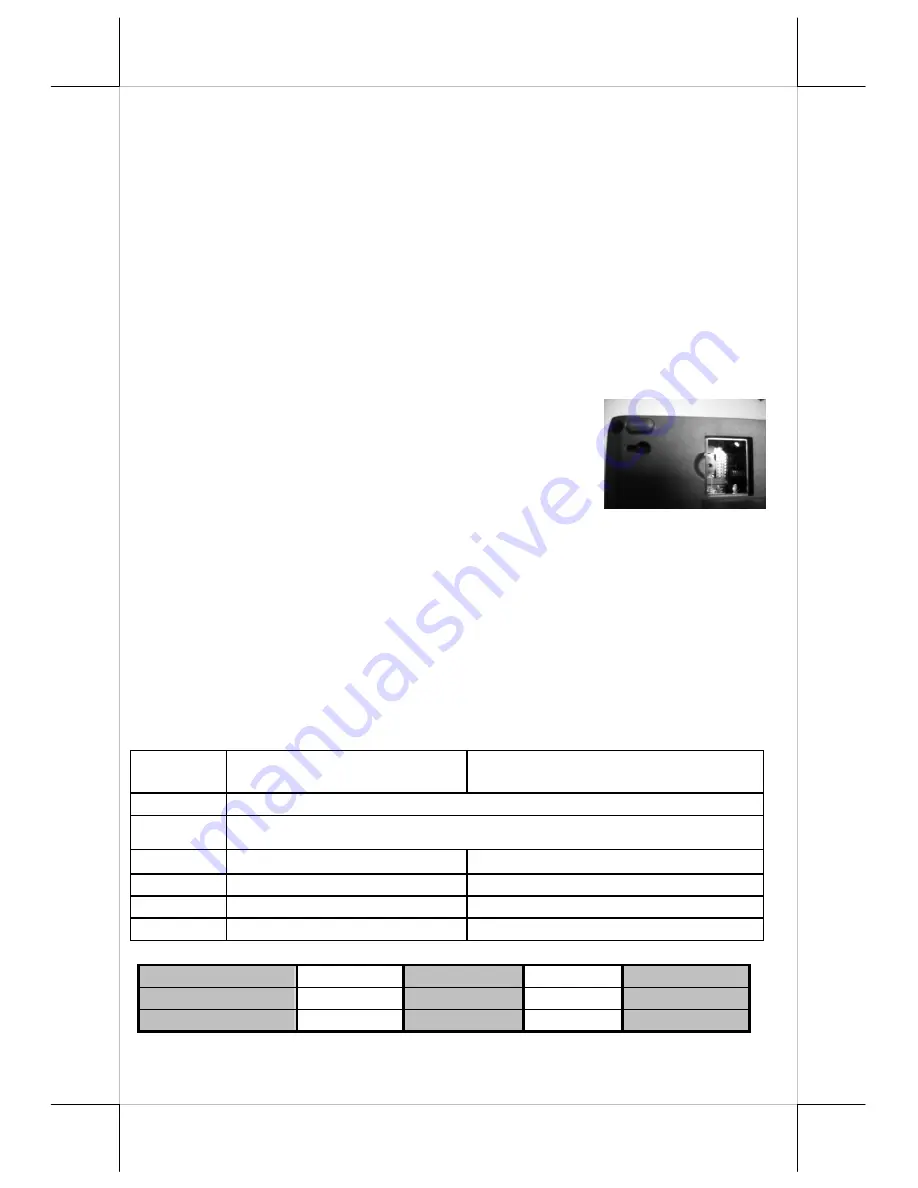
Part 16
UPOS CONCERNS
The UPOS compliance and OPOS compliance ability of the PP-6900 series
dictates the printer to perform certain internal affairs such as counter
refreshment periodically. For Switch position 3-4, it can be disabled.
When the printer is engaged in such operations there will be a brief period of
time that the printer is busy without externally apprehensible cause. In other
words, the printer will lit the ERROR LED briefly once in a while even when
no external communication is in process and that is definitely normal.
FURTHER TECHNICAL INFORMATION
PRINTER SETUP
There are two different ways to set up PP-6900. Firstly,
one is the DIP Switch in the bottom of printer for
setting up the function such as baud rate, paper width
and others. Another switch is setup trough software to
adjust such as printer density and others.
The following
explanation is going to describe these switches settings.
DIP Switch:
On bottom cover of the PP-6900 series thermal printer, there is a screwed
metal plate for setup window. In this window, there is an 8-position DIP
switch for printer setup. Please use proper tool to change the switch setting
when necessary. The switch position counting starts from the nearest edge of
printer. The functions of each position may evolve with the revisions of the
firmware. The information below applies to the latest version to the date of
print of this manual.
DIP Switch Position Behavior Table
Switch
position
ON
OFF
1~2
Baud rate definition (Refer to the table below)
3~4
Paper Width & Printable Width (Refer to the table below)
5
Print speed (200
mm / sec)
Print speed (170
mm / sec)
6
USB interface (Default)
Other interface
7
Auto Cutter Disable
Auto Cutter enable
8
Firmware Update Enable
Firmware Update Disable
Effect of positions 1 & 2 on baud rate is defined as in table below:
SW1 Pos. 1
OFF
OFF
ON
ON
SW1 Pos. 2
OFF
ON
OFF
ON
Baud rate setup
19200 bps
115200 bps
9600 bps
38400 bps
Please notice when being used in USB mode and preferably Virtual Serial Port,





































