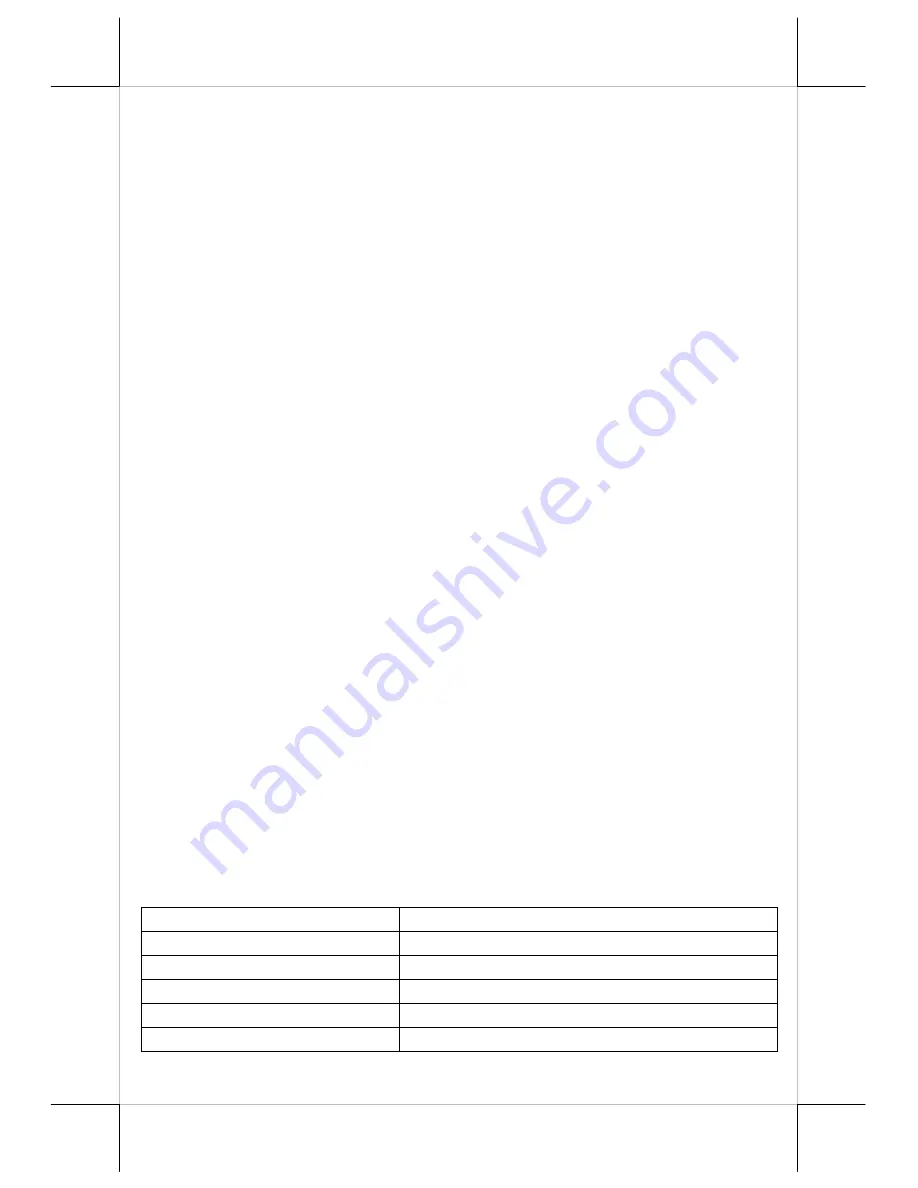
Part 14
•
Do not touch the areas around the print head and motor during or right after
printing. It can be very hot.
•
Do not allow the cut receipt to slide back into the cutter during the
operation. As this would lead to multiple cutting at the lower edge of a
receipt and the multiple cut thin slips tend to cause mechanical malfunction.
•
Use a grounded AC power outlet with only the power cord and power
adaptor furnished with the printer.
•
Do not use a power outlet of a circuit shared with any equipment that uses
a lot of power or causes great electrical noises, such as a copier, electric
motors or a coffee maker.
•
Do not use thermal paper containing Sodium (Na+), Potassium (K+) and
Chlorine (Cl-) ions that can harm the print head thermal elements.
•
If the surface of thermal paper is scratched with a hard object such as a nail,
the paper may become discolored.
•
If thermal paper touches diazzo copy paper immediately after copying, the
printed surface may be discolored.
•
Use only water paste, starch paste, polyvinyl paste or CMC paste when
gluing thermal paper.
•
If thermal paper touches anything containing phthalic acid ester plasticizer
for a long time, the image formation ability may be reduced or the printed
image may fade.
•
Use of volatile organic solvents such as alcohol, ester and ketone or some
adhesive tapes on thermal paper can cause discoloration.
•
Thermal paper must not be stored with the printed surfaces against each
other as the printing may be transferred between the surfaces.
•
Since the paper roll is highly thermal sensitive, please keep them in a dark
place that is 20º and 65% RH when not installed in the printer. Avoid
extended exposure to direct light. Use only products made from
polyethylene, polypropylene or polyester for storage of thermal paper.
SPECIFICATIONS
PRINTER
ITEM
SPECIFICATION
Printing method
Thermal sensitive line dot method
Effective printing width
64 mm / 72mm (Max.)
Thermal head configuration
512 dots line / 576 dots line
Printing speed
200 mm / sec. max.
Paper feed method
Friction auto-feed






































