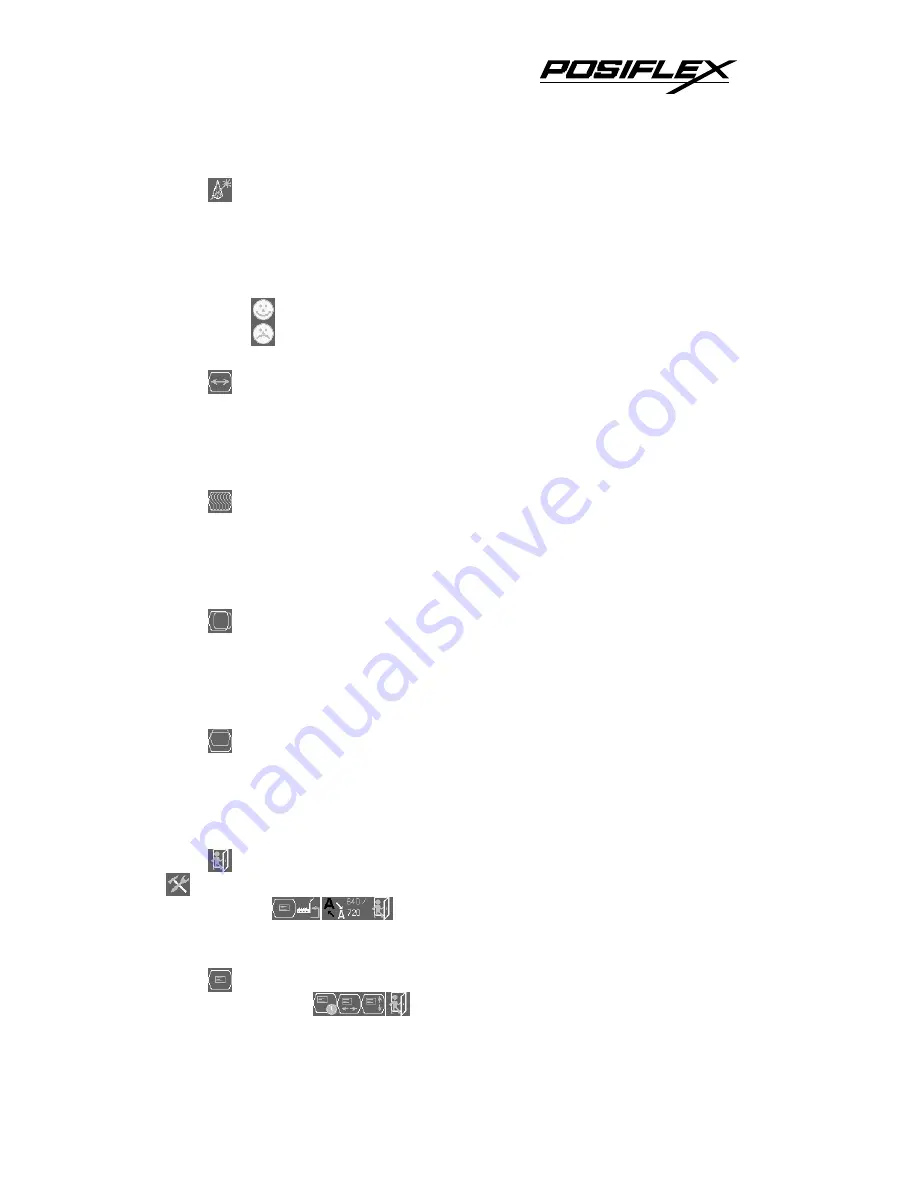
9
“AUTO GEOMETRY ADJUST”:
Upon an “OSD” button press on
this icon the monitor will perform an automatic geometry adjustment and
exits the OSD window leaving 2 icons below at center of the screen. Press
“NXT” button to switch the selection. Press “OSD” button to make the
choice.
“ACCEPT”:
Accept the adjustment setting.
“REJECT”:
Decline the adjustment setting and return to
previous setting.
“HORIZONTAL SIZE”:
When this item is selected, there will be
only the horizontal size icon with an adjustment indication bar under it
between the main menu area and the video signal mode. Press “+” button
to increase horizontal size. Press “-” to decrease. Press “OSD” button to
save the current setting and return to “Geometry adjust submenu”.
“PHASE”:
When this item is selected, there will be only the phase
adjust icon with an adjustment indication bar under it between the main
menu area and the video signal mode. Press “+” or “-” button to adjust the
pixel synchronization phase for best picture display. Press “OSD” button
to save the current setting and return to “Geometry adjust submenu”.
“HORIZONTAL POSITION”:
When this item is selected, there
will be only the horizontal position icon with an adjustment indication bar
under it between the main menu area and the video signal mode. Press “+”
or “-” button to shift the screen display to right or left. Press “OSD” button
to save the current setting and return to “Geometry adjust submenu”.
“VERTICAL POSITION”:
When this item is selected, there will
be only the vertical position icon with an adjustment indication bar under it
between the main menu area and the video signal mode. Press “+” button
to shift up the screen display. Press “-” to shift down. Press “OSD” button
to save the current setting and return to “Geometry adjust submenu”.
“EXIT”:
Return to “Main menu”.
“TOOLS SUBMENU”:
When this item is selected, there are 5 icons in
this submenu:
Press “OSD” button to select item or return to
main menu. Press “NXT” button to select among OSD submenu, reset to default,
phase, smoothness / sharpness adjust, mode select and exit.
“OSD SUBMENU”:
When this item is selected, there are 4 icons in
this submenu:
Press “OSD” button to select item or return to





























