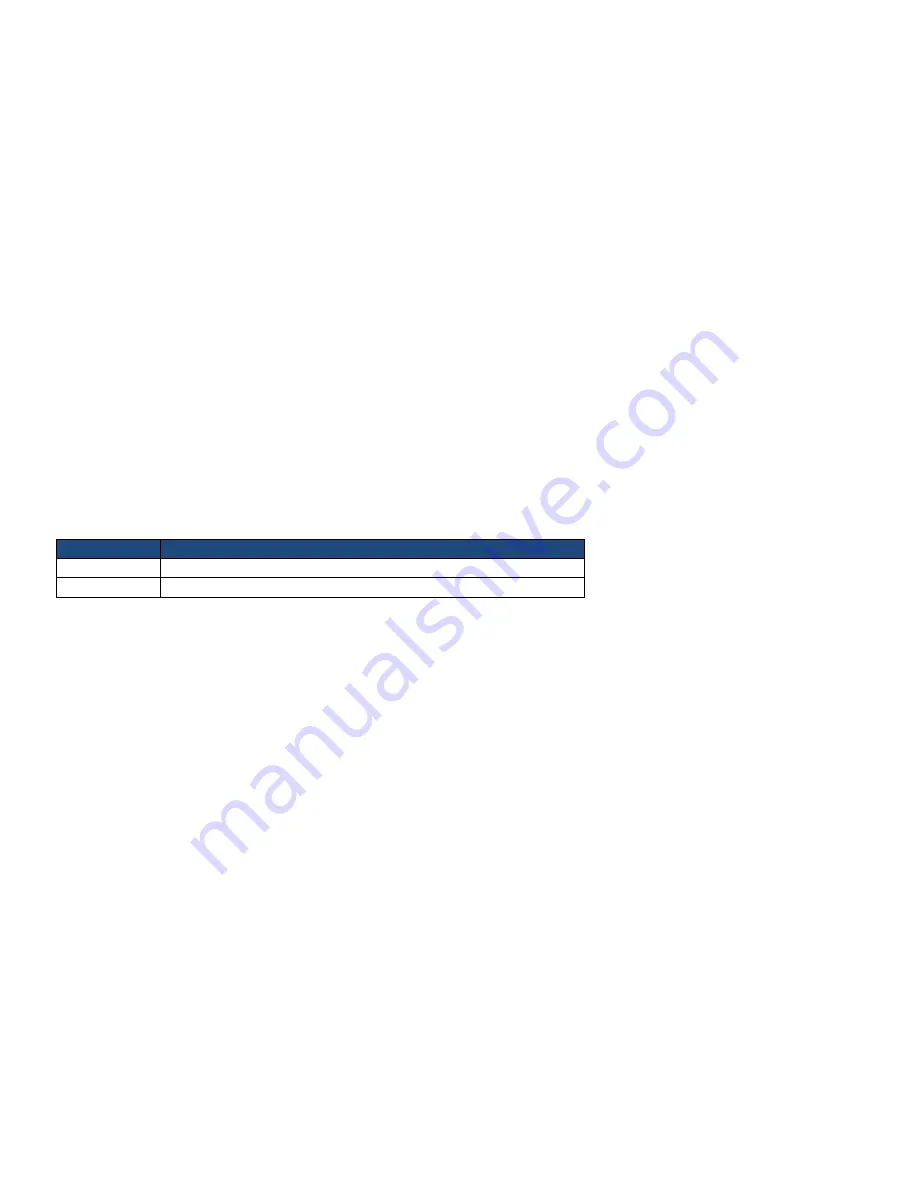
-45-
APIC Mode
This setting allows you to enable the APIC mode. The choices are “Disabled” or “Enabled.”
MPS Version Control for OS
This option is only valid for multiprocessor motherboards as it specifies the version of the Multiprocessor Specification (MPS) that the motherboard will use.
The MPS is a specification by which PC manufacturers design and build Intel architecture systems with two or more processors.
MPS 1.1 was the original specification. MPS version 1.4 adds extended configuration tables for improved support of multiple PCI bus configurations and
greater expandability in the future. In addition, MPS 1.4 introduces support for a secondary PCI bus without requiring a PCI bridge.
Small Logo (EPA) Show
This item allows you to enable/disable the small EPA logo being shown on screen at during the POST.
Item
Description
Enabled
EPA Logo is shown
Disabled
EPA logo is hidden
Summary of Contents for miniQ
Page 1: ......
Page 9: ...9 Package Contents miniO main unit User manual Power cable Driver CD Roll paper...
Page 10: ...10 Optional Customer Display CDP Normal CDP Pole type CDP...
Page 11: ...11 Optional PLU Keyboard PLU Keyboard 55Key Image of Main Unit with PLU Keyboard...
Page 12: ...12 Optional Mini Keyboard Mini Keyboard Image of Main Unit with Mini Keyboard...
Page 41: ...41 Hard Disk Boot Priority Set hard disk boot device priority...
Page 46: ...46 3 5 Advanced Chipset Features...
Page 49: ...49 3 6 Integrated Peripherals Use this menu to specify settings for integrated peripherals...
Page 50: ...50 OnChip IDE Device...
Page 61: ...61 3 8 PnP PCI Configuration...
Page 76: ...76 Chapter 5 Motherboard 5 1 Motherboard Layout...
Page 77: ...77...
















































