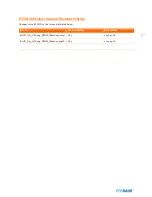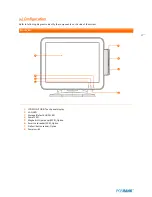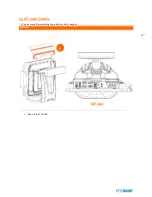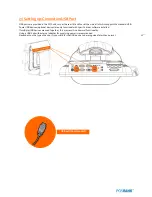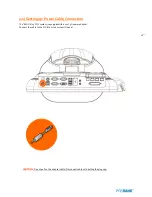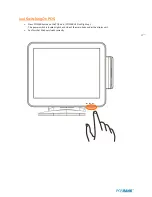12
Liability Limitation
●
Installation and maintenance
We recommend that you inquire about product installation, maintenance and repair service from the official service
center and agent office.
POSBANK takes no responsibility for malfunctions or system errors occurring after service and/or system check carried
out by unofficial service providers.
●
High frequency appliances
This product is qualified by FCC, CE and KC compliances, and is thus governed by these qualifications’ safety
regulations.
However, the product can affect and be affected by other high frequencies generated around it. As such, POSBANK
does not consider liability for any system error or disorder due to this issue.
●
Electronic noise emitting equipment
We recommend using the product away from electronic noise emitting equipment such as heaters, motors, fluorescent
lights, TVs etc. as it may cause interruption or interference with normal operation.
●
Installation location
For optimal performance, the product should be kept in an environment of lower than 65% humidity and in a
temperature of 10 ~ 30
℃
. Please also keep away from direct sun-light.
●
Cleaning procedure
Cleaning with chemical based products (in particular those containing benzyl or chemical thinning agents) can damage
the exterior surfaces of the product. We recommend using a soft damp cloth and wiping gently, taking particular care
when dealing with the LCD display screen.
●
Product limitations
1.
The use of this product for anything other than POS tasks is strictly prohibited.
The product is not supported for regular PC and interface operation.
2.
This product is for business use only, and not for usage in the home.
3.
Both hardware and software are both fully configured.
4.
Normal operating is guaranteed on a steady power connection.
Summary of Contents for BLUO D25
Page 1: ...Point of sale system BLUO D25 Use r manual BLUO_D25_UM_eng_PBUM_E Rev002 140926...
Page 5: ...5 Specification Outside size...
Page 15: ...15 Optional Devices 2nd LCD monitor 12 1 Optional Devices 2nd LCD monitor 10...
Page 20: ...20 Standard I O port...
Page 31: ...31 LCD monitor module Step4 Lift up the LCD monitor module and detach from the Stand...
Page 33: ...33 HDDModule Step4 See printed image for details Zoom in Check an arrow sign...
Page 46: ...46 CDP Option Step7 Reassemble a unit using the Reverse procedure of step 1 3 above...
Page 51: ...51 MSR Option Step3 Assemble the MSR Step4 I O part put holes in the sample place RJ45 PORT...
Page 68: ...68 LPT Option Step10 Reassemble a unit using the Reverse procedure of stpe1 5 above...
Page 72: ...72 USB PCB Option Step8 Use cutter and ripper to remove USB dummy ZOOM IN...
Page 77: ...77 RAM option Step8 Place Mother board as in image Stetp9 Install the Memory ZOOM IN...
Page 78: ...78 RAM option Step10 Assemble the SODIMM from the socket Retaining clip DDR SODIMM notch...
Page 79: ...79 RAM option Step11 Reassemble a unit using the Reverse procedure of stpe1 5 above...
Page 83: ...83 2nd storage HDD Option Step8 Assemble 4 screw from HDD bracket as show above ZOOM IN 1 2...
Page 94: ...94 Cash drawer Option Step8 Use cutter or ripper to remove Io bracket blanking ZOOM IN...
Page 95: ...95 Cash drawer Option Step9 Assemble a hexa bolt and fasten Screw to cash drawer ZOOM IN...
Page 104: ...104 6 OnboardTouch function Enable Disable selection USB_SEL 1 Disable Enable Default 1...
Page 111: ...111 2 4 Launch PXE 0Prom Disable Configuration options Disabled Enabled...
Page 118: ...118 2 10 Hardware Monitor Smart Fan Mode configuration Smart Fan Mode select...
Page 120: ...120 2 11 Chipset...
Page 122: ...122 2 13 Boot Display Configuration...
Page 124: ...124 Color depth 24Bits Select color Depth for LVDS...
Page 125: ...125 2 15 South Bridge parameters Into South Bridge Subdiredtory...
Page 127: ...127 2 16 Boot...