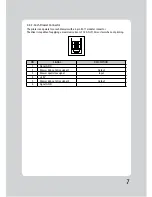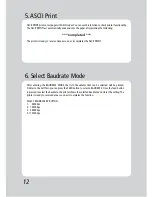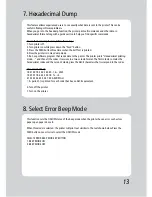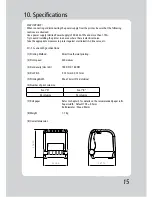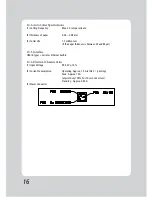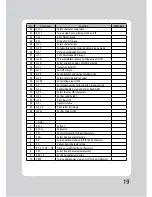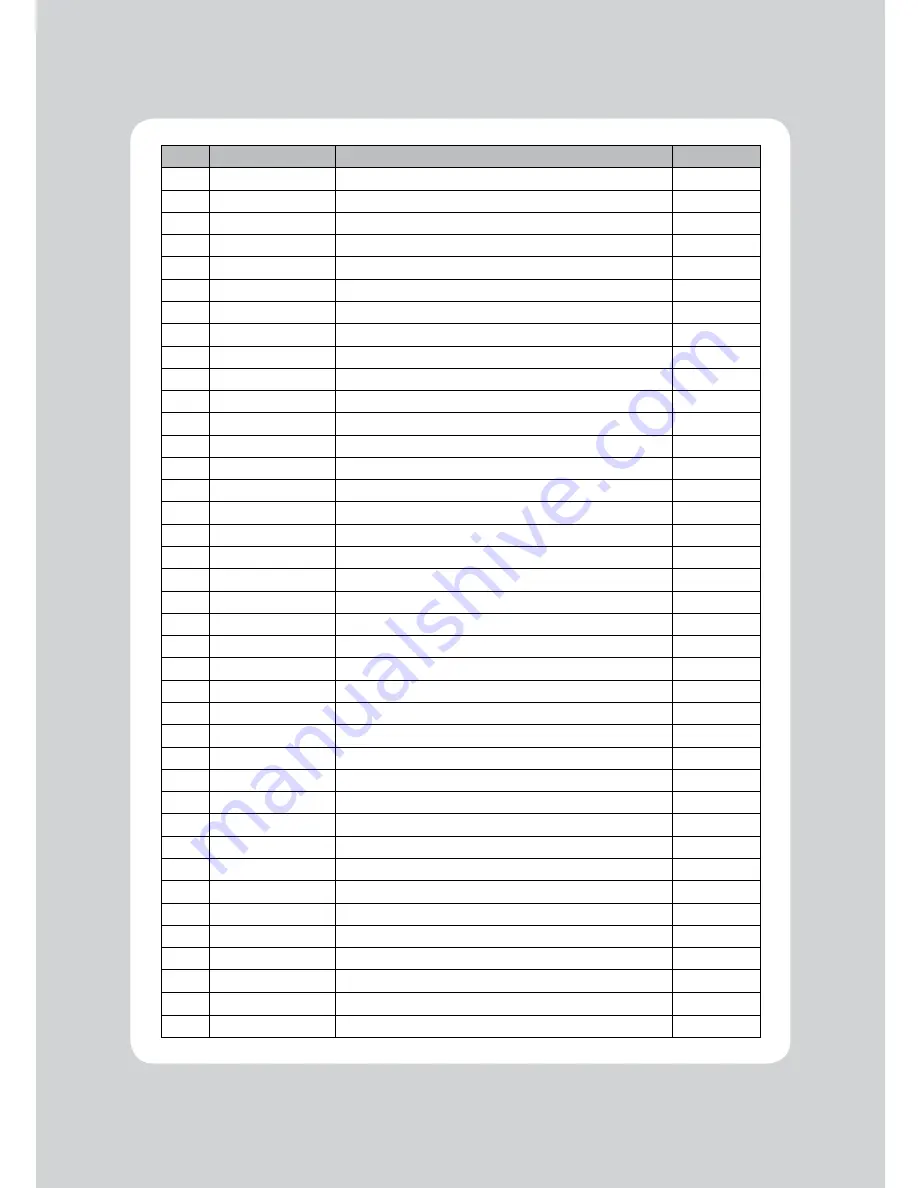
18
No.
Command
Function
REMARKS
1
HT
Horizontal tab
2
LF
Print and line feed
3
CR
Print and carriage return
4
FF
Print and return to standard mode (in page mode)
5
CAN
Cancel print data in page mode
6
DLE EOT
Real-time status transmission
7
DLE ENQ
Real-time request to printer
8
DLE DC4
Generate pulse at real-time
9
ESC FF
Print data in page mode
10
ESC SP
Set right-side character spacing
11
ESC !
Select print mode(s)
12
ESC $
Set absolute print position
13
ESC %
Select/cancel user-defined character set
14
ESC &
Define user-defined characters
15
ESC *
Set bit-image mode
16
ESC -
Turn underline mode on/off
17
ESC 2
Select default line spacing
18
ESC 3
Set line spacing
19
ESC =
Select peripheral device
20
ESC ?
Cancel user-defined characters
21
ESC @
Initialize printer
22
ESC D
Set horizontal tab positions
23
ESC E
Turn emphasized mode on/off
24
ESC G
Turn double-strike mode on/off
25
ESC J
Print and feed paper using minimum units
26
ESC L
Select page mode
27
ESC M
Select character font
28
ESC R
Select an international character set
29
ESC S
Select standard mode
30
ESC T
Select print direction in page mode
31
ESC V
Turn 90° clockwise rotation mode on/off
32
ESC W
Set printing area in page mode
33
ESC
\
Set relative print position
34
ESC a
Select justification
35
ESC c 3
Select paper sensor(s) to output paper-end signals
36
ESC c 4
Select paper sensor(s) to stop printing
37
ESC c 5
Enable/disable panel buttons
38
ESC d
Print and feed paper n lines
39
ESC p
General pulse
11. Command List